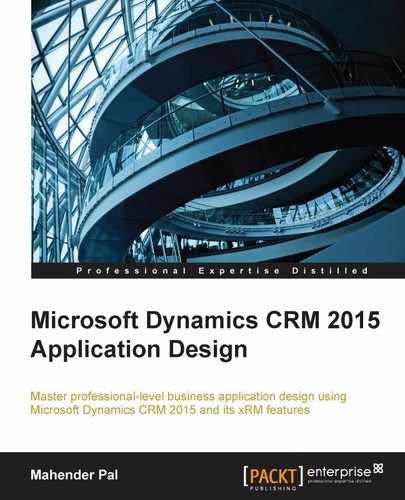 Setting up the Microsoft Dynamics Marketing trial
by Mahender Pal
Microsoft Dynamics CRM 2015 Application Design
Setting up the Microsoft Dynamics Marketing trial
by Mahender Pal
Microsoft Dynamics CRM 2015 Application Design
- Microsoft Dynamics CRM 2015 Application Design
- Table of Contents
- Microsoft Dynamics CRM 2015 Application Design
- Credits
- About the Author
- About the Reviewers
- www.PacktPub.com
- Preface
- 1. Getting Started with Microsoft Dynamics CRM 2015
- Deployment options
- Microsoft Dynamics CRM 2015 clients
- Software and hardware requirements
- Upgrade options
- Licensing model for Microsoft Dynamics CRM 2015
- The new features in Microsoft Dynamics CRM 2015
- Global search
- Business rules enhancement
- Business process flow
- Hierarchy visualization
- Hierarchical security
- New fields for calculation
- New capability for mobile client
- Product catalog enhancement
- Field-level security enhancement
- Creating custom help
- Disabling the welcome screen
- Nested quick create forms
- New outlook configuration wizard
- Service Level Agreement enhancement
- Synchronization between CRM and Outlook or Exchange
- Summary
- 2. Customizing Microsoft Dynamics CRM 2015
- Training solution scope
- Training solution design
- Understanding the customization concept
- Customizing Microsoft Dynamics CRM 2015
- Understanding application navigation
- Understanding solutions
- Creating the publisher
- Creating our solution
- Adding components to our solution
- Customizing entities
- Data types in Microsoft Dynamics CRM 2015
- Field properties
- Setting data structures for a training solution
- Customizing entity forms
- Customizing application navigation
- Setting up a training catalog
- Understanding security
- Testing customization
- Summary
- 3. Client-side Logic with Microsoft Dynamics CRM 2015
- 4. Working with Processes
- Understanding processes
- Building a library management solution
- Understanding business process flow
- Understanding workflows
- Creating asynchronous workflows
- Creating synchronous workflows
- Understanding dialogs
- Understanding actions
- Business process flows versus workflows, dialogs, and actions
- Testing library management
- Summary
- 5. Working with CRM SDK
- Understanding CRM extendibility architecture
- An introduction to the Microsoft Dynamics CRM SDK
- Knowing about CRM assemblies
- Understanding CRM web services
- Using client APIs for CRM connections
- Working with organization web services
- Working with discovery web service
- Fetching data from the CRM database
- Top five new features in 2015 Update 1 for developers
- Integrating CRM with other systems
- Summary
- 6. Extending Microsoft Dynamics CRM 2015
- Introduction to plug-ins
- Synchronous versus a synchronous plug-ins
- Understanding plug-in event execution pipelines
- Writing your first sample plug-in
- Understanding plug-in registration
- Understanding IPluginExecutionContext
- Applying validation using plug-ins
- Passing parameters to plug-ins
- Troubleshooting plug-ins
- Working with custom workflows
- Understanding actions
- Summary
- 7. Creating a Project Tracking Application
- 8. Introduction to Mobile Client and Microsoft Dynamics Marketing
- Introduction to Microsoft Dynamics CRM mobility
- Accessing CRM using mobiles
- Accessing CRM on tablets
- Entities available over mobiles
- Customizing mobile clients
- New enhancements for MOCA
- Other mobile clients
- Introduction to MDM
- Setting up the Microsoft Dynamics Marketing trial
- Integration with CRM
- Summary
- A. Data Model for Client Entities
- B. Data Model for Account Entities
- Index
Microsoft allows us to set up a trial MDM online account, based on the user role selected; it is valid for 30 days, so we can perform the following steps to set up the MDM trial:
- Navigate to the following URL for the trial account: https://www.microsoft.com/en-us/dynamics/crm-test-drive-start.aspx.
- Select your role and click on the Start Test Drive button.
- Once the test drive is completed, click on the Start Free Trial button.
- Enter your location and company details and click on the Next button.
- Enter your user name and password.
- Enter your valid phone number and, once the unique id has been received on your mobile, enter it to complete the free trial.
- Click on the Office 365 link and the link is ready. We can check if the MDM setup is complete or not by navigating to the menu as follows:
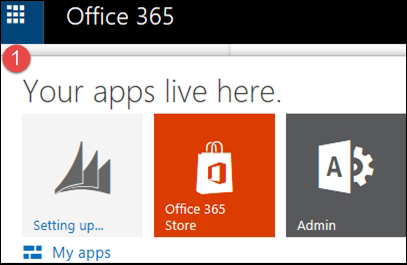
- Once the MDM setup has been completed, the icon should change to Marketing as follows:
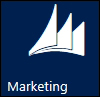
Once our trial is set up, we can navigate to MDM and can start entering our customer data and using it for different marketing activities.
-
No Comment
..................Content has been hidden....................
You can't read the all page of ebook, please click here login for view all page.