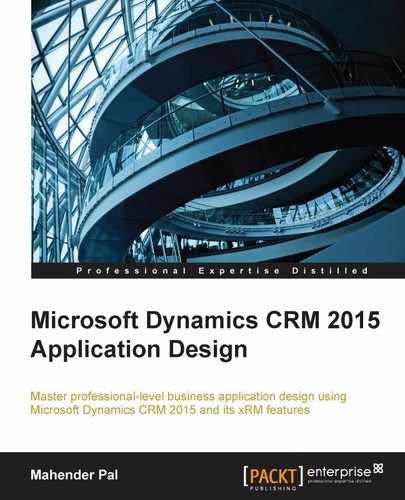We have different options to access the CRM application based on the deployment model. To access the CRM application from mobile devices our CRM should be accessible from the extranet; so for example if we are working with CRM Online, we can access our organization using mobile devices without any configuration. We have different options; for example, we can directly browse CRM URLs from mobile browsers or can download native apps but, if we are using CRM on-premise or in a hosted deployment, we need to set up IFD (Internet Facing Deployment) to access our CRM application from mobiles first and then we can access it in the same way as in CRM Online.
Tip
You can get information about setting up IFD for CRM 2015 from https://technet.microsoft.com/en-us/library/dn609803.aspx.
So we can say that we have basically two ways to access the CRM application using mobile devices:
- Using mobiles apps
- Using mobile browsers
There are multiple mobile apps available depending on the mobile device that can be used to access CRM 2015; the following table lists download links for the different mobile types:
With the release of CRM 2015 Update 1, a new CRM phone app was introduced called CRM for Phones, but if you are using CRM 2013 and CRM 2015, you can still use the older CRM app called now CRM for Phones Express. This is the same app that was present earlier as Mobile Express and can be used for earlier clients. CRM for Phones can only be used with CRM 2015 Online Update 1; we can't use this app with the older CRM Online and on-premise versions. The new app provides a similar experience to the CRM for Tablet Clients in CRM for Phones. We can use this app for phone and tablet devices.
Now when we try to search for the phone app in the corresponding phone app store we will see two apps as follows:
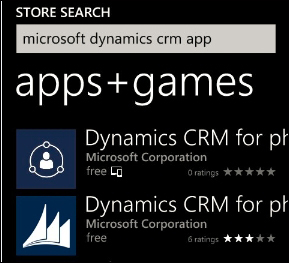
We can perform the following steps to connect to CRM using the mobile app:
- Download Dynamics CRM for Phone.
- Select the CRM app under the available apps list in our mobile.
- Enter the CRM organization server URL.
- Enter user credentials when prompted.
- Let it configure the app completely, and you should get the following screen once the configuration has completed:
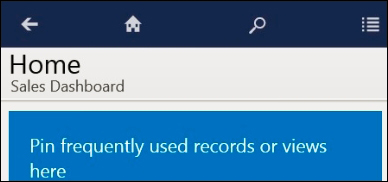
- Click on the menu and select an individual sub area for navigation, as shown in the following screenshot:
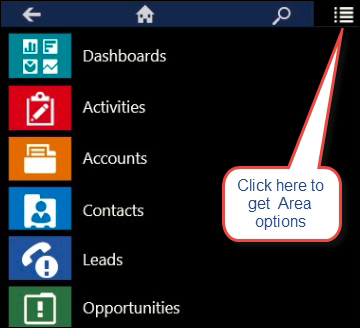
We can click on the ellipse icon to pin any individual item to the home page as follows
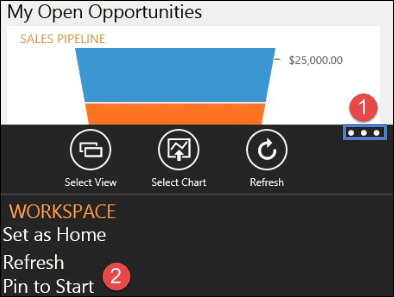
In addition to using mobile apps, we can also access CRM 2015 via mobile browsers. We can also test CRM for Phones Express from our desktop or laptop using the https://Orgname.crm5.dynamics.com/m URL for CRM Online. As you can see in the URL we have appended /m, which will instruct CRM to render its UI like a phone client. The following screenshot is an example of accessing CRM for Phones Express using a Web browser:
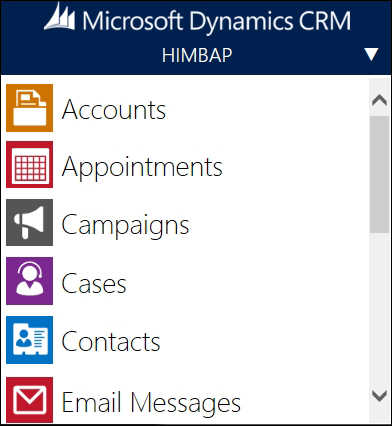
Note
Please note that the CRM Online organization's URL is dependent on the data center where it is hosted. Please refer to: https://msdn.microsoft.com/en-us/library/gg328127.aspx to see the CRM Online URL for your region.
In order to access the CRM application from mobile devices, the user should have the required permissions. You can enable/disable these permissions from the user security roles by navigating to Settings | Security | Security Role | Business Management.
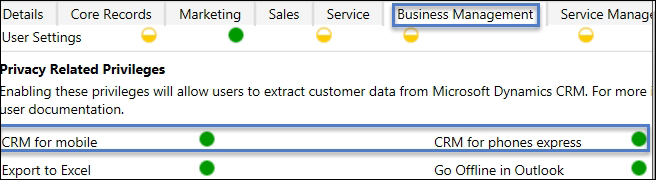
Note
You can refer to https://technet.microsoft.com/en-us/library/dn832105.aspx for more details on setting up mobile clients.