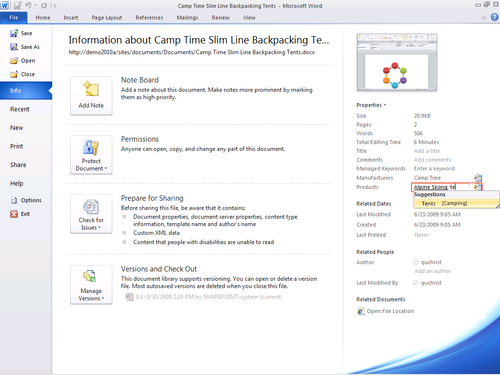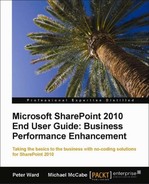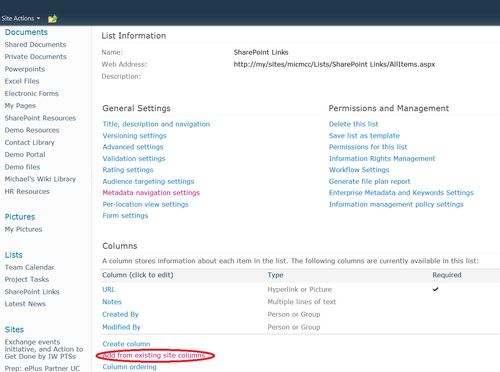The greatest benefits of applying metadata are the improved search results and easier navigation in libraries and lists. In order to realize those benefits it was important to make it much easier to enter metadata. SharePoint and Office 2010 do that by providing the tools to enter metadata wherever you are working with information. Whether you are in a SharePoint library or in Word, you can enter the metadata by choosing keywords from a drop-down list. Here, we will look at entering metadata both from SharePoint using a browser and from within an Office application such as Word.
In the past, most users had to use folders and filenames as substitutes for the tools that are now available for applying managed metadata in SharePoint and Office 2010. So, the metadata is not only consistent, but easier and less time-consuming for users to enter.
We will look here at applying metadata from within SharePoint and from within an Office application.
Using a web browser and working directly in SharePoint libraries, items can be tagged by using the Edit Item from the drop-down menu.
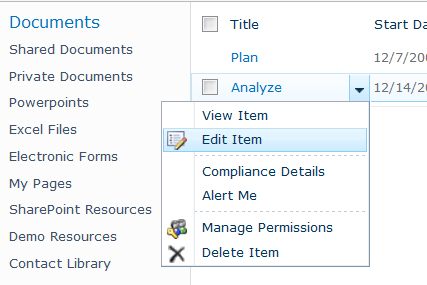
Metadata can be applied manually, or automatically using a workflow. By creating a column in a SharePoint library, and defining the column as managed metadata, users will be required to complete the field for that column when they create a new document or upload an existing document to the library.
When using document sets in SharePoint 2010, all documents in the set will inherit metadata that is applied to the parent document.
As the user types, matching keywords will appear in the list and can easily be selected.
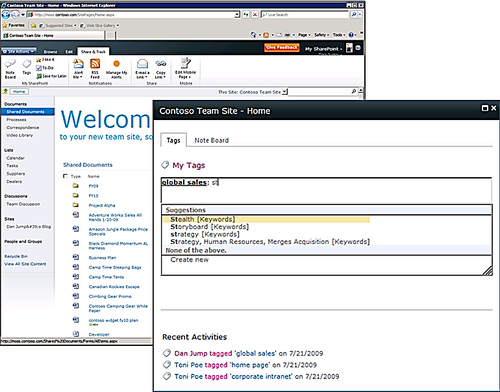
To add metadata to a list, you first need to add a managed metadata field by following these steps:
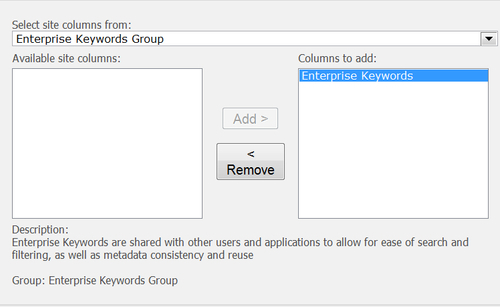
When editing an item from the list, you will now be able to apply managed metadata to the item from the taxonomy, as in the following example. When you begin typing a keyword, the taxonomy will show terms and term subsets available from the taxonomy's hierarchy.
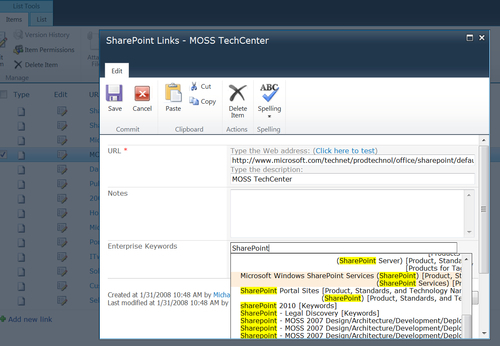
You can also include a default value in a managed metadata field. In list settings, select a managed term set from the managed metadata taxonomy, as illustrated in the following screenshot:
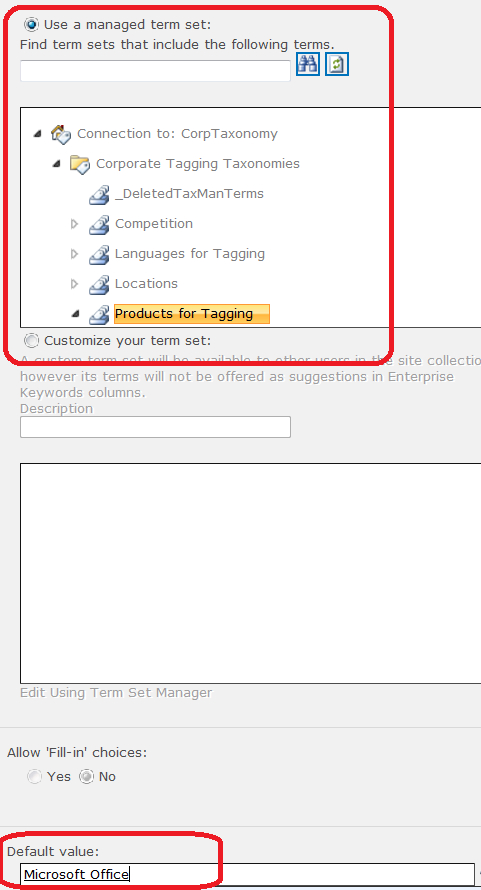
The Default value is selected from a list of the valid terms in the selected set.
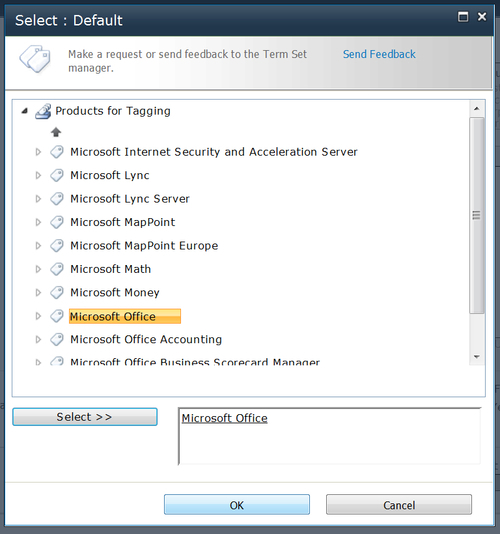
The Document Information Panel allows for tagging in the authoring interface of the Office client.
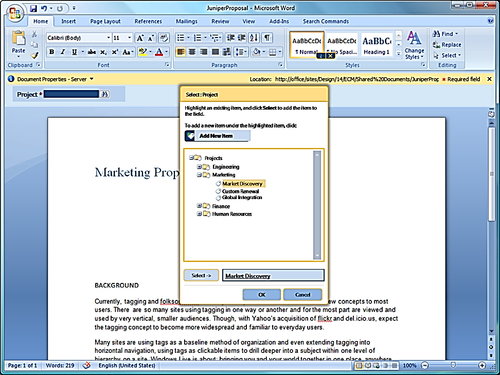
Backstage in all Office 2010 applications provides full access to managed metadata controls. Here, the Info tab in Backstage shows properties associated with the document that can be edited using the metadata management tools.