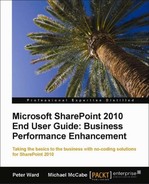Finding information becomes much easier with metadata-driven navigation in SharePoint 2010. Instead of having to create and name folders, and organize documents one-by-one into folders, metadata applied to the documents becomes the navigational tree for finding documents.
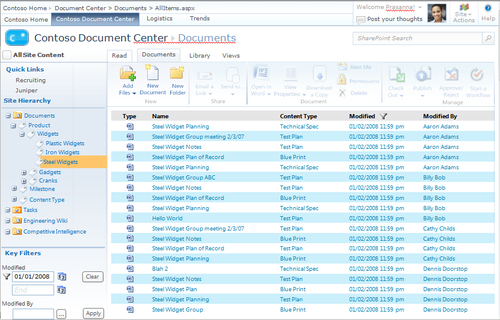
Navigating through documents using the managed metadata hierarchy, as shown in the preceding screenshot, is much more useful than folder tree navigation. Folder trees are an unmanaged and more cumbersome way of applying metadata.
Folder structures may vary from one library or list to another. Folders do not provide a standardized and consistent way of categorizing documents across sites and site collections the way managed metadata does.
The folder structure requires that you create and name the folders and place documents into them. You are already doing work to classify content, so you should not be reluctant to use managed metadata instead of folders. It will be less work for you and better results for navigating and searching content.
It makes much more sense to apply metadata from a taxonomy that has already been set up. The same terms from the taxonomy can be applied to documents in whatever library, site, or site collection they reside. And, the navigation is easier because it is provided automatically by the metadata hierarchy.
Applying metadata has become much easier with Office 2010 documents and SharePoint 2010. Metadata from SharePoint can be applied when working in a document. Libraries and lists in SharePoint 2010 can be set up to apply default metadata to documents saved there.
In the following screenshot, the metadata hierarchy appears when inserting a video into a PowerPoint presentation, making it easier to find the item and quickly complete the process:
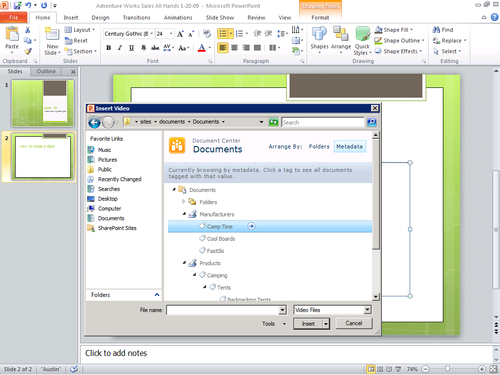
Subscriptions to tags enable users to receive updates and discover new information on content, people, projects, and much more, directly within their My Site.
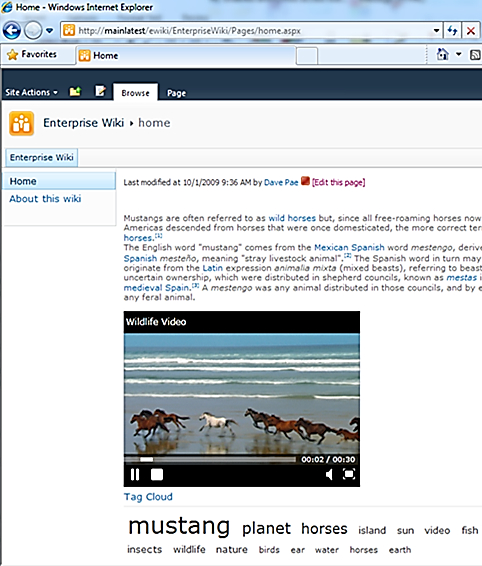
The tools that SharePoint 2010 offers for creating, managing, and applying metadata provide a wide range of flexibility in terms of flexibility and scope.
The following image is a visualization of how metadata can be applied along those continuums:
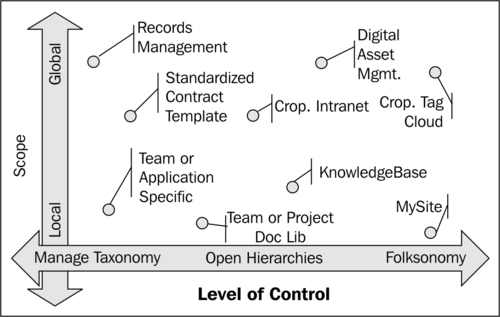
Managed taxonomies provide the control to maintain consistency and uniformity in applying metadata. Folksonomies, on the other hand, are more open and allow users to easily introduce new terms into the organization. Managed taxonomies can make it easier to find and manage standardized documents, while Folksonomies work better in the social relationships in SharePoint.
Metadata in SharePoint 2010 enhances the user's ability to navigate, search, and interact with information more quickly and easily. They can find the information faster and take the steps required to complete a job.