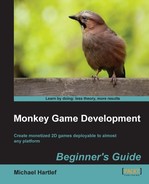- Monkey Game Development
- Table of Contents
- Monkey Game Development
- Credits
- About the Author
- About the Reviewers
- www.PacktPub.com
- Preface
- 1. Monkey—Huh?
- Game development for the rest of us
- Cross-platform development
- Compiler or translator?
- The Monkey toolbox
- Time for action — installing Monkey
- Let's have a little playtime
- Time for action — playing Pirate TriPeaks
- Time for action — playing Surviball
- So let's go for something big? No!
- Time for action — read the manual
- Summary
- 2. Getting to Know your Monkey—a Trip to the Zoo
- Call the Monk and start praying—the Monkey IDE
- Time for action — opening a sample script
- Where is my navi?
- Time for action — navigating to the Main() function
- Save... save... save!
- Time for action — saving a script
- Projects—bringing in some organization
- Time for action — creating a project
- The Monkey programming language
- Time for action — Monkey's Hello World
- Running your first script in a browser
- Our first little game... PONGO
- Time for action — the basic structure of your game
- Pongo's data structure
- Time for action — adding some data fields
- Time for action — rendering the game field
- Time for action — drawing the ball and the paddles
- Time for action — player paddle movement
- Time for action — moving the enemy paddles
- Time for action — moving the ball
- Time for action — controlling the ball with the player's paddle
- Time for action — letting the enemy paddles fight back
- Time for action — acting on the different game modes
- Exporting your game as an HTML5 website
- One more thing... comment your code!
- Summary
- 3. Game #2, Rocket Commander
- The game objects
- The basic file structure
- Time for action — building the basic file structure of the game
- Hold that data—RocketCommander's data structure
- Time for action — creating the general data structure of the game
- Detailing the Update process
- Time for action — detailing the Update process
- Detailing the Render process
- Time for action — detailing the Render event
- Enhancing the OnCreate event
- Time for action — detailing the OnCreate process
- Let's build some cities
- Time for action — building some cities
- Time for action — changing the gameClasses file
- Time for action — spawning some cities in the game
- Time for action — rendering the cities
- Get the launchers ready!
- Time for action — implementing the rocket launchers
- Time for action — changing the gameClasses file again
- Time for action — creating some launchers in the game
- Time for action — updating the launchers
- Time for action — modifying the menu update process
- Time for action — rendering the launchers
- Fire! Blast them to pieces!
- Time for action — implementing some rockets
- Time for action — modifying the gameClasses file
- Time for action — modifying the launcher class
- Time for action — updating the rockets
- Time for action — rendering the rockets
- And it goes BOOM!... Explosions
- Time for action — implementing explosions
- Time for action — modifying the gameClasses file
- Time for action — modifying the rocket class
- Time for action — updating the explosions
- Time for action — rendering the explosions
- Don't fear the enemy—bombs
- Time for action — creating the bomb class
- Time for action — modifying the gameClasses file
- Time for action — updating the bombs
- Time for action — rendering the bombs
- Time for action — modifying the UpdateGame method
- Displaying the game score
- Time for action — displaying the game score
- Summary
- 4. Game #3, CometCrusher
- Using a game framework—the fantomEngine
- Game resources
- The game objects
- The basic file structure
- Time for action — create the main source file and its folders
- Open the storage please—the data structure of CometCrusher
- Time for action — creating the data structure
- First changes to the OnCreate method
- Time for action — modifying the OnCreate method
- Detailing the Render process
- Time for action — detailing the OnRender method
- This is a setup—creating the game objects
- Time for action — creating some layers
- Time for action — implementing some stars
- Time for action — setting up the player ship
- Time for action — creating a method to load sounds
- Time for action — creating some game info text objects
- Time for action — adding a title screen
- Time for action — setting up the high score list
- Time for action — create a comet
- Time for action — creating some comets
- Time for action — finalizing the OnCreate method
- We need help—more methods for the Update process
- Time for action — loading a high score list
- Time for action — showing the high score list
- Time for action — the ActivateShield method
- Time for action — determine the time delta
- Time for action — updating the info text
- Time for action — creating a StartNewGame method
- Time for action — spawning some engine particle FX
- Time for action — creating some explosions
- Time for action — spawning some shots
- Time for action — saving the high score list
- Finalizing the OnUpdate method
- Time for action — finalizing the OnUpdate method
- Bring in the action—shaping the engine class
- Time for action — detailing the collision detection
- Time for action — detailing the OnObjectTimer method
- Time for action — detailing the OnObjectUpdate method
- Time for action — detailing the OnLayerUpdate method
- One last thing—creating a FLASH game
- Summary
- 5. Game #4, Chain Reaction
- Modifying the HTML5 canvas size
- Time for action — modifying canvas size
- Some development basics
- Game resources
- Game objects
- The basic app structure
- Time for action — creating the main source file and its folders
- The data storage
- Time for action — creating the data structure
- First changes to the OnCreate event
- Time for action — first changes to the OnCreate method
- Detailing the OnRender event
- Time for action — detailing the OnRender method
- Setting up the game objects
- Time for action — loading the game sound effects
- Time for action — creating layers for the game
- Game screen
- Time for action — creating buttons
- Time for action — creating info text objects
- Time for action — composing the game screen
- Time for action — creating the title screen
- Finalizing the OnCreate event
- Time for action — finalizing the OnCreate method
- Helper functions for the update process
- Time for action — creating collision circles
- Time for action — creating the atom elements
- Time for action — creating a StartNewGame method
- Time for action — implementing the GetDeltaTime method
- Time for action — creating a method to update the text information
- Detailing the OnUpdate event
- Time for action — finalizing the OnUpdate method
- Introducing the OnSuspend event
- Time for action — modifying the OnSuspend event
- Introducing the OnResume event
- Time for action — updating the OnResume method
- The heart of the game - the engine class
- Time for action — enhancing the OnObjectTouch method
- Time for action — detailing the OnObjectTransition method
- Time for action — acting on timer events
- Time for action — detailing the collision detection
- Creating an Android app
- Summary
- 6. Game #5, Balls Out!
- Which frameworks and modules are used?
- Game resources
- Our lovely game objects
- The basic app structure
- Time for action — creating the basic file structure
- Modifying the HTML5 canvas size for testing
- Time for action — modifying the HTML5 output
- The data storage
- Time for action — creating the data structure
- First changes to the OnCreate event
- Time for action — first changes to the OnCreate method
- Detailing the OnRender event
- Time for action — detailing the OnRender method
- Setting up the game objects
- Time for action — loading the game sound effects
- Time for action — creating layers for the game
- Time for action — creating text buttons
- Time for action — composing the game screen
- Time for action — creating the title screen
- Finalizing the OnCreate event
- Time for action — finalizing the OnCreate method
- Helper methods for the update process
- Time for action — creating the tiles
- Time for action — creating the ball
- The bad guys—our beloved enemies
- Time for action — creating the enemy class
- More helper functions
- Time for action — spawning an enemy
- Time for action — creating a StartNewGame method
- Bring me up-to-date—detailing the OnUpdate event
- Time for action — detailing the OnUpdate method
- Eye candy—particle effects
- Time for action — creating the particle emitter class
- Time for action — spawning a particle emitter
- The heart of the game—the engine class
- Time for action — enhancing the OnObjectTouch method
- Time for action — acting on object update events
- Time for action — acting on layer update events
- Time for action — detailing the OnObjectTransition method
- Time for action — detailing the collision detection
- Creating an iOS app
- Summary
- 7. Game #6, At The Docks
- Frameworks and modules used
- Game resources
- The game objects
- The basic app structure
- Time for action — creating the basic file structure
- Modifying the HTML5 canvas size for testing
- Time for action — modifying the HTML5 output
- The storage for our data
- Time for action — creating the data structure
- Setting up the game objects
- Time for action — creating layers for the game
- Time for action — creating the title screen
- Detailing the OnCreate event
- Time for action — finalizing the OnCreate method
- Some flexible methods for the update process
- Time for action — creating the player
- Time for action — loading the level tiles
- Time for action — creating a StartNewGame method
- Bring me up-to-date—detailing the OnUpdate event
- Time for action — detailing the OnUpdate method
- And action!—the engine class
- Time for action — updating each object
- Time for action — detailing collision detection
- Time for action — detailing the OnLayerTransition method
- Creating a XNA app
- Summary
- 8. Game #7, Air Dogs 1942
- Frameworks and modules used
- No silver, no gold, but… our game resources!
- The game objects
- The basic app structure
- Time for action — setting up the basic file structure
- Storing data
- Time for action — creating the data structure
- First changes to the OnCreate event
- Time for action — first changes to the OnCreate method
- Setting up the game objects
- Time for action — loading the game sound effects
- Time for action — creating layers for the game
- Time for action — composing the background screen
- Time for action — creating the clouds
- Time for action — creating info text objects
- Time for action — creating the title screen
- Finalizing the OnCreate event
- Time for action — finalizing the OnCreate method
- Methods for the update process
- Time for action — spawning the player plane
- Time for action — spawning an enemy plane
- Time for action — creating a StartNewGame method
- Detailing the OnUpdate event
- Time for action — detailing the OnUpdate method
- Making it look nicer—some particle effects
- Time for action — emitting the smoke
- Time for action — creating the explosion
- Time for action — spawning a shot
- The brain—Computer AI (Artificial Intelligence)
- Time for action — following the player
- The heart of the game—the engine class
- Time for action — enhancing the OnObjectTimer method
- Time for action — detailing the OnObjectTransition method
- Time for action — acting on object update events
- Time for action — detailing the collision response
- Time for action — acting of layer update events
- Creating a GLFW app
- Summary
- 9. Game #8, Treasure Chest
- Frameworks and modules used
- Reusing code
- The parts of the game... resources
- And here they are… the game objects!
- Preparation… the basic app and project structure
- Time for action — creating the basic file structure
- Creating 2D arrays
- Time for action — creating 2D arrays
- Storing information… the data storage
- Time for action — creating the data structure
- First changes to the OnCreate event
- Time for action — first changes to the OnCreate method
- About the OnRender event
- Setting up the game objects
- Time for action — loading the game sound effects
- Time for action — creating layers for the game
- Time for action — composing the background screen
- Time for action — creating the title screen
- Time for action — creating the "game over" screen
- The menu please… creating the menu screen
- Time for action — creating text buttons
- Time for action — creating the menu screen
- Time for action — creating the score screen
- Time for action — creating the activate layer method
- Finalizing the OnCreate event
- Time for action — finalizing the OnCreate method
- Dealing with the high-score list
- Time for action — loading and saving the high-score list
- Time for action — showing the high-score list
- Managing the tile map
- Time for action — getting tile slot IDs
- Time for action — setting a tile slot ID
- Check/mark the neighboring tiles
- Time for action — checking neighboring horizontal tiles
- Time for action — check neighboring vertical tiles
- Time for action — clearing the tile map
- Time for action — counting matching tiles
- Time for action — creating a gem
- Time for action — refilling the tile map
- Methods for the update process
- Time for action — creating a StartNewGame method
- Time for action — updating the text info
- Time for action — showing the "game over" screen
- Time for action — showing the menu
- Bring me up-to-date—detailing the OnUpdate event
- Time for action — detailing the OnUpdate method
- Vroom… vroom—the engine class
- Eye candy—particle effects
- Time for action — spawning an explosion
- Time for action — acting on object timer events
- Time for action — enhancing the OnObjectTouch method
- Time for action — detailing the OnObjectTransition method
- Time for action — acting on layer update events
- Summary
- 10. Make Some Money for Bananas
- Which markets exist for your game?
- Existing methods of making money
- Implementing advertising in your app
- Implementing MobFox in iOS
- Time for action — creating a new MobFox app ID
- Time for action — adding the MobFox framework to the XCODE project
- Time for action — modifying the code to display ads
- Implementing MobFox in Android
- Time for action — creating a new MobFox app ID
- Time for action — modifying the project to display ads in Android
- Time for action — creating an app ID in InMobi
- Time for action — add a backfill in MobFox
- Publishing in the Android market
- Publishing in Apple's App Store
- Time for action — adding an icon to the Xcode project
- Time for action — setting the product name in the target settings
- Time for action — setting the distribution code signing profile
- Time for action — creating the app package
- Summary
- Index
Our title screen is composed of a single colored red rectangle and three text objects. One is for the title itself, and two are instructions about which keys the player has to press to start a new game or exit it.
- Insert a new method header called
CreateTitleScreen, inside the game class.Method CreateTitleScreen:Int ()
Before version 1.30 of fantomEngine, you needed to assign each new object to a layer. Now, you can set a default layer and every new object will be automatically assigned to it.
- Set the default layer to the title layer.
eng.SetDefaultLayer(layerTitle)
- To cover the complete title screen, you need to create a rectangle (box) that is centered in the middle of the canvas; it should be the same size as the canvas.
Local box:ftObject = eng.CreateBox(eng.canvasWidth,eng.canvasHeight,eng.canvasWidth/2,eng.canvasHeight/2)
- Color the box in a nice, full red.
box.SetColor(255,0,0)
- The title
At The Dockswill be made from a text object. Scale it up to a factor of 2.0.Local tx1:ftObject = eng.CreateText(font1,"At the docks",eng.canvasWidth/2,eng.canvasHeight/4,1) tx1.SetScale(2.0)
- To start the game, the player needs to press the A key. Create a text object to instruct him to do so.
Local tx2:ftObject = eng.CreateText(font1,"Press 'A' to play", eng.canvasWidth/2,eng.canvasHeight/2+40,1)
- To exit the game, the player needs to press the Y key. Again, create a text object to inform the player about this.
Local tx3:ftObject = eng.CreateText(font1,"Press 'Y' to exit", eng.canvasWidth/2,eng.canvasHeight/2+150,1) Return 0 End
-
No Comment
..................Content has been hidden....................
You can't read the all page of ebook, please click here login for view all page.