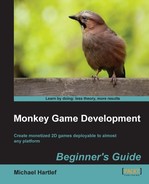- Monkey Game Development
- Table of Contents
- Monkey Game Development
- Credits
- About the Author
- About the Reviewers
- www.PacktPub.com
- Preface
- 1. Monkey—Huh?
- Game development for the rest of us
- Cross-platform development
- Compiler or translator?
- The Monkey toolbox
- Time for action — installing Monkey
- Let's have a little playtime
- Time for action — playing Pirate TriPeaks
- Time for action — playing Surviball
- So let's go for something big? No!
- Time for action — read the manual
- Summary
- 2. Getting to Know your Monkey—a Trip to the Zoo
- Call the Monk and start praying—the Monkey IDE
- Time for action — opening a sample script
- Where is my navi?
- Time for action — navigating to the Main() function
- Save... save... save!
- Time for action — saving a script
- Projects—bringing in some organization
- Time for action — creating a project
- The Monkey programming language
- Time for action — Monkey's Hello World
- Running your first script in a browser
- Our first little game... PONGO
- Time for action — the basic structure of your game
- Pongo's data structure
- Time for action — adding some data fields
- Time for action — rendering the game field
- Time for action — drawing the ball and the paddles
- Time for action — player paddle movement
- Time for action — moving the enemy paddles
- Time for action — moving the ball
- Time for action — controlling the ball with the player's paddle
- Time for action — letting the enemy paddles fight back
- Time for action — acting on the different game modes
- Exporting your game as an HTML5 website
- One more thing... comment your code!
- Summary
- 3. Game #2, Rocket Commander
- The game objects
- The basic file structure
- Time for action — building the basic file structure of the game
- Hold that data—RocketCommander's data structure
- Time for action — creating the general data structure of the game
- Detailing the Update process
- Time for action — detailing the Update process
- Detailing the Render process
- Time for action — detailing the Render event
- Enhancing the OnCreate event
- Time for action — detailing the OnCreate process
- Let's build some cities
- Time for action — building some cities
- Time for action — changing the gameClasses file
- Time for action — spawning some cities in the game
- Time for action — rendering the cities
- Get the launchers ready!
- Time for action — implementing the rocket launchers
- Time for action — changing the gameClasses file again
- Time for action — creating some launchers in the game
- Time for action — updating the launchers
- Time for action — modifying the menu update process
- Time for action — rendering the launchers
- Fire! Blast them to pieces!
- Time for action — implementing some rockets
- Time for action — modifying the gameClasses file
- Time for action — modifying the launcher class
- Time for action — updating the rockets
- Time for action — rendering the rockets
- And it goes BOOM!... Explosions
- Time for action — implementing explosions
- Time for action — modifying the gameClasses file
- Time for action — modifying the rocket class
- Time for action — updating the explosions
- Time for action — rendering the explosions
- Don't fear the enemy—bombs
- Time for action — creating the bomb class
- Time for action — modifying the gameClasses file
- Time for action — updating the bombs
- Time for action — rendering the bombs
- Time for action — modifying the UpdateGame method
- Displaying the game score
- Time for action — displaying the game score
- Summary
- 4. Game #3, CometCrusher
- Using a game framework—the fantomEngine
- Game resources
- The game objects
- The basic file structure
- Time for action — create the main source file and its folders
- Open the storage please—the data structure of CometCrusher
- Time for action — creating the data structure
- First changes to the OnCreate method
- Time for action — modifying the OnCreate method
- Detailing the Render process
- Time for action — detailing the OnRender method
- This is a setup—creating the game objects
- Time for action — creating some layers
- Time for action — implementing some stars
- Time for action — setting up the player ship
- Time for action — creating a method to load sounds
- Time for action — creating some game info text objects
- Time for action — adding a title screen
- Time for action — setting up the high score list
- Time for action — create a comet
- Time for action — creating some comets
- Time for action — finalizing the OnCreate method
- We need help—more methods for the Update process
- Time for action — loading a high score list
- Time for action — showing the high score list
- Time for action — the ActivateShield method
- Time for action — determine the time delta
- Time for action — updating the info text
- Time for action — creating a StartNewGame method
- Time for action — spawning some engine particle FX
- Time for action — creating some explosions
- Time for action — spawning some shots
- Time for action — saving the high score list
- Finalizing the OnUpdate method
- Time for action — finalizing the OnUpdate method
- Bring in the action—shaping the engine class
- Time for action — detailing the collision detection
- Time for action — detailing the OnObjectTimer method
- Time for action — detailing the OnObjectUpdate method
- Time for action — detailing the OnLayerUpdate method
- One last thing—creating a FLASH game
- Summary
- 5. Game #4, Chain Reaction
- Modifying the HTML5 canvas size
- Time for action — modifying canvas size
- Some development basics
- Game resources
- Game objects
- The basic app structure
- Time for action — creating the main source file and its folders
- The data storage
- Time for action — creating the data structure
- First changes to the OnCreate event
- Time for action — first changes to the OnCreate method
- Detailing the OnRender event
- Time for action — detailing the OnRender method
- Setting up the game objects
- Time for action — loading the game sound effects
- Time for action — creating layers for the game
- Game screen
- Time for action — creating buttons
- Time for action — creating info text objects
- Time for action — composing the game screen
- Time for action — creating the title screen
- Finalizing the OnCreate event
- Time for action — finalizing the OnCreate method
- Helper functions for the update process
- Time for action — creating collision circles
- Time for action — creating the atom elements
- Time for action — creating a StartNewGame method
- Time for action — implementing the GetDeltaTime method
- Time for action — creating a method to update the text information
- Detailing the OnUpdate event
- Time for action — finalizing the OnUpdate method
- Introducing the OnSuspend event
- Time for action — modifying the OnSuspend event
- Introducing the OnResume event
- Time for action — updating the OnResume method
- The heart of the game - the engine class
- Time for action — enhancing the OnObjectTouch method
- Time for action — detailing the OnObjectTransition method
- Time for action — acting on timer events
- Time for action — detailing the collision detection
- Creating an Android app
- Summary
- 6. Game #5, Balls Out!
- Which frameworks and modules are used?
- Game resources
- Our lovely game objects
- The basic app structure
- Time for action — creating the basic file structure
- Modifying the HTML5 canvas size for testing
- Time for action — modifying the HTML5 output
- The data storage
- Time for action — creating the data structure
- First changes to the OnCreate event
- Time for action — first changes to the OnCreate method
- Detailing the OnRender event
- Time for action — detailing the OnRender method
- Setting up the game objects
- Time for action — loading the game sound effects
- Time for action — creating layers for the game
- Time for action — creating text buttons
- Time for action — composing the game screen
- Time for action — creating the title screen
- Finalizing the OnCreate event
- Time for action — finalizing the OnCreate method
- Helper methods for the update process
- Time for action — creating the tiles
- Time for action — creating the ball
- The bad guys—our beloved enemies
- Time for action — creating the enemy class
- More helper functions
- Time for action — spawning an enemy
- Time for action — creating a StartNewGame method
- Bring me up-to-date—detailing the OnUpdate event
- Time for action — detailing the OnUpdate method
- Eye candy—particle effects
- Time for action — creating the particle emitter class
- Time for action — spawning a particle emitter
- The heart of the game—the engine class
- Time for action — enhancing the OnObjectTouch method
- Time for action — acting on object update events
- Time for action — acting on layer update events
- Time for action — detailing the OnObjectTransition method
- Time for action — detailing the collision detection
- Creating an iOS app
- Summary
- 7. Game #6, At The Docks
- Frameworks and modules used
- Game resources
- The game objects
- The basic app structure
- Time for action — creating the basic file structure
- Modifying the HTML5 canvas size for testing
- Time for action — modifying the HTML5 output
- The storage for our data
- Time for action — creating the data structure
- Setting up the game objects
- Time for action — creating layers for the game
- Time for action — creating the title screen
- Detailing the OnCreate event
- Time for action — finalizing the OnCreate method
- Some flexible methods for the update process
- Time for action — creating the player
- Time for action — loading the level tiles
- Time for action — creating a StartNewGame method
- Bring me up-to-date—detailing the OnUpdate event
- Time for action — detailing the OnUpdate method
- And action!—the engine class
- Time for action — updating each object
- Time for action — detailing collision detection
- Time for action — detailing the OnLayerTransition method
- Creating a XNA app
- Summary
- 8. Game #7, Air Dogs 1942
- Frameworks and modules used
- No silver, no gold, but… our game resources!
- The game objects
- The basic app structure
- Time for action — setting up the basic file structure
- Storing data
- Time for action — creating the data structure
- First changes to the OnCreate event
- Time for action — first changes to the OnCreate method
- Setting up the game objects
- Time for action — loading the game sound effects
- Time for action — creating layers for the game
- Time for action — composing the background screen
- Time for action — creating the clouds
- Time for action — creating info text objects
- Time for action — creating the title screen
- Finalizing the OnCreate event
- Time for action — finalizing the OnCreate method
- Methods for the update process
- Time for action — spawning the player plane
- Time for action — spawning an enemy plane
- Time for action — creating a StartNewGame method
- Detailing the OnUpdate event
- Time for action — detailing the OnUpdate method
- Making it look nicer—some particle effects
- Time for action — emitting the smoke
- Time for action — creating the explosion
- Time for action — spawning a shot
- The brain—Computer AI (Artificial Intelligence)
- Time for action — following the player
- The heart of the game—the engine class
- Time for action — enhancing the OnObjectTimer method
- Time for action — detailing the OnObjectTransition method
- Time for action — acting on object update events
- Time for action — detailing the collision response
- Time for action — acting of layer update events
- Creating a GLFW app
- Summary
- 9. Game #8, Treasure Chest
- Frameworks and modules used
- Reusing code
- The parts of the game... resources
- And here they are… the game objects!
- Preparation… the basic app and project structure
- Time for action — creating the basic file structure
- Creating 2D arrays
- Time for action — creating 2D arrays
- Storing information… the data storage
- Time for action — creating the data structure
- First changes to the OnCreate event
- Time for action — first changes to the OnCreate method
- About the OnRender event
- Setting up the game objects
- Time for action — loading the game sound effects
- Time for action — creating layers for the game
- Time for action — composing the background screen
- Time for action — creating the title screen
- Time for action — creating the "game over" screen
- The menu please… creating the menu screen
- Time for action — creating text buttons
- Time for action — creating the menu screen
- Time for action — creating the score screen
- Time for action — creating the activate layer method
- Finalizing the OnCreate event
- Time for action — finalizing the OnCreate method
- Dealing with the high-score list
- Time for action — loading and saving the high-score list
- Time for action — showing the high-score list
- Managing the tile map
- Time for action — getting tile slot IDs
- Time for action — setting a tile slot ID
- Check/mark the neighboring tiles
- Time for action — checking neighboring horizontal tiles
- Time for action — check neighboring vertical tiles
- Time for action — clearing the tile map
- Time for action — counting matching tiles
- Time for action — creating a gem
- Time for action — refilling the tile map
- Methods for the update process
- Time for action — creating a StartNewGame method
- Time for action — updating the text info
- Time for action — showing the "game over" screen
- Time for action — showing the menu
- Bring me up-to-date—detailing the OnUpdate event
- Time for action — detailing the OnUpdate method
- Vroom… vroom—the engine class
- Eye candy—particle effects
- Time for action — spawning an explosion
- Time for action — acting on object timer events
- Time for action — enhancing the OnObjectTouch method
- Time for action — detailing the OnObjectTransition method
- Time for action — acting on layer update events
- Summary
- 10. Make Some Money for Bananas
- Which markets exist for your game?
- Existing methods of making money
- Implementing advertising in your app
- Implementing MobFox in iOS
- Time for action — creating a new MobFox app ID
- Time for action — adding the MobFox framework to the XCODE project
- Time for action — modifying the code to display ads
- Implementing MobFox in Android
- Time for action — creating a new MobFox app ID
- Time for action — modifying the project to display ads in Android
- Time for action — creating an app ID in InMobi
- Time for action — add a backfill in MobFox
- Publishing in the Android market
- Publishing in Apple's App Store
- Time for action — adding an icon to the Xcode project
- Time for action — setting the product name in the target settings
- Time for action — setting the distribution code signing profile
- Time for action — creating the app package
- Summary
- Index
The update process will determine the current delta time, reset the collision markers, and do the collision checks. It also will check the buttons of the game pad.
- The first change is to add a
Selectstatement inside theIfstatement that depends on the fieldgameMode.Method OnUpdate:Int() Local d:Float = Float(eng.CalcDeltaTime())/60.0 If isSuspended = False then Select gameMode
- Check whether the game mode is equal to
gmPlay.Case gmPlay
- Reset the number of crates that are on a target.
OnTarget = 0
- Also, reset whether the player's collision zones hit a wall or a crate.
hitWall = False hitWall2 = False hitCrate = Null hitCrate2 = Null
- Perform a collision check on the game layer.
eng.CollisionCheck(layerGame) eng.Update(Float(d))
While playing a level, we want the player to be able to switch back to the titlescreen.
- Check whether the X key was hit on either the keyboard or the Xbox controller.
If KeyHit(KEY_X) Or JoyHit(JOY_X) Then
- Activate the title layer and set
gameModetogmMenu.g.layerTitle.SetActive(True) g.gameMode = g.gmMenu Endif
In a former chapter we check for the winning conditions inside the
enginescallback methods. This time, we implement it inside the update process of the game class. It is all a matter of preference. There is no strict rule for anything. - Check whether the total number of crates is equal to the number of crates on a target and that the game is in
PLAYmode.If crateNum = onTarget And gameMode = gmPlay Then
- Set the game mode to
gmNextLevel.gameMode = gmNextLevel
- Create a layer transition that will fade out the game layer within
2000milliseconds. It will also have a transition ID attached to it so we can react to it when the transition is done.layerGame.CreateTransAlpha(0.01,2000,False,tidNextLevel) Endif
- Check whether
gameModeis equal togmMenu.Case gmMenu
- If the player hits the A key on the keyboard or the controller, start a new game.
If KeyHit(KEY_A) Or JoyHit(JOY_A) Or TouchHit(0) Then StartNewGame() Endif
- If the player hits the Y key on the keyboard or the controller, end the game.
If KeyHit(KEY_Y) Or JoyHit(JOY_Y) Then Error("") Endif - Check that
gameModeis equal togmNextLevel.Case gmNextLevel
- Update the engine with a speed one-sixtieth the delta time; this is determined at the beginning of the
OnUpdatemethod.eng.Update(Float(d)/60)
- Close the
Selectstatement.End
- As we only have one dynamic info text object, we will update it here with the number of crates on the targets. This is the last change we make to the
OnUpdatemethod.txtCrates.SetText("Crates on target: "+onTarget+"/"+crateNum) Endif Return 0 End
Congratulate yourself. We just finalized the OnUpdate method of the game class. It will control the game flow by checking against the gameMode variable and also check whether certain keys are hit. We still can't control the player's machine, and collision detection is not implemented so far. But we will get there soon.
Save the script and run it. If you hit the A key, you should see the level as shown in the image at the beginning of the section The level maps—loading the tiles, in this chapter.
-
No Comment