- Ogre 3D 1.7
- Ogre 3D 1.7
- Credits
- About the Author
- About the Reviewers
- Preface
- 1. Installing Ogre 3D
- Downloading and installing Ogre 3D
- Time for action — downloading and installing Ogre 3D
- The Ogre 3D samples
- Time for action — building the Ogre 3D samples
- The first application with Ogre 3D
- Time for action — starting the project and configuring the IDE
- Loading the first model
- Time for action — loading a model
- Summary
- 2. The Ogre Scene Graph
- Creating a scene node
- Time for action — creating a scene node with Ogre 3D
- Setting the position of a scene node
- Time for action — setting the position of a scene node
- Rotating a scene node
- Time for action — rotating a scene node
- Scaling a scene node
- Time for action — scaling a scene node
- Using a scene graph the clever way
- Time for action — building a tree using scene nodes
- Have a go hero — adding a following ninja
- Different spaces in a scene
- Time for action — translating in World space
- Translating in local space
- Time for action — translating in local and parent space
- Rotating in different spaces
- Time for action — rotating in different spaces
- Scaling in different spaces
- Summary
- 3. Camera, Light, and Shadow
- Creating a plane
- Time for action — creating a plane
- Adding a point light
- Time for action — adding a point light
- Adding a spotlight
- Time for action — creating a spotlight
- Directional lights
- Time for action — creating a directional light
- The missing thing
- Time for action — finding out what's missing
- Adding shadows
- Time for action — adding shadows
- Creating a camera
- Time for action — creating a camera
- Creating a viewport
- Time for action — doing something that illustrates the thing "in action"
- Summary
- 4. Getting User Input and Using the Frame Listener
- Preparing a scene
- Time for action — preparing a scene
- Adding movement to the scene
- Time for action — adding movement to the scene
- Modifying the code to be time based rather than frame based
- Time for action — adding time-based movement
- Adding input support
- Time for action — adding input support
- Adding movement to the model
- Time for action — controlling Sinbad
- Adding a camera
- Time for action — making the camera work again
- Adding wireframe and point render mode
- Time for action — adding wireframe and point render mode
- Adding a timer
- Time for action — adding a timer
- Summary
- 5. Animating models with Ogre 3D
- Adding animations
- Time for action — adding animations
- Playing two animations at the same time
- Time for action — adding a second animation
- Let's walk a bit
- Time for action — combining user control and animation
- Adding swords
- Time for action — adding swords
- Printing all the animations a model has
- Time for action — printing all animations
- Summary
- 6. Scene Managers
- Starting with a blank sheet
- Time for action — creating a blank sheet
- Getting the scene manager's type
- Time for action — printing the scene manager's type
- Another scene manager type
- Time for action — using another scene manager
- Creating our own model
- Time for action — creating a model for displaying blades of grass
- Adding volume to the blades of grass
- Time for action — using more triangles for volume
- Creating a field of grass
- Time for action — building a field of grass
- Exploring the name scheme
- Time for action — printing the names
- Static geometry
- Time for action — using static geometry
- Summary
- 7. Materials with Ogre 3D
- Creating a white quad
- Time for action — creating the quad
- Creating our own material
- Time for action — creating a material
- Texture coordinates take two
- Time for action — preparing our quad
- Using the wrapping mode with another texture
- Time for action — adding a rock texture
- Using another texture mode
- Time for action — adding a rock texture
- Using the mirror mode
- Time for action — using the mirror mode
- Using the border mode
- Time for action — using the border mode
- Changing the border color
- Time for action — changing the border color
- Scrolling a texture
- Time for action — preparing to scroll a texture
- Time for action — scrolling a texture
- Animated scrolling
- Time for action — adding animated scrolling
- Inheriting materials
- Time for action — inheriting from a material
- Fixed Function Pipeline and shaders
- Time for action — our first shader application
- Texturing with shaders
- Time for action — using textures in shaders
- Interpolating color values
- Time for action — using colors to see interpolation
- Replacing the quad with a model
- Time for action — replacing the quad with a model
- Making the model pulse on the x-axis
- Time for action — adding a pulse
- Summary
- 8. The Compositor Framework
- Preparing a scene
- Time for action — preparing the scene
- Adding the first compositor
- Time for action — adding a compositor
- Modifying the texture
- Time for action — modifying the texture
- Inverting the image
- Time for action — inverting the image
- Combining compositors
- Time for action — combining two compositor effects
- Decreasing the texture count
- Time for action — decreasing the texture count
- Combining compositors in code
- Time for action — combing two compositors in code
- Something more complex
- Time for action — complex compositor
- Changing the number of pixels
- Time for action — putting the number of pixels in the material
- Setting the variable in code
- Time for action — setting the variable from the application
- Changing the number of pixels while running the application
- Time for action — modifying the number of pixels with user input
- Adding a split screen
- Time for action — adding a split screen
- Putting it all together
- Time for action — selecting a color channel
- Summary
- 9. The Ogre 3D Startup Sequence
- Starting Ogre 3D
- Time for action — starting Ogre 3D
- Adding resources
- Time for action — loading the Sinbad mesh
- Using resources.cfg
- Time for action — using resources.cfg to load our models
- Creating an application class
- Time for action — creating a class
- Adding a FrameListener
- Time for action — adding a FrameListener
- Investigating the FrameListener functionality
- Time for action — experimenting with the FrameListener implementation
- Time for action — returning true in the frameStarted function
- Time for action — returning true in the frameRenderingQueued function
- Time for action — returning true in the frameEnded function
- Adding input
- Time for action — adding input
- Our own main loop
- Time for action — using our own rendering loop
- Adding a camera (again)
- Time for action — adding a frame listener
- Adding compositors
- Time for action — adding compositors
- Adding a plane
- Time for action — adding a plane and a light
- Adding user control
- Time for action — controlling the model with the arrow keys
- Adding animation
- Time for action — adding animation
- Summary
- 10. Particle Systems and Extending Ogre 3D
- Adding a particle system
- Time for action — adding a particle system
- Creating a simple particle system
- Time for action — creating a particle system
- Some more parameters
- Time for action — some new parameters
- Other parameters
- Time for action — time to live and color range
- Turning it on and off again
- Time for action — adding intervals to a particle system
- Adding affectors
- Time for action — adding a scaler affector
- Changing colors
- Time for action — changing the color
- Two-way changing
- Time for action — change depending on the lifetime of a particle
- Even more complex color manipulations
- Time for action — using complex color manipulation
- Adding randomness
- Time for action — adding randomness
- Deflector
- Time for action — using the deflector plane
- Other emitter types
- Time for action — using a box emitter
- Emitting with a ring
- Time for action — using a ring to emit particles
- At the end, we would like some fireworks
- Time for action — adding fireworks
- Extending Ogre 3D
- Summary
- The end
- 11. Pop quiz — Answers
We are going to use the quad from the previous example with the leaf texture material:
- Change the texture coordinates of the quad from range 0 to 1 to 0 to 2. The quad code should then look like this:
manual->position(5.0, 0.0, 0.0); manual->textureCoord(0,2); manual->position(-5.0, 10.0, 0.0); manual->textureCoord(2,0); manual->position(-5.0, 0.0, 0.0); manual->textureCoord(2,2); manual->position(5.0, 10.0, 0.0); manual->textureCoord(0,0);
- Now compile and run the application. Just as before, we will see a quad with a leaf texture, but this time we will see the texture four times.
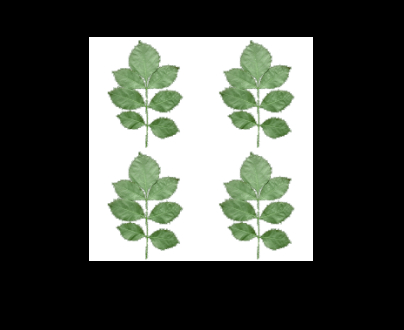
We simply changed our quad to have texture coordinates that range from zero to two. This means that Ogre 3D needs to use one of its strategies to render texture coordinates that are larger than 1. The default mode is wrap. This means each value over 1 is wrapped to be between zero and one. The following is a diagram showing this effect and how the texture coordinates are wrapped. Outside the corners, we see the original texture coordinates and inside the corners, we see the value after the wrapping. Also for better understanding, we see the four texture repetitions with their implicit texture coordinates.
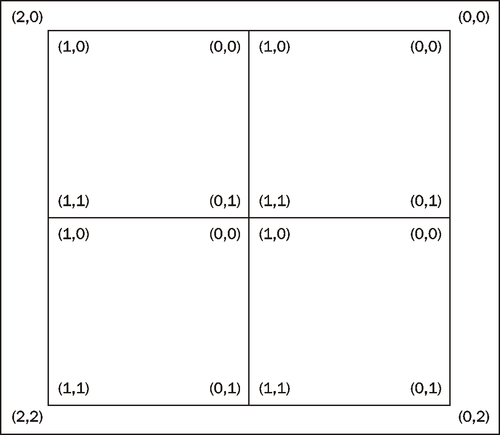
We have seen how our texture gets wrapped using the default texture wrapping mode. Our plant texture shows the effect pretty well, but it doesn't show the usefulness of this technique. Let's use another texture to see the benefits of the wrapping mode.
-
No Comment
