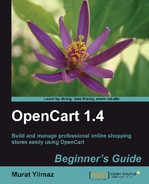In this section, we will create a new user and assign this user to the newly created Product Entry user group. Finally, we will examine the user to be sure that the user can only reach product related menus on the administration panel.
- Let's open the System | Users | Users menu.

- Let's click on the Insert button. Then, we will fill in the user information. Let's choose User Group as Product Entry and do not forget to change the Status field to Enabled.

- We should now Logout from the system as we are using it as an admin.

- Let's login to the administration panel with the user we have just created.

- For example, let's try to open the Catalog | Categories menu.

- As we can see in the following screenshot, we have got a Permission Denied error. If we try other menus except Catalog | Products, we will end up with the same screen.

- Now, let's browse to the Catalog | Products menu. As we can see from the following screenshot, we are able to use this menu. Remember that we had assigned both access and modify permissions. This lets us not only view product information but also change it or insert new products.

In this section, we have learned to create a new user assigned to a user group. In this specific case, our Product Entry group user Jack could only view and change information under the Catalog | Products menu. The other menus are closed to this user and he gets a Permission Denied message if he tries to open them.
Create a new user and then, assign this user to the Manager user group which you previously created. Test the user functionality on the administration panel, especially on changing store level permissions, such as installing a new payment module.