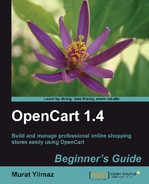In this section, we will learn how to install a new language pack in OpenCart. For our example, we will use Swedish.
- Let's browse into http://www.opencart.com/ and click on the Extensions menu. Let's search the keyword swedish in the Languages section and then click on the Filter button:

- We have found a Swedish Capitalize to fit with screenshot language pack. Let's browse into the Download tab and save the file in our computer by clicking on the Download button:

- Let's extract the contents of the swedish.zip file to the same folder on our computer:

- As we can see from the following screenshot, we have now two folders extracted; admin and catalog:

- Let's enter into the admin folder. We will notice a folder named swedish. Let's compress it as swedish.zip:

- We will do the same thing in the catalog folder. Let's compress the swedish folder as swedish.zip there:

- Let's open File Manager in cPanel which our hosting solution has provided for us:
Note
Alternatively, we could use a free ftp client to upload the files. Filezilla is just one of them, freely available on http://filezilla-project.org/

- Let's first open the path admin/language in our OpenCart installation. We will see the already installed english folder. Let's click on the Upload button now:

- We should upload the swedish.zip file which is found in the admin folder to the admin/language folder on the server. Be careful to upload the correct
swedish.zipfile. After this, let's extract the contents of theswedish.zipfile here by clicking on the Extract button:
- We will do the same thing for the catalog/language folder on the server. Open this server path and click on the Upload button:

- We will upload the
swedish.zipfile from the local catalog folder to the catalog/language path on the server. After uploading, choose the swedish.zip file, and click on the Extract button to extract the contents here:
- Let's log in to the administration panel. We will open the System | Localisation | Languages menu:

- We already have English installed there by default. Let's click on the Insert button:

- We will need to fill in Swedish language information as shown in the following screenshot. You can copy and paste the following field values. Finally, do not forget to select the Status option as Enabled and Save.
Note
The following information about Swedish can be found in the readme file in the archive file we had downloaded. Most language packs include such settings in a readme file as well.
Locale: sv_SE.UTF-8,sv_SE,swedish
Image: se.png

- Let's browse into the store front and select language option as Swedish:

- As we can see from the following screenshot, the store now operates in Swedish. All menu items and other definitions are changed to Swedish. Store visitors can do this at any time they want on the store front.

- Additionally, we can arrange default local language settings in the System | Settings | Local menu in administration panel.

We have just learned where to look for different language packs for OpenCart. We have downloaded a language pack. We have separately arranged language files for admin and catalog folders. We have then uploaded them to their respective folders on the server. Finally, we have inserted the new language definition on administration panel.