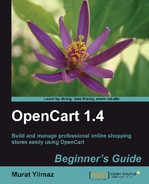We will add a Reebok shoe model and assign it to Athletic sub-category under Men's shoes. We will also define all the basic data for the shoe model including price, main image, brand info, stock information, etc.
- Open the Catalog | Products menu and click on the Insert button.

- We have to give a Product Name for our shoe model at first. Then, we can optionally provide meta tag description and description, which will appear on the shoe details page. Let's write Reebok Fuego Running Shoe for the product name. Then, click on the Data tab to continue.

- We have to write a uniquely defined product for the mandatory Model field. We can write item no as the model value, as shown in the following screenshot. We can optionally provide SKU for the product.
Note
Basically, SKU (Stock Keeping Unit) is a unique identifier for each distinct product and service that can be purchased. SKUs are often used to refer to different versions of the same product. For example, a retail store carrying Guitar Hero 3 might have six SKUs, two for each of the three platforms—one with and one without a guitar.
Read more about SKU on:
- Then, we should provide the main image for the shoe. We already know how to use Image Manager. So, let's upload a suitable image for the product. Let's choose Reebok from the manufacturer option. Since our product is a physical one, we choose Requires Shipping option as Yes.

- Let's give 20 for the Quantity in the stock for this shoe model. We should give a sales Price. In this example, we have provided 45. Leave the other fields at their default settings for our example.
Optionally, we could change Date Available field which shows when the product will be enabled on the store. So, it is possible to define products which will be activated on a future date.
Out of Stock Status defines which message will be shown on product detail page to customers when the product goes out of stock. The default value is 2 - 3 days. We could also show Out of Stock, In Stock, Pre-order values as a message as well.
By changing Status field, we are able to enable/disable a product from sitewide visibility.
We will talk about Tax Class in next chapter.
We could also provide more physical information about the product using the Length, Weight, Dimensions fields. This could be important for certain types of products. For example, with a marble block for decoration, a customer would certainly need to know about dimensions.
Tip
Notice that we didn't provide a currency ($, Euro, and so on.) for the price. We will return to this topic in later chapters.

- We will choose the Men's shoes > Athletic subcategory for this product. Just because we currently have one store, we will select it from the Stores list. Since it is our first product, we can't choose any Related Products yet.
Tip
The Related Products section helps visitors to browse for similar items on the product details page.

- We will ignore the other tabs for now since we will review them later. Let's click on the Save button to complete a basic product; in this specific case, an athletic men's shoe model for our online shoe store.

- We now see the added shoe model in the products listings.

- Let's browse into our shop interface and find the newly added shoe. As you can see from the screenshot, it is available for purchase:

We have defined a shoe model with the minimum essential data. Notice that we have just left some options on their default settings. We will talk about them later.
Notice that online store visitors can buy this shoe model, but they are not able to choose a color or a size. Without these purchase options, the store would not operate professionally.