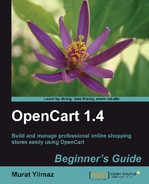In this section, we will learn how to change the Manufacturer keyword into Brand on the product details page in the relevant English language file. The following screenshot shows the keyword which we will rename:

- OpenCart has a very well designed MVC-L (Model-View-Controller-Language) based structure which helps us to easily change any files, including language files.
Note
For coders who want to understand MVC-L software development principles more, try:
http://en.wikipedia.org/wiki/Model view controller
Other readers can continue reading the following section.
Every OpenCart URL shows the directory where related PHP files are located on web server. In our example, the product details URL is:
http://www.yourstore.com/store/index.php?route=product/product&product_id=49
What we need to do is look at the route parameter carefully. We see that it is product/product. This tells us that the language file which we will edit is located under the catalog/language/english/product directory on the web server and the file we should edit is
product.php. The following screenshot shows this directory when opened by cPanel File manager. We will Edit this file.
- The system will show us a dialog box to choose the correct encoding type to edit the file. For English and most European languages, it is not very important except special characters. In any case, we select utf-8 to not lose any characters:

- We find the line with Manufacturer text which we should replace:

- We change it to Brand and click on Save Changes button on the top of the screen:

- When we again browse into a product detail page on the storefront, we now see our new Brand keyword is there:

We have seen how to locate and edit OpenCart language files which we need to change according to the route parameter of the URL.