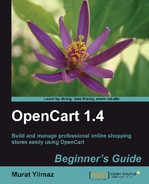In this section, we will delete all the old sample store data that we will not need for our new store.
- We browse to the OpenCart administration panel and make a login using the username and password we have created upon installation. The administration panel is available at http://yourwebsite.com/store/admin.

- Let's click on the Catalog | Categories menu.

- Let's choose all category items by using the checkbox on the top-left of the screen and then delete all categories.

- As a result, we have deleted all categories, as shown in the following screenshot:

- The next step is to browse a Catalog | Products menu.

- We select all the products on the page by using the checkbox on the top-left of the screen and clicking the Delete button.

- Do not forget to repeat this process for the second page to delete all products.
We have just finished deleting all categories and products on the pre-installed sample store.
..................Content has been hidden....................
You can't read the all page of ebook, please click here login for view all page.