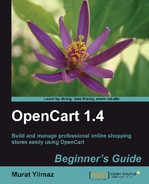In this section, we will add Germany as a Geo Zone for our store to be used in tax calculations. We will include all regions under Germany.
- Let's log in to the administration panel and click on the System|Localisation|Geo Zones menu item, as shown in the following screenshot. The administration panel is available at http://yourwebsite.com/store/admin.

- The page will list the Geo Zone names that were added upon installation. Let's click on the Insert button.

- Let's write Germany Tax Zone for the Geo Zone Name field. Next, let's write Germany Sales Tax Zone for the Description field. Then, we will click on the Add Geo Zone button.

- We will select Germany and All Zones under it. Then, we click on the Save button to finish adding Germany as a Geo Tax Zone.

We have just finished adding Germany as a Geo Zone for taxes.
..................Content has been hidden....................
You can't read the all page of ebook, please click here login for view all page.