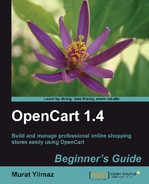In this section, we will learn how to install and activate the Google Talk module on the right-hand side. By using the Google Talk module on our store, the visitors can contact us at any time with any questions. It is a free and effective method of online help for a store.
- Let's open the Extensions | Modules menu.

- We see that many modules were installed by default. We will need to click on the Install button near the Google Talk line.

- The Google Talk module was installed. Let's click on the Edit button for further settings.

- We need to paste Google Talk Code, choose the Position of the module, and set the Status to Enabled. Do not forget to click on the Save button.
Note
You can get more information and install Google Talk software / browser plug-in on your computer here: http://www.google.com/talk/.

- As you can see from the following screenshot, Google Talk is now enabled on the top right of our store as a module.

..................Content has been hidden....................
You can't read the all page of ebook, please click here login for view all page.