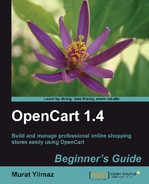In this section, we will learn how to create a new customer group and assign a customer to it. By doing this, we will also cover the topic of how to edit and change a customer's information.
- Let's open the Sales | Customer Groups menu and click on the Insert button.

- We will write Customer Group Name and click on the Save button to complete the operation.

- We can browse to customer listings under the Sales | Customers menu and edit one of them.

- The new customer group now is enabled in the Customer Group option. Optionally, we can also edit other information such as whether the customer will get a newsletter or not. We can disable a customer from loggin in to the system without deleting from the database. We click the Save button to complete the operation.

..................Content has been hidden....................
You can't read the all page of ebook, please click here login for view all page.