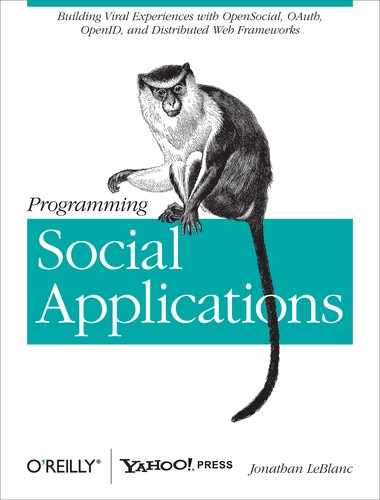We’ve explored how to create message windows using simple text constructs to populate their content, but if this messaging system is to have any real value, we need to be able to customize it as we see fit. So, next we’ll cover ways to apply custom styling to the message window’s content as well as the message window itself.
In addition to plain text, a message window accepts an HTML DOM node structure as its content. Since the message window will not exist in the DOM, the new node will be appended to the window.
Using our dismissible message gadget as our base, we can revise
the Content section to use a DOM
node we create instead of the text message specified:
<Content view="canvas">
<![CDATA[
<script type="text/javascript">
//create div node for message
var msgNode = document.createElement("div");
msgNode.innerHTML = "See <a href='http://mysite.com'>My Site</a> for more details";
//set mouse events on message content
msgNode.onmouseover = function(obj){ obj.style.color = "#da1d1d"; }
msgNode.onmouseout = function(obj){ obj.style.color = "#000"; }
//create new dismissible mini-message
var message = new gadgets.MiniMessage(__MODULE_ID__);
message.createDismissibleMessage(msgNode);
</script>
]]>
</Content>Note
The full code for this sample is available at https://github.com/jcleblanc/programming-social-applications/blob/master/chapter_4/style_message_content.xml.
We first create the DOM node, a div, which will house our message. We insert
the content of the div and a few
mouseover events to change the text color. When we create a new
dismissible message window, instead of passing in the text of the
message content, we pass the DOM node we created. This will create the
message window with the div as the
appended content.
Not only can you style the content of a message window, you can also style each message as it is being created, giving you a lot of design control over the window itself.
You can do this by using the return value of our message window
creation functions, such as createDismissibleMessage(). The return value of these functions is an HTML element,
meaning that we can use the return value as we would any other DOM
node we create.
Working from our dismissible gadget, we can explore how to do
this with some new Content
JavaScript:
<Content view="canvas">
<![CDATA[
<script type="text/javascript">
//create new dismissible mini-message and capture returned node
var message = new gadgets.MiniMessage(__MODULE_ID__);
var msgObj = message.createDismissibleMessage("My message content");
//style the message window
msgObj.style.color = "#da1d1d";
msgObj.style.backgroundColor = "#c0c0c0";
</script>
]]>
</Content>Note
The full code for this sample is available at https://github.com/jcleblanc/programming-social-applications/blob/master/chapter_4/style_single_message_window.xml.
We create the message window just as we have before, but this
time when we make a call to createDismissibleMessage(), we capture the
return value—an HTML element—in
a variable. Using that variable, we adjust the window’s font color and
background color.
This is a simple method for customizing the message windows in your gadgets on a one-off basis. Next, we’ll go over how to style all the windows in your gadget simultaneously.
Editing each generated message window individually makes sense if you want to customize every one with different styles, but in many instances, you may just want to set the styles to personalize all the messages at once. To this end, there are a few classes that you apply to the message window content. These include:
Using this information, we can apply a few global styles to override the standard message window classes:
<Content view="canxvas"> <![CDATA[ <style type="text/css"> .mmlib_table{ font: bold 11px arial,helvetica,sans-serif; background-color: #000; color: #fff; } .mmlib_xlink{ font-weight: bold; color: #da1d1d; cursor: pointer; } </style> <script type="text/javascript"> //create new dismissible mini-message and capture returned node var message = new gadgets.MiniMessage(__MODULE_ID__); var msgObj = message.createDismissibleMessage("My message content"); </script> ]]> </Content>
Note
The full code for this sample is available at https://github.com/jcleblanc/programming-social-applications/blob/master/chapter_4/style_all_message_windows.xml.
In the preceding example, we create our standard dismissible
message window as we have previously. The main difference is in the
style block right before the
scripts. We define the mmlib_table
style for the window to change the font specifications, background
color, and font color. Following that, we define the mmlib_xlink class to set the “x” dismissal
icon to a boldfaced, red font and to display a cursor when a user
hovers her mouse over it.