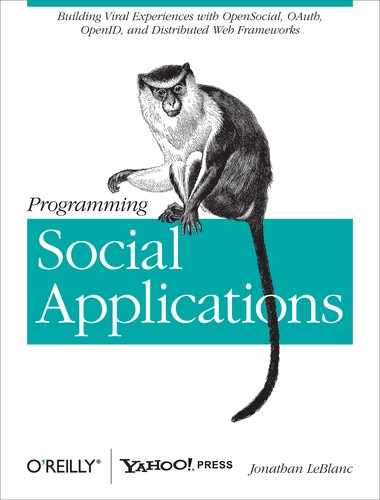OpenSocial templates can be rendered in two ways:
Automatic rendering of the template on gadget load
Rendering the template via the JavaScript API
The first method listed, automatic rendering of the template, is the more widely accepted. Containers may disable the use of the JavaScript API for rendering templates on one, more, or all of their available views if they so choose. If this is the case, then only the automatic rendering method will be available. Despite this possibility, we’ll look at the implementation requirements for both types of template rendering. We’ll explore the concepts behind automatic rendering of templates next, and we’ll discuss using the template JavaScript API to work with and control templates via JavaScript methods later in the chapter, in the section JavaScript API.
Template markup placed within a script block with the type set to text/os-template is automatically rendered
when the gadget loads. Should you want to prevent template blocks from
automatically rendering, you can set a Param node within the Require element for the opensocial-templates feature to be disabled,
as follows:
<Require feature="opensocial-templates"> <Param name="disableAutoProcessing">true</Param> </Require>
By default, the template markup will be inserted into the gadget
in the location where the script
block is placed within the gadget.
Should we want to embed a template within our existing HTML
markup to display a welcome message to the current viewer, we can set
up a template to pull the name from a data pipe with the key of
Viewer:
<div>
<script type="text/os-template">
Hello ${Viewer.name}!
</script>
</div>Once the gadget loads, the template will render down to the request data and markup:
<div> Hello Mary! </div>
You can obtain data sources for templates from several different
places in the gadget. For instance, you can create a data pipe that
will make itself available to the root data context for the gadget, or
you can use the JavaScript API opensocial.data.DataContext.putDataSet()
method within the data pipelining section of the specification.
When working with templates, you may have times when you want
to initialize a template only if certain data sets are available for
it to process. Templates have an attribute available to them for
exactly this use case: require.
The require attribute
accepts a string of comma-separated keys that refer to their
associated data sets, generated through sources like data pipes. If
any of the required data sets are not available, the template
rendering process will be deferred until a time when they are all
available:
<script type="text/os-template" require="Viewer, Ratings">
Welcome ${Viewer.name}<br />
You most recently rated ${Ratings.last.title} with a rating
of ${Ratings.last.rating}
</script>In the preceding example, we require the data objects with
keys set to Viewer and Ratings to be available before the
template is rendered.
As we have already covered in our discussion of data
pipelining, data pipes may be updated with the opensocial.data.DataContext.putDataSet(...)
JavaScript method. This means that our core data can
change at a whim, but we have not yet explored a method for updating
the templates that implement that data.
Templates can be set to automatically update when a data source they are implementing changes. This provides wonderful functionality, because it means that we don’t have to manually update the HTML nodes when we need to update a piece of the data.
To activate the auto-update functionality, we add a new
attribute, autoUpdate, to our
template script block and set its value to true. Now, when the data pipes implemented
in the template are updated via the opensocial.data.DataContext.putDataSet(...)
method, our template will automatically rerender its content based
on the new data set:
<script type="text/os-template" require="Viewer" autoUpdate="true">
Hello ${Viewer.name}!
</script>
<p>Welcome to our site</p>
<script type="text/javascript">
//update the viewer object
function updateViewer(viewerObj) {
opensocial.data.DataContext.putDataSet("Viewer", viewerObj);
}
</script>In the preceding example, a greeting will be displayed to the
current viewer. When the Viewer
data pipe is updated via the updateViewer function, the template will
be rendered and its markup updated. Any markup outside the
template’s bounds—in this case, <p>Welcome to our
site</p>—will not be updated.
Template structures provide a number of features and functionality to reduce code bloat, promote usability, and enable code reuse. At the same time, embedding all content within a single template block is not always the most ideal setup for debugging code structure.
Within a template, developers can add XML references to include custom tags. These custom tags give the developer a way to define blocks of markup and functionality—such as button sets, template structures, message functions, and many other features—that can be reused easily within other sections of the template. This provides a clean working interface for the code, allowing for quicker development with a focus on modularity.
You can implement a custom tag quickly using a few features. The custom tag’s look and feel is similar to the standard development of other OpenSocial templates:
<script type="text/os-template"
tag="app:login"
xmlns:app="http://www.mysite.com/app">
<form action="login.php" method="post">
<p>
<label for="username">Username:</label>
<input type="text" name="username" />
</p>
<p>
<label for="password">Password</label>
<input type="hidden" name="password" /><br />
</p>
<p>
<input type="submit" value="Login" />
<input type="reset" value="Reset" />
</p>
</form>
</script>The main difference in this implementation is the tag attribute attached to the script node, which indicates that the
block of markup following it will be created and used as a custom
tag. In the preceding example, we create a login tag to allow us to display a
username/password login at any point in our application.
Custom tags must be implemented within a namespace. In
addition to the preceding method, which contains a custom URL for
the app namespace, you can create
these namespaces using the following syntax:
os.createNamespace("app", "http://www.mysite.com/app");Creating custom tags in the default HTML namespace is not allowed, so you must employ one of the two implementations I’ve described.
When you wish to incorporate the custom tag in your template markup, you can simply include the XML node of the same name as the custom tag namespace:
<script type="text/os-template"> <app:login/> </script>
In addition to containing blocks of HTML, custom tags also support parameter structures within their definition. This helps in allowing code to be reused at different places within a gadget. These parameters are passed back through to the template being used and can be set up as XML attributes or elements to leverage the stored data sets:
<script type="text/os-template">
<app:preferences name="Lucas Bell">
<template theme="dark" />
<template language="EN" />
</app:preferences>
</script>We can set access to this stored data within our visual template:
<script type="text/os-template"
xmlns:app="http://www.mysite.com/app"
tag="app:preferences">
<div id="themeWrap" class="${My.template.theme}">
Theme preferences for: ${My.name}<br />
Language Requested: ${My.template.language}
</div>
</script>Much like creating custom tags to reuse markup throughout your application sections, here you create custom tags to reuse stored data sets throughout the template building process. This is also an excellent way to separate data and visualization layers, promoting debugging ease and code readability.