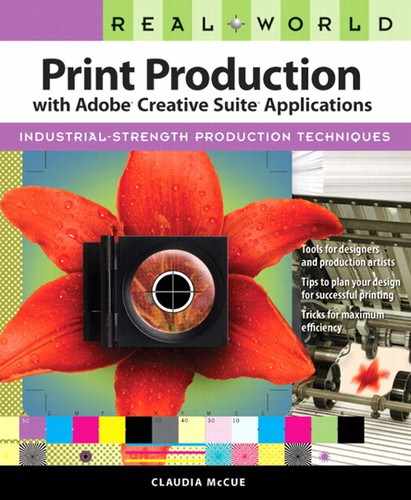Submitting Application Files
It isn’t sufficient to send only your finished page-layout file to the print service provider. The page-layout file is like a recipe for the printed piece. And a recipe is not much good without all the necessary ingredients. The fonts and images used in your page layout are the ingredients, and you must supply all those constituent parts for the print service provider to complete your job. While you’re working on your project, you may be using graphics stored in multiple locations on your hard drive or on a server. Graphics are simply linked to your page-layout file and referenced by the page-layout file, as are the fonts you’ve used. By default, graphics are not embedded in the page-layout file, so the graphics and fonts must be gathered up to constitute a complete kit for your project. (While it’s possible to embed graphics, this adds to the file size of a page-layout file.) Fortunately, your page-layout programs provide methods for rounding up all the necessary images, vector artwork files, and fonts.
When you’re sure all your work is in good shape, the Package function in InDesign and the Collect for Output feature in QuarkXPress make it easy to gather up all the pieces necessary for printing a page-layout file, including support art and necessary fonts. In InDesign, choose File > Package. In QuarkXPress, choose File > Collect for Output.
Before you exercise your layout program’s collection feature, make sure that all necessary fonts are active, and that support art links are current. Make sure that no graphics are missing or in need of updating. The final package for a page-layout file should contain the following components:
The layout file.
All support art, including all raster images and all vector artwork. Also include any raster images that have been placed in vector drawings from Illustrator (unless you embedded the images).
All necessary fonts, including those needed by support art such as Illustrator or Photoshop files. Be mindful of the end-user licensing agreements (EULAs) for the fonts you’ve used—some forbid supplying fonts to print service providers (see Chapter Six, “Fonts”). Carefully examine the collected job.
If you have created any elaborate compositions with multilayered Photoshop files, and you choose to use a flattened, simplified version of the image in your page-layout file, include the layered working file with the job. The flattened image may be your final file, but if the print service provider needs to make any corrections to the image, it is easier to modify your working, layered Photoshop file than to work with the flattened image. Keep in mind that, unless the Photoshop file is enormous or if you want to thwart easy editing, there’s no need to flatten it before placing it in InDesign or Illustrator.
Since software is constantly being updated, make sure the print service provider knows which version of the page-layout application you are using. If you like to upgrade the minute new software is released, don’t assume that your printer is quite so avid. You might think that print service providers would be the first to buy new software, but they’re just like many of the rest of us—they don’t buy new software until they have to.
This leads to another important thought. If you are using an earlier version of software than the print service provider, this may present problems if the printer needs to perform any corrections to your files, and then return them to you for future use. Most print service providers maintain earlier versions of software so they can keep client files in their original version. But not all printers are so conscientious, so it’s worthwhile to mention that you’re using an earlier version than the current release in the marketplace. If you’re one version behind them in InDesign or Illustrator, they can usually save your files to your earlier version. Don’t forget that, while it’s possible to save an InDesign CS4 file to InDesign CS3, there’s no provision for saving back from InDesign CS4 to InDesign CS2. That highway doesn’t exist. If you have no intentions of upgrading, this may become an issue for you. Discuss this with your print service provider. You may have to perform any corrections on your own files using your own, earlier version of the software, and then submit new, corrected files.