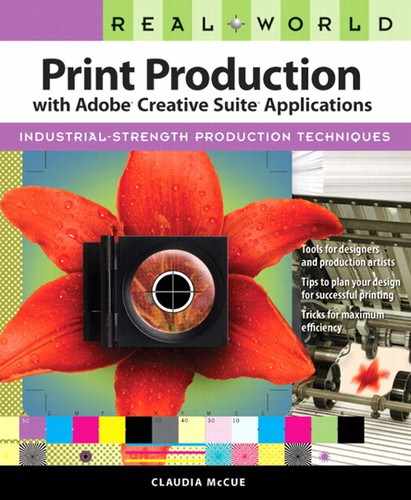Cropping and Transforming Images
It would be great if you could anticipate the exact size, crop, and angle at which you’ll want to use an image in your page layout. But it’s difficult to see that far down the line at the moment you’re slipping a print under the lid of your flatbed scanner. Oh, and watch out for that little gust of wind that comes along just as you’re putting the lid down...
Cropping
Should you crop your images during scanning or when you’re saving a digital photograph? Maybe. If you’re certain about future image use, feel free to crop. Leave a reasonable rind around the image area you intend to use to provide some elbow room when you place the image in the final page. However, if you think there’s even a remote chance that you’ll want to crop the image more generously in the near future—maybe you’re not sure if you might want to show a row of four buildings instead of just the one in the middle—then it’s worth keeping the whole shebang. While you may be reluctant to store an entire image just to keep the two-inch golf ball that you’re sure you will silhouette, give yourself a safety net and at least keep an uncropped backup copy of the image. Hard drive space is plentiful and you can always crop it later.
Rotating Images
Almost any transformation, whether resizing or rotating, will require interpolation of pixel information. The only safe rotations are 90-degree increments—anything else will result in softening of detail (see Figure 4.5). Think of those rows and columns of pixels, much like the grid of a needlepoint pattern. Imagine what a challenge it would be to redraw that pattern at a 42-degree angle. It should give you a little sympathy for the math Photoshop has to do.
Figure 4.5. Rotation at anything other than 90-degree increments degrades detail. An image scanned at the correct angle (left) is sharper than an image rotated 42 degrees after scanning (right).
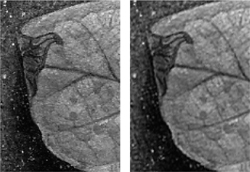
All these cautions about transformations such as scaling and rotating are not intended to strike terror in your heart. Don’t be afraid to enlarge, reduce, or rotate if you need to. Just be prepared for the slight but unavoidable loss of detail and the degradation of the image’s appearance. Try to resize in even increments, and beware of oddball rotations such as 1.25 degrees in the interest of maintaining as much information as possible.
Successive transformations—scaling and then rotating, for example—are particularly destructive. Let your conscience be your guide. How important is the detail in the image? If it’s a key product shot, it’s worth rescanning (if possible). If it’s a less important image, such as a ghosted background or a decorative bit, you needn’t feel quite so guilty about the transformation.
Where to Transform: Image Editor versus Page-Layout Application
If you are going to transform images, does it matter where the transformation takes place? If you use Photoshop to scale an image, is the result superior to the outcome of scaling within your page-layout application?
The answer is an unqualified, “It depends.”
If you perform your scaling and rotation in Photoshop or another image-editing application, and then place the resulting image in a page layout at 100 percent with no rotation, you will have a pretty good idea of how the finished piece will look.
If, however, you induce the scaling or rotation in a page layout, you’ve only requested those transformations. They don’t really take place until the job is processed by the RIP. This adds a bit to the processing time and job complexity at the RIP, and it also puts you at the mercy of that RIP’s implementation of scaling and rotation algorithms. If you generate and submit PDFs, scaling will be performed as the PDF is created (if you choose an option that performs resampling, such as PDF/X-1a), but the rotations or distortions within that PDF are still pending, and they are implemented only when the PDF is processed by a RIP.
Be comforted by the fact that late-model RIPs can chew a lot more information in a shorter time than they used to. Rotating a few images here and there won’t prevent the processing of your job. However, despite the improvements in RIP technology, it is still possible (though rare) to build a job that can’t be processed by a RIP. (Please don’t take that remark as a personal challenge.)
Keep in mind, too, that if you’ve rotated an image in Photoshop, and then subsequently applied additional scaling or rotation in a page layout, you’ve transformed it twice. It’s not the end of the world, but you may see some slight softening of detail in the finished piece.