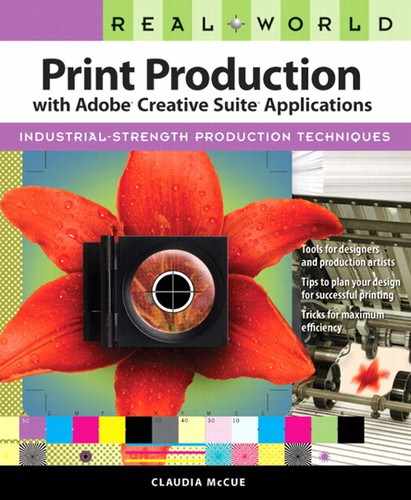Checking Page Proofs
Not every print service provider creates proofs of individual pages. Some may show you imposed proofs, which serve a dual purpose: You can check page content and color, and you and the print service provider can check for correct pagination (page position as a result of imposition). When viewing page proofs, you should check for the following:
Correct size. Make sure the page dimensions are correct.
Bleed. Make sure there is adequate bleed. If images must bleed, make sure they don’t fall short.
Image area. Make sure no artwork or text falls too close to the trim edge or interior spine. Such artwork will be at risk of trimming out or disappearing into a fold.
Correct fonts. Check to make sure text intended to be bold or italic really is bold or italic. Look for the Courier font being used instead of your intended font (some RIPs use Courier to call attention to font substitution).
Overset text. Check the end of text flows to make sure the last line is intact. It’s helpful if you hold your own printout over the proof and flip it up to check for disparities between your prints and the service provider’s proof.
Text reflow. Using the same technique as above, flip between your printout and the service provider’s proof to check for changes in line breaks. Reflow could be caused by font substitution or incorrect hyphenation settings.
Correct images. Make sure incorrect images have not been used, especially if intermediate retouching or color corrections have been performed.
Crop. Make sure images fill their frames, and that they are cropped as you intended.
Special effects. If you are using drop shadows or transparency effects created in InDesign, Illustrator, or QuarkXPress, make sure the effects are correctly rendered, especially where they interact with spot-color content. Look for missing shadows, portions of objects printing as white shapes, or discoloration around transparent elements.
Rules and other strokes. Make sure rules are unbroken and uniform in weight.
Trapping. While there should be no misregistration on proofs, look for any unattractive dark lines where trapping has been performed. Some darkening may be unavoidable, but it’s possible to mitigate the effect by changing trap settings, especially where light colors interact with each other.
Overprint. Make sure black text and art don’t knock out of underlying areas if they’re not intended to do so.
Rich blacks. Check that rich blacks have been created for large black coverage areas, or ask the print service provider to assure you that such areas will not be anemic or mottled when printed. The same cautions apply to large single-color areas other than black, such as spot color areas. If the job will be printed on a toner-based digital press such as the Xerox iGen, rich blacks are unnecessary; the black toner is sufficiently dense.
Moiré in screen tints or images. While patterns and woven pieces are prone to moiré, the effect can also occur in some combinations of flat-color screen tints, such as combinations of yellow and black. Moiré in an image can occur when a patterned original, such as fabric, is scanned, but it may not be apparent when you view the scanned image on your monitor. When such an image is rendered as a halftone, the combination of fabric pattern and the halftone pattern can produce an unattractive moiré. If you notice the effect at the proofing stage, don’t ignore it. Consult with the print service provider to determine if additional work such as rescanning, softening the pattern, or perhaps even changing the screen angles might improve the outcome.
Crossover art. Check the alignment and color match for artwork that crosses from one page to another. Make sure that crossover text isn’t awkwardly divided and that any art that should stop at the spine does stop at the spine without falling over onto the facing page.
Spot colors. Make sure there are no unnecessary spot colors.