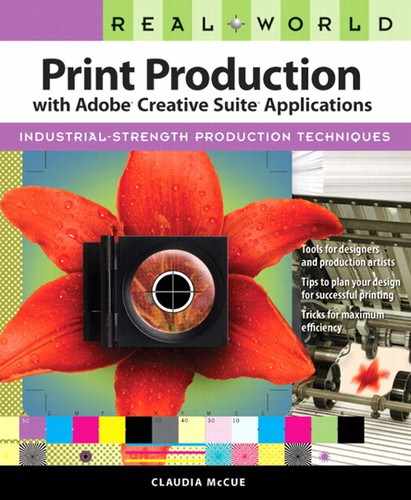Stubborn Swatches
When you import artwork such as an Illustrator file or a Photoshop duotone containing a spot color, InDesign adds the color to the Swatches panel. As long as that artwork is in the document, you can’t delete the spot swatch, nor can you merge it with another swatch—it’s protected. If the swatch is used by a paragraph, character, or object style, it will also resist deletion. However, if you delete all artwork and styles related to the swatch, InDesign will allow you to delete the swatch. At least, it should.
Occasionally, InDesign develops a fondness for a swatch and will not allow you to delete it or convert it to process, even if you’ve deleted the artwork or eliminated the styles that inspired it. It’s a petty annoyance. If there’s truly nothing using the swatch, it won’t appear during output or export. If you want to assure yourself that the color is a phantom, use Separations Preview (Window > Output > Separations Preview) to selectively view inks (more about that in the next section). If nothing appears when you display that ink alone, you’re safe.
If it just bugs you to see that insolent swatch in the list, exporting the file to InDesign Interchange (.INX) or InDesign Markup (.IDML) may be the cure. InDesign Interchange is intended to allow InDesign CS4 users to save files for individuals using InDesign CS3. InDesign Markup is an XML-based way of expressing the contents of an InDesign document for developers who intend to repurpose content. Exporting to either format can often repair a neurotic document. Choose File > Export, and then select InDesign CS3 Interchange (INX) or InDesign Markup for the format. Note: If you have used Multiple Master format fonts, you will have to manually re-establish font usage for those fonts using Find Font (Type > Find Font) when you open the Interchange or Markup file.
Close the misbehaving document, and then open the Interchange or IDML file by using File > Open. You should now be able to edit or delete the offending swatch. This procedure is helpful for all sorts of file misbehavior or corruption, not just errant swatches. It’s especially handy if you encounter residual gunk from a plug-in that you don’t have; the export to Interchange or IDML “purifies” the file of plug-in residue.
You’ll also find the export to Interchange feature in InDesign CS through CS3. Note that if you’re using the INX method for its original intended purpose, it allows backsaving only for users of the previous version—you can’t jump two versions.