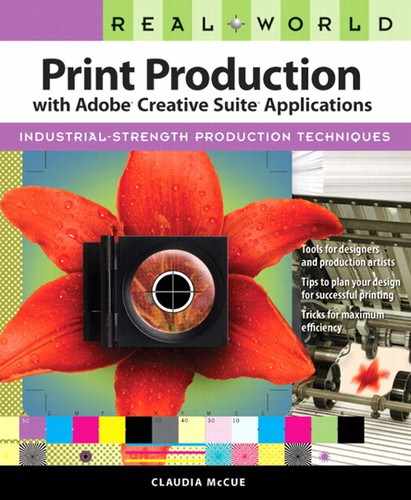Scaling Up
When enlarging or reducing an image, don’t be afraid to slightly reduce or enlarge an image. When an image is scanned or captured by a digital camera, the number of pixels contained in that image is fixed. As long as the original digitizing process netted sufficient pixels for your intended use, fine. But when you enlarge an image in an image-editing application such as Photoshop, you’re attempting to generate missing information, a process called interpolation. This interpolation process works reasonably well (considering that you’re asking it to make something out of nothing), but the result is never as good as a proper-sized original scan. And the more drastic the transformation, the less satisfying the outcome (Figure 4.3).
Figure 4.3. You can’t truly make something from nothing. Notice the loss of detail in the scaled-up versions.
A: Original 300 ppi scan

B: Original 72 ppi scan

C: Results of increasing resolution of B to 300 ppi

D: Results of increasing resolution of B to 300 ppi by using a specialized fractal-based scaling plug-in to enhance the result

Because of the limitations imposed by resolution, it behooves you to anticipate how the image will be used and to set your scan percentage accordingly. For typical image content, you can probably scale up to 120–125 percent. If the image is background content without much detail, such as a soft-focus landscape, you have more leeway and you can probably get away with scaling up to 150–200 percent. Conversely, if you need to maintain very small details, you may be limited to a maximum of 120 percent.