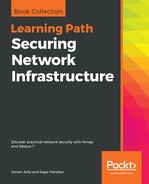In order to complete this activity, you will have to satisfy the following prerequisites on your machine:
- You must have Nessus installed.
- You must have network access to the hosts on which the scans are to be performed.
In order to install Nessus, you can follow the instructions provided in Chapter 2, Understanding Network Scanning Tools. This will allow you to download a compatible version of Nessus and install all the required plugins. In order to check whether your machine has Nessus installed, open the search bar and search for Nessus Web Client. Once found and clicked, this will be opened in the default browser window:
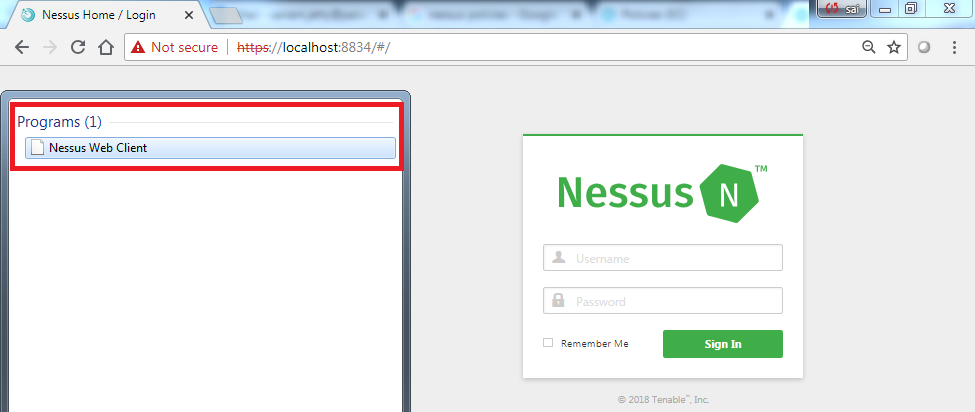
If you are sure that Nessus has been installed correctly, you can use the https://localhost:8834 URL directly from your browser to open the Nessus Web Client. If you are unable to locate the Nessus Web Client, you should remove and reinstall Nessus. For the removal of Nessus and installation instructions, refer to Chapter 2, Understanding Network Scanning Tools. If you have located the Nessus Web Client and are unable to open it in the browser window, you need to check whether the Nessus service is running in the Windows Services utility:
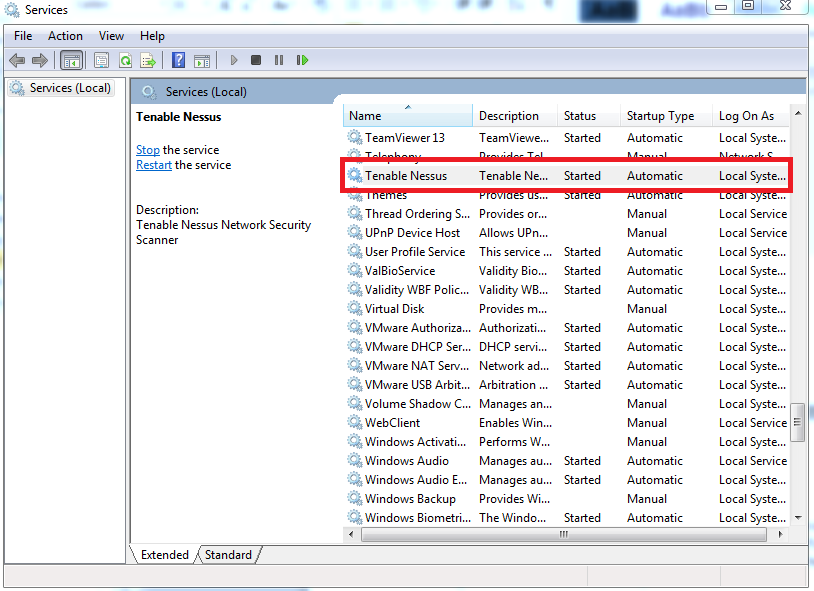
Furthermore, you can start and stop Nessus by using the services utility as per your requirements. In order to further confirm this installation using the command-line interface, you can navigate to the installation directory to see and access Nessus' command-line utilities:

It is always recommended to have administrator-level or root-level credentials to provide the scanner with access to all the system files. This will allow the scanner to perform a deeper scan and populate better results compared to a non-credentialed scan. The policy compliance module is only available in the paid version of Nessus, such as Nessus Professional or Nessus Manager. For this, you will have to purchase an activation key from tenable and update it in the settings page, as shown in the following screenshot:
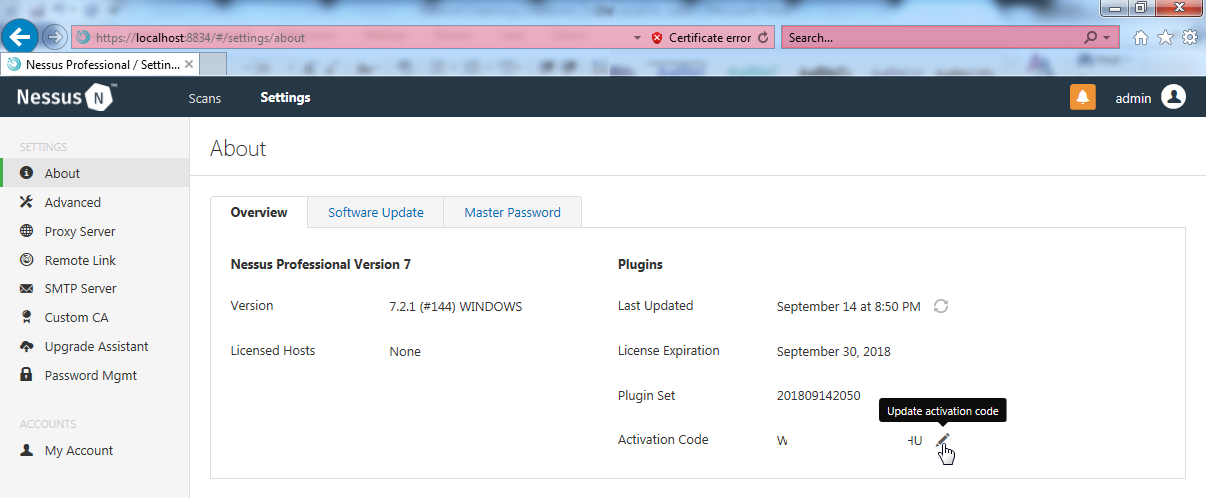
Click on the edit button to open a window and enter the new activation code that you have purchased from tenable:

Furthermore, you can install Conpot, as mentioned in the previous recipe. This recipe also requires the installation of the Kali Linux operating system. You can download a virtual machine from https://www.vmware.com/products/workstation-pro/workstation-pro-evaluation.html and Kali Linux from https://www.offensive-security.com/kali-linux-vm-vmware-virtualbox-image-download/.