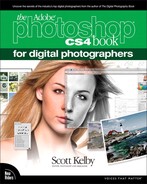Table of Contents
Chapter 1 London Bridge Bridge Essentials
Getting Your Photos Into Bridge
Here’s a Better Way to View Your Images
Sorting and Arranging Your Photos
Deleting Photos (and Folders) from Bridge
Viewing Photos Already on Your Computer
Finding Photos with the Filter Panel (Using Embedded Metadata)
Customizing the Look of Your Bridge
Chapter 2 The Bridge Advanced Bridge Techniques
Maximize Your View by Using Two Monitors
Stay Organized Using Stacks (Perfect for Panos and HDR Shots)
Creating Full-Screen Slide Shows
Finding Your Photos Fast by Using Keywords
Seeing and Editing a Photo’s Metadata
Stripping Out Metadata from Your Photos
Making Prints, Web Photo Galleries, and Contact Sheets
Chapter 3 Raw Deal Camera Raw Essentials
Getting Your RAW, JPEG, and TIFF Images Into Camera Raw
The Essential Adjustments: White Balance
The Essential Adjustments #2: Exposure
Letting Camera Raw Auto-Correct Your Photos
Adding “Snap” (or Softening) to Your Images Using the Clarity Slider
Fixing Backlit Photos by Adding Fill Light
Adjusting Contrast Using Curves
Miss the Look of JPEGs? Try Camera Profiles for That JPEG-Processed Look
Chapter 4 The Next Step Camera Raw—Beyond the Basics
Double-Processing to Create the Uncapturable
Editing Multiple Photos at Once
Fixing Chromatic Aberrations (That Colored-Edge Fringe)
Edge Vignetting: How to Fix It and How to Add It for Effect
The Advantages of Adobe’s DNG Format for RAW Photos
Split Toning and Duotone Effects in Camera Raw
Creating Your Own One-Click Presets
Adjusting or Changing Ranges of Color
Removing Spots, Specks, Blemishes, Etc.
Removing Red Eye in Camera Raw
Calibrating for Your Particular Camera
Setting Your Resolution, Image Size, Color Space, and Bit Depth
Chapter 5 Show Stopper Adjusting Selected Areas
Dodging, Burning, and Adjusting Individual Areas of Your Photo
Retouching Portraits in Camera Raw
Fixing Skies (and Other Stuff) with the Graduated Filter
Chapter 6 Resized Resizing and Cropping Your Images
Three Key Things About Working in CS4’s New Interface
Cropping Using the “Rule of Thirds”
The Trick for Keeping the Same Aspect Ratio When You Crop
Creating Your Own Custom Crop Tools
Custom Sizes for Photographers
Resizing Digital Camera Photos
Rule-Breaking Resizing for Poster-Sized Prints
Making Your Photos Smaller (Downsizing)
Resizing Just Parts of Your Image Using “Content-Aware” Scaling
Chapter 7 Local Color Color Correction Secrets
Two Things to Do Before You Color Correct Anything
Color Correcting Digital Camera Images
The Advantages of Adjustment Layers in Photoshop CS4
Creating Contrast Using CS4’s New TAT
The Trick Pros Use to Make Color Correction Simple
Dave’s Amazing Trick for Finding a Neutral Gray
Adjusting RGB Flesh Tones Using the TAT
Creating Vibrance Outside of Camera Raw
Keeping Great Color When Emailing or Posting Photos to the Web
Chapter 8 Black & White World How to Create Stunning B&W Images
Using the Black & White Converter
Converting to Black and White Using Camera Raw
Scott’s Favorite High-Contrast B&W Technique
Chapter 9 High Times Creating HDR (High Dynamic Range) Images
Setting Up Your Camera to Shoot HDR
Merging HDR Images in Photoshop
Creating HDR Images with Photomatix Pro
Chapter 10 99 Problems Dealing with Common Digital Image Problems
When Your Subject Is in the Shadows
15-Second Fix for Under- or Overexposed Photos
The CS4 Secret to Fixing Group Shots
Having Photoshop Extend Your Depth of Field
The Fastest Way to Resize Brushes Ever (Plus, You Can Change Their Hardness, Too)
Chapter 11 Special Delivery Special Effects for Photographs
Punching Up Drab Colors Using Lab Color
Trendy High-Contrast Portrait Effect
Scott’s Three-Step Portrait Finishing Technique
Removing (and Adding) Stuff with Help from CS4’s Clone Source Panel
Chapter 12 Look Sharp Sharping Techniques
Making Photos Look Sharper Than They Really Are
When to Use the Smart Sharpen Filter Instead
Chapter 13 Fit to Print Step-by-Step Printing and Color Management
Configuring Your Camera to Match Photoshop’s Color Space
Configuring Photoshop for Adobe RGB (1998)
Calibrating Your Monitor (The Lame Built-In Freebie Method)
The Right Way to Calibrate Your Monitor (Hardware Calibration)
The Other Secret to Getting Pro-Quality Prints That Match Your Screen
Making the Print (Finally, It All Comes Together)
Chapter 14 Best in Show How to Show Your Work
Watermarking & Adding Your Copyright Info
Turning Your Signature Into a Brush
How to Get Picture Package, Extract, Pattern Maker, and Other Old Friends Back
Getting Multiple Copies of Your Photo on One Page
How to Email Photos (and Keep the Color Looking Right)
Simple Three-Photo Balanced Layout Using Smart Objects
Multi-Photo Look from Just One Photo
Chapter 15 Working for a Livin’ My Step-by-Step Workflow