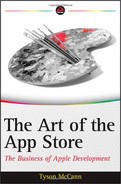THE HALF-SECOND WINDOW
The sheer number of apps available for the iPhone or other i-device means that users will only give your app a minimum trial at best before making a judgment. Because users are able to quickly jump from one task to another on the iPhone or other i-device, the time you have for first engaging the user is incredibly minute — but significant.
To avoid any faux-pas that might cause the user to exit your app, let's take a brief look into how users will interact with your app in the short “half-second window,” and then how to make your initial interactions more engaging.
Understanding Typical User Tendencies with Touch Screens
Touch screen users currently know how to swipe, tap, pinch, and (only because it's been bundled with iPhones and relatives) tilt and shake. If your app is going to require any user input other than these actions, be aware that it might present a barrier to your customer's engagement with the app.
Without getting into the math, Fitt's Law states that the time to rapidly move to a target is a function of the distance to the target, as well as its size. In other words, ensure that frequent actions by the user are easier to accomplish.
How would you go about doing this? Combining Fitt's Law, with what is known about user tendencies, it is possible to formulate the following dos and don'ts:
- Do — create large buttons for common actions, while keeping smaller buttons (if needed) for actions that aren't performed much.
- Do — make all actions that are performed the most require the least amount of steps to complete. (In other words, if the user is always going back to the main menu, put a Home icon along the top and keep it there.)
- Don't — make any icons so small that a user's fingers have difficulty hitting the target. There's nothing more frustrating than having a commonly pressed button in the upper corner, where hitting it even when you concentrate results in a 40 percent success rate.
- Don't — make unnecessary or gimmicky controls just because you're on a touch screen. If a simple tap works, don't require the user to perform a complicated gesture just because it seems more fun.
- Don't — use tilt or gyroscopic controls unless needed, because these methods tend to be less precise.
- Do — experiment with alternative controls such as tilt and gyro just to see if they are needed or could be a potential selling point. Experiment with these controls in games. If either of these methods is implemented, you should absolutely implement alternative control methods for your users if possible.
![]() Not having gyro controls was a frequent early complaint for “Archetype,” remedied in an update not long after release.
Not having gyro controls was a frequent early complaint for “Archetype,” remedied in an update not long after release.
- Do — remember that programmers can make the “tappable” areas of buttons even larger than the button so that larger fingers can hit seemingly smaller targets. However, it's better to make these areas as consistent as possible with the button.
Building Initial Interactions That Meet the “Half-Second Window”
Because the time to engage your users is incredibly short, it's important to understand how to grab them in the initial moments of using your app. You may want to see how your initial interactions match up with the following list of brief guidelines. This is by no means an extensive list, so you may also come up with other unique ways of doing so in the important initial moments.
- Make it absolutely apparent what users should do as soon as they're on the main menu or in your app. If it's selecting a mode from a list, animate the most common mode, or make the button bigger. A world-building freemium game, for example, might instantly have a welcome pop-up message that exhibits enthusiasm.
- If possible, have some animation on the main screen. This increases interest and conveys polish.
- Do not go into a lengthy tutorial or display a wall of text before playing. Many users will not read this, and will assume that, if your app is worth playing/using, they'll be able to figure it out without reading. At most, try to have one help/control screen prior to launch. Sometimes this can even be beneficial.
- Have some of your best art appear on the intro screen or in the first level. Don't save it for later levels, because this is your chance to impress the user. For example, if you are creating a utility app, have an interesting welcome pop-up message that very briefly instructs users where to click next, with an animated arrow on the interface if needed.
- Keep your initial main menu as simple as possible. Don't present a lot of options; the fewer the better.
- Have a physical metaphor (which can simply be an illustration) that users can identify with when they first get into the app. See the section, “Depicting the Physical World,” later in this chapter for details on how to accomplish this.
HOW THE IPHONE'S LIMITED MEMORY CAN AFFECT INITIAL ENGAGEMENT
In the initial puzzle game the author designed for the iPhone, “Matchlings,” he and his team ran up against a potential big problem in that whenever users first downloaded the app, on first launch, it would suffer from animation stuttering and framerate problems. Interestingly enough, on reboot, the problems would go away. This may have been a problem only with earlier iPhones and iPod Touch's, but at the time, it was an absolute mystery.
The team eventually found that it had to do with memory limitations, and corrected the problem prior to release. But imagine the first impression users would get if a puzzle game with heavy animation had framerate stuttering and problems responding to touch.
Developers should be aware that RAM in an i-device is still fairly limited these days (compared to, say, a PC), and that your app's performance can suffer, especially if you have other apps open or taking up memory. Ensure that your app has been tested for performance on a fresh install versus after a reboot.