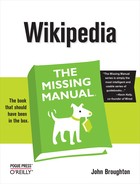The left side of every Wikipedia page has four boxes, three containing a number of links, and one search box. The links in some of the boxes change depending on what type of page you’re looking at (article, user, and so on). If you come across technical documentation, you’ll find that these boxes and links are referred to, collectively, as the Quickbar or the sidebar.
Note
This section describes the state of the links on the left side in late 2007. Wikipedia is quite configurable, and that includes the left-side links. The links are likely to stay the same for a while, unless Wikipedia adds any big new features that require new links.
These five links take you to various Wikipedia entry points. They’re intended more for readers than for editors.
Takes you to Wikipedia’s Main Page, which changes daily. You see the day’s featured article and picture, lists of new articles and hot news topics, a “this day in history” section, and links to other parts of Wikipedia.
Note
Although the page’s left tab says “Main Page”, not “article”, the Main Page is in mainspace, where all articles reside. (Occasionally editors propose that the Main Page be moved to portalspace, since it has portal-like aspects.)
This page describes all the reference lists (overviews, lists, glossaries, and so on) and indices available to browse Wikipedia. It’s lengthy, comprehensive, and fairly boring.
Here’s where you can see a randomly chosen selection of featured content—a featured article, picture, list, portal, topic, and sound. The page also has links to the six pages with compete lists of such featured items, a list of new featured content, a section on feature content procedures (criteria, candidates, and so on). For good measure, there’s a navigational template at the bottom (“Content listings”) that, while useful, has absolutely nothing to do with featured content.
Shows the “Current events” portal, which has links to new or updated Wikipedia stories about headline news and other current events.
Wikipedia’s mission isn’t to supply breaking news, so there’s a link to a separate project, Wikinews, for those who want to write news stories. The news coverage at Wikinews is much less than at Wikipedia, though, due to the relatively few active editors at Wikinews.
This box has a grab bag of links, all loosely related to different ways you can interact with Wikipedia, from reading about it to editing it.
This page has all the facts and figures about Wikipedia. This information may interest readers and potential editors, but it’s especially good if you want to use Wikipedia for research or citation, or if you’re just curious about Wikipedia’s history and ownership. You can learn more about these topics in this book’s Introduction, and Appendix C and D.
Clicking this link is like going backstage at Wikipedia. Just as if you wander backstage at a busy theater, someone’s sure to put a prop in your hand or ask you to help raise the curtain, the Community portal page is buzzing with gobs of links to projects that need a hand, groups that want help with articles, and more. There are also links to Wikipedia’s internal newsletter—The Wikipedia Signpost—and weekly podcast.
The Recent changes page (Special:Recentchanges) takes a dip into the stream of Wikipedia edits—the more than 100,000 daily changes to Wikipedia. You can change the namespace to limit what you see; for example, you can choose “(Main)” to see just edits to articles. You can narrow which edits you see; for example, showing only edits by IP (anonymous) editors, in case you’re on the prowl for vandals. In fact, the Recent changes page is primarily for vandal-fighting, as discussed on ???.
A wide range of links for the press, readers, and editors. (No, Wikipedia doesn’t have an 800 number to call with complaints. Neither does the Wikimedia Foundation.)
Goes to the Help:Contents page (shortcut: WP:HELP). This page is discussed extensively in Appendix C (Information Pages).
Wikipedia’s search box is handy for the shortcuts mentioned throughout this book, but, frankly, the underlying search engine isn’t very good for general searches. If you don’t get to the page you want when you click Go, and don’t see what you’re looking for in the search results, it’s time for plan B—using an external search engine—as described in the box on Searching Wikipedia.
The first four links in the Toolbox are for primarily for editors, the last three for readers.
Lists all the incoming links to the page where you are. As an editor, you’ll find this useful in several ways:
When you’re improving an article (???), you can identify potential outgoing links that would improve the article.
When looking at a disambiguation page, you can identify incoming links that need to be fixed (Fixing incoming links to disambiguation pages).
When you’re trying to figure out how a template works by looking at pages that use it. (All pages that use a template link to the template page.)
When you’re trying to figure out whether a Wikipedia instructional page is often cited or virtually ignored.
Shows the page Special:Recentchangeslinked. Here’s an example of how it works: Suppose you’re looking at article A, which has wikilinks to articles X, Y, and Z. Clicking the “Related changes” link displays a report showing recent edits to those three articles. Page 116 describes using this page as part of an additional watchlist.
Note
If you type Special:Recentchangeslinked into the search box on the left, then you get a “No target” error page. The search box doesn’t know what page you’re looking at in the window.
Starts the process of uploading an image to Wikipedia. Also has link to uploading to the commons (Uploading Images).
Lists about 60 of these pages, essentially one-time reports, which are like snapshots and can’t be edited. Among the most common that you’ll use as an editor are the Special:Contributions report (page 100) and the Special:Watchlist report (The Standard Watchlist Report), both of which are also available from the links on the upper right.
Generates a page without all of the tabs, boxes, and links described in this Appendix, which is more suitable for printing.
Equivalent to clicking the most recent version of a page in the page’s history tab. The URL points to that version, so you can use it as a permanent link.
Appears only when a page is an article. It provides a cut-and-paste citation for that article in a wide variety of formats (APA style, MLA style, BibTeX entry, and so on).
Note
When you use “Cite this article”, you see a disclaimer advising you not to use Wikipedia (or any encyclopedia) as your only source for information in professional or academic settings, like published articles and term papers. As the disclaimer says, “Citing an encyclopedia as an important reference in footnotes or bibliographies may result in censure or a failing grade.”
This languages box appears only when an editor has included at least one link within the English Wikipedia page to a comparable page in another language version of Wikipedia. Such links are called interlanguage links, and they’re at the bottom of the page’s wikicode. Most articles in the English Wikipedia don’t have a link to a comparable page on another language Wikipedia. Most of the larger articles, such as featured articles, do have such links.