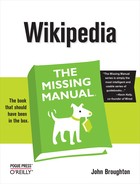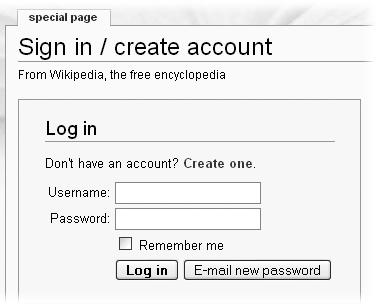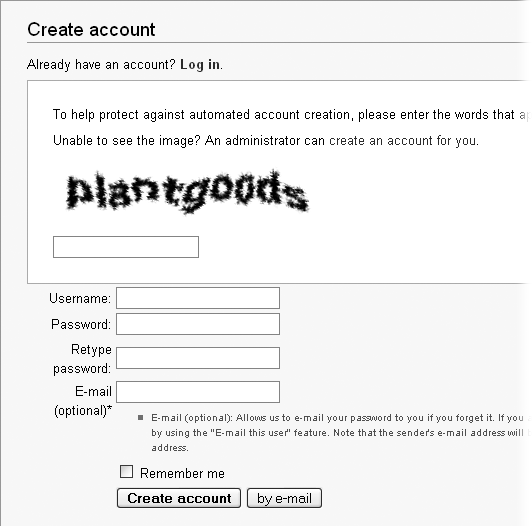Now that you’re well informed about why you want to create an account, and have some thoughts about your user name, it’s time to register. Here are the steps:
When you don’t have an account, or aren’t logged in, you see at the upper right of every Wikipedia page (that is, every page on en.wikipedia.org), a link to “Sign in / create account”. Click that link.
You arrive at the screen in Figure 3-3.
Click the link that reads, “Create one”.
(The “E-mail new password” link makes you go through several more steps than you’d otherwise do to create an account; don’t go there.) You’ll see something like Figure 3-4.
Figure 3-4. As explained in step 5 on 5, when you create an account, providing an email address is important. After you register, you get an email message from [email protected], with the subject “Wikipedia e-mail address confirmation.” You must click the link in the confirmation notice if you want Wikipedia’s administrators to be able to contact you. (You can change your email address anytime you want, once you’ve confirmed it.)
Type your proposed user name.
Consider the following points:
Try to keep your user name shorter than 25 characters. The shorter it is, the easier to customize your signature (Signature Change), and the less irritating it will be to other editors. Long names result in long signatures, which occupy a lot of space and make editing talk pages (Article Talk (Discussion) Pages) more difficult for other editors.
Capitalization counts. User “fred smith” isn’t the same as User “Fred Smith,” so type the name exactly the way you want it with regard to capitalization. (This is also true of titles of articles, and in fact of every page in Wikipedia—except for the very first character of a page name, capitalization does matter.)
Type your password.
Not all passwords are created equal. To make sure your password prevents people who aren’t you from using your account, your password should not be obvious. Don’t use your (proposed) user name as your password, or your user name spelled backwards, or the word “password.”
Tip
For more information about good passwords, look below the input boxes for creating an account for two links: “Password strength” and “this essay”.
Type the email address you want to associate with your Wikipedia account.
You don’t have to provide an email address, but you absolutely should. If you forget your password, or (even worse) your account gets compromised (someone guesses your password), having an email account is the only way that a Wikipedia administrator can email you a new password. Otherwise, you have to register again, and get a new user name.
Type the words that appear in the image, and then click “Create account”.
You should see a “Login successful” screen. Congratulations! You’re now a registered editor in Wikipedia, albeit one without any edits under that user name.
Note
That abstract-looking image is called a captcha, which stands for "Completely Automated Public Turing test to tell Computers and Humans Apart." The theory is that it takes a human to figure out the words in the image, which prevents spammers from using automated programs to create masses of fraudulent accounts. If you get “Login error: Incorrect or missing confirmation code” in the previous step, Wikipedia thinks you typed the wrong words for the captcha; just try again with the new image on the error screen.
Once you see the “Login successful” screen, you see, in the screen’s upper right corner, six links (Figure 3-5).
Figure 3-5. After you get a new account, six links show up at the top of the screen. The leftmost two links are red; the other four are blue (the bust-like image at the far left isn’t a link). A red link means that a page doesn’t exist—yet. Once you or someone else has put some content on your user page and your user talk page, two links will turn blue.