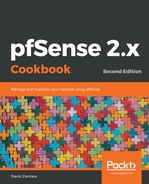- Navigate to Firewall | Rules.
- Click on the Floating tab. The page should display a table of all floating rules:

- Click on the Add button with the down arrow to add a new rule to the end of the list.
- Leave the Action set to Pass:

- In the Interface list box, select all local (non-WAN) interfaces, except the DMZ if you have one. To select multiple interfaces, either hold down the Shift key while clicking on each interface name (to select interfaces one at a time), or hold down the Ctrl key while clicking on the first and last interface (to select multiple interfaces).
- Change the protocol in the Protocol drop-down menu to Any.
- Leave both Source and Destination set to any:

- Add an appropriate description in the Description text field (for example, Allow all local interfaces to any rule).
- When you are done making changes, click on the Save button.
- Click on the Apply Changes button to reload the firewall rules.
If you have a DMZ interface, do not select it when selecting interfaces. We generally only want to allow inbound access to the DMZ, not outbound access.