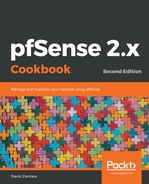In Linux or macOS, follow these steps:
- Launch a Terminal window and type the following: ssh [email protected].
- If you are using the default configuration, you will be prompted for a password.
- If you are using RSA key authentication, the client will directly connect to the server, or you may be asked for a passphrase. If asked for a passphrase, use the one you created when creating the RSA key.
- If you configured SSH to use a different port, you can specify it using the -p option; for example, ssh -p 12345 [email protected].
In Windows, follow these steps:
-
Launch PuTTY and, on the initial screen, enter the hostname or IP address of pfSense:

- Specify an alternate port if necessary.
- If you are using RSA key authentication, navigate to Connection | SSH | Auth | Private key file for authentication:

- You'll connect and be prompted for a username.
- You will then be prompted for a password, or if RSA authentication is used, you will connect directly, or be prompted for a passphrase.