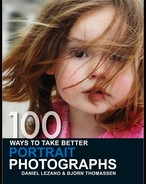96
Try digital toning
Photoshop is renowned for the way it allows traditional darkroom skills to be recreated with greater ease and in far less time. One of the most popular of these techniques is the digital toning of monochrome images to add a subtle and uniform colour effect. While colours such as sepia and blue have traditionally been popular, Photoshop allows for these and an infinite number of other colour tones to be applied.
Not all monochrome images are suitable for toning, but you can experiment and delete any attempts you make that you don’t like. Be aware that the denser the tone applied, the darker the image will become, so if you want to apply a heavy tone, lighten your monochrome image first.
There are two popular techniques. The first is to select Image > Adjustments > Variations and use the diagram to reach the tone you want. Alternatively, use Photoshop’s Duotone function. First, convert the image to Grayscale (i.e., lose all colour information) by selecting Image > Mode > Desaturate. Then select Image > Mode > Duotone to reveal a window that allows you to select any colour tone you want. If you use the latter method, when you have finished, convert the image back to RGB colour (Image > Mode > RGB Color) before saving.

WELL TONED
The original untoned image (above) has been improved by the application of a subtle tone. A light brown tone was applied using the Duotone process to give a pleasing toned effect.
Canon EOS-1DS, 28–70mm f/2.8 lens, 1/125 sec at f/6.3, ISO 100.

By selecting Variations, it is possible to click on various options to achieve the tone you want.

The Duotone method is a little more involved but allows for a greater choice as well as more consistency.