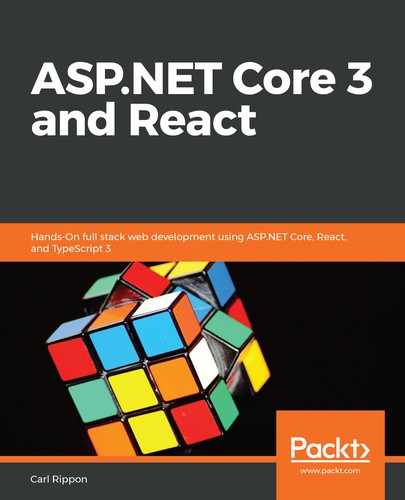Let's open Visual Studio and carry out the following steps to create our templated app:
- In the start-up dialog, choose Create a new project:

- Next, choose ASP.NET Core Web Application in the wizard that opens and click the Next button:

- Give the project a name of your choice and choose an appropriate location to save the project to. Click the Create button to create the project:

- Another dialog will appear that allows us to specify the version of ASP.NET Core we want to use, as well as the specific type of project we want to create. Select ASP.NET Core 3.0 as the version and React.js in the dialog, and then click the Create button, which will create the project:

If ASP.NET Core 3.0 isn't listed, make sure the latest version of Visual Studio is installed. This can be done by choosing the Check for Updates option on the Help menu.
- Now that the project has been created, let's press F5 to run the app. After a minute or so, the app will appear in a browser:

We'll find out later in the chapter why the app took so long to run the first time. Great—we've created the ASP.NET Core React SPA. Now, let's inspect the backend code.