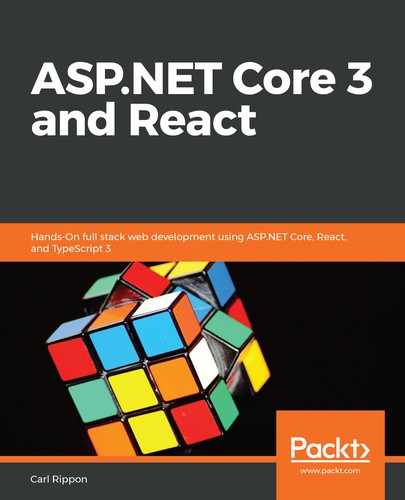The publishing process is the process of building artifacts to run an application in a production environment.
Let's carry on and inspect the XML ASP.NET Core project file and look at the Target element, which has the following Name attribute: PublishRunWebPack. The following code executes a set of tasks when the Visual Studio project is published:
<Target Name="PublishRunWebpack" AfterTargets="ComputeFilesToPublish">
<!-- As part of publishing, ensure the JS resources are freshly built
in production mode -->
<Exec WorkingDirectory="$(SpaRoot)" Command="npm install" />
<Exec WorkingDirectory="$(SpaRoot)" Command="npm run build" />
<!-- Include the newly-built files in the publish output -->
<ItemGroup>
<DistFiles Include="$(SpaRoot)build**" />
<ResolvedFileToPublish Include="@(DistFiles->'%(FullPath)')"
Exclude="@(ResolvedFileToPublish)">
<RelativePath>%(DistFiles.Identity)</RelativePath>
<CopyToPublishDirectory>PreserveNewest</CopyToPublishDirectory>
</ResolvedFileToPublish>
</ItemGroup>
</Target>
The first task that is run is the execution of the npm install command via an Exec task. This will ensure that all the dependencies are downloaded and installed. Obviously, if we've already run our project in debug mode, then the dependencies should already be in place.
The next task is an Exec task that runs the following npm command:
> npm run build
This task will run an npm script called build. If we look in the package.json file again, we'll see this script in the scripts section:
"scripts": {
"start": "rimraf ./build && react-scripts start",
"build": "react-scripts build",
"test": "cross-env CI=true react-scripts test --env=jsdom",
"eject": "react-scripts eject",
"lint": "eslint ./src/"
}
This references the create-react-app scripts, which bundle the React app ready for production, optimizing it for great performance, and outputting the content into a folder called build.
The next set of tasks defined in the ItemGroup element take their content from the build folder and place it in the publish location, along with the rest of the content to publish.
Let's give this a try and publish our app:
- In Solution Explorer, right-click on the project and select the Publish... option.
- Choose Folder as the target and enter a folder to output the content to.
- Click the Publish drop-down menu and then choose the Publish immediately option to start the publishing process:

After a while, we'll see the content appear in the folder we specified, including a ClientApp folder. If we look in this ClientApp folder, we'll see a build folder containing the React app, ready to be run in a production environment. Notice that the build folder contains index.html, which is the single page that will host the React app in production.