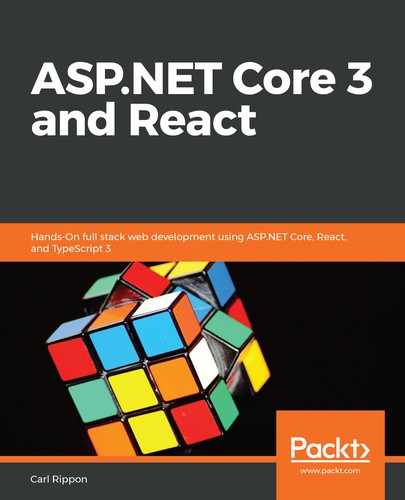In the following steps, we'll examine the ASP.NET Core project file to see what happens when the app runs in development mode:
- We can open the project file by right-clicking on the web application project in Solution Explorer and selecting the Edit Project File option:

This is an XML file that contains information about the Visual Studio project.
- Let's look at the Target element, which has a Name attribute of DebugEnsureNodeEnv:
<Target Name="DebugEnsureNodeEnv" BeforeTargets="Build" Condition=" '$(Configuration)' == 'Debug' And !Exists('$(SpaRoot)node_modules') ">
<!-- Ensure Node.js is installed -->
<Exec Command="node --version" ContinueOnError="true">
<Output TaskParameter="ExitCode" PropertyName="ErrorCode" />
</Exec>
<Error Condition="'$(ErrorCode)' != '0'" Text="Node.js is required to
build and run this project. To continue, please install Node.js from
https://nodejs.org/, and then restart your command prompt or IDE."
/>
<Message Importance="high" Text="Restoring dependencies using 'npm'.
This may take several minutes..." />
<Exec WorkingDirectory="$(SpaRoot)" Command="npm install" />
</Target>
This executes tasks when the ClientApp/node-modules folder doesn't exist and the Visual Studio project is run in debug mode, which is the mode that's used when we press F5.
- The first task that is run in the Target element is the execution of the following command via an Exec task:
> node --version
This command returns the version of Node that is installed. This may seem like an odd thing to do, but its purpose is to determine whether node is installed. If node is not installed, the command will error and be caught by the Error task, which informs the user that Node needs to the installed and where to install it from.
- The next task in the Target element uses a Message command, which outputs Restoring dependencies using 'npm'. This may take several minutes... to the Output window. We'll see this message when running the project for the first time:

- The final task that is carried out when the project is run in debug mode is another Exec task that executes the following npm command:
> npm install
This command downloads all the packages that are listed as dependencies in package.json into a folder called node_modules:

We can see this in Solution Explorer if the Show All Files option is on. Notice that there are a lot more folders in node_modules than dependencies listed in package.json. This is because the dependencies will have dependencies. So, the packages in node_modules are all the dependencies in the dependency tree.
At the start of this section, we asked ourselves the question: Why did it take such a long time for the project to run the app for the first time? The answer is that this last task takes a while because there are a lot of dependencies to download and install. On subsequent runs, node_modules will have been created, so these sets of tasks won't get invoked.
Earlier in this chapter, we learned that ASP.NET Core invokes an npm start command when the app is in development mode. If we look at the scripts section in package.json, we'll see the definition of this command:
"scripts": {
"start": "rimraf ./build && react-scripts start",
...
}
This command deletes a folder called build and runs a Webpack development server.
Why would we want to use the Webpack development server when we already have our ASP.NET Core backend running in IIS Express? The answer is a shortened feedback loop which will increase our productivity. Later, we'll see that we can make a change to a React app running in the Webpack development server and that those changes are automatically loaded. There is no stopping and restarting the application, and so there's a really quick feedback loop and great productivity.