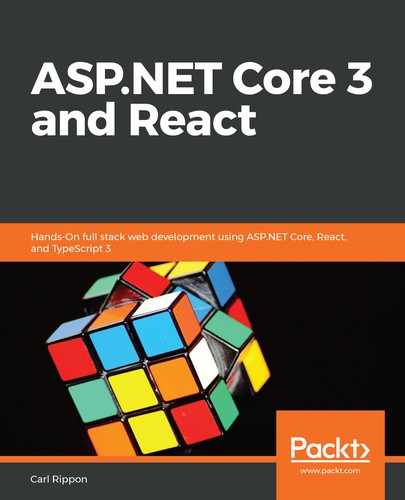After we have an Azure account, we can sign in to the Azure portal using our Microsoft account. The URL for the portal is https://portal.azure.com.
When we log in to the Azure portal, we'll see that it contains a wide variety of services:

We are going to use just a couple of these fantastic services:
- App services: We will use this service to host our ASP.NET Core backend API as well as our React frontend.
- SQL database: We will use this service to host our SQL Server database.
If our frontend React didn't contain multiple client-side pages, we could host it using the static website option in Azure Storage, which is nice and cheap. For multiple client-side page apps, we need a URL rewrite rule so that deep links to the pages work. The URL rewrite rule requires IIS, which is available in an Azure App Service but, unfortunately, not in Azure Storage.
We are going to put all of these resources into what's called a resource group. Let's create the resource group now:
- Click on the Resource groups option. A list of resource groups appears, which of course will be empty if we have just signed up to Azure. Click on the Create resource group button:

- Fill in the form that opens. Choose an appropriate name for the resource group. We'll need to use this name later in this chapter, so make sure you remember it. Click the Review + Create button:

- Click on the Create button on the review screen that opens. Our resource group will eventually be shown in the resource group list:

If the resource group doesn't show after a few seconds, click the Refresh option to refresh the resource groups.
Our resource group is now ready for the other services to be provisioned. Before we provision any other services, we'll configure our backend for production in the next section.