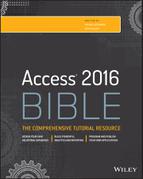Chapter 28
Accessing Data with VBA
IN THIS CHAPTER
- Working with Access data
- Examining the ADO object model
- Looking at DAO objects
- Updating a table with VBA code
Data access and data management are at the core of any database application. Although you can do a fine job building applications with bound forms, using Visual Basic for Applications (VBA) code to access and manipulate data directly provides far greater flexibility than a bound application can. Anything that can be done with bound forms and controls can be done with a bit of VBA code using ActiveX data objects (ADO) or data access objects (DAO) to retrieve and work with data.
The VBA language offers a full array of powerful commands for manipulating records in a table, providing data for controls on a form, or just about anything else. This chapter provides some in-depth examples of working with procedures that use SQL and ADO to manipulate database data.
Working with Data
The first thing to note when discussing data access objects is that the DAO and ADO object models are separate from the Access object model. DAO and ADO represent the objects managed and “owned” by the Access database engines (ACE or Jet), which are software components installed along with Office. In the past, Excel (with the MSQuery add-on) and Visual Basic (the stand-alone application development product) could directly use the Jet database engine or access it through open database connectivity (ODBC) or Microsoft Query.
Using Access VBA enables you to manipulate your database objects behind the scenes, giving you a great amount of flexibility within your applications. Access provides two different object models for working with data: ADO and DAO.
ADO is the newer of the two syntaxes. It's based on Microsoft's ActiveX technology, which provides the basis for independent objects that perform complex tasks without input from their hosts. When applied to ADO, the ActiveX objects are able to perform a wide variety of data access tasks without hampering Access in any way. Because ADO objects are quite powerful, the ADO object model (meaning, the ADO object hierarchy) is fairly sparse. Only a few objects are needed to perform virtually all data access tasks in Access applications.
Prior to ADO, the data access object model supported by Access was DAO. Unlike ADO, DAO objects are simple and direct, and they are part of a more complex hierarchy of objects. In recent versions, Microsoft has revived DAO by building it into the Access Database Engine.
The distinction between Access and DAO is important because Access's user interface tends to blur the line between objects belonging to Access and those belonging to the database engine. There are some features available in code that you may think are data access objects but are really features of Access, and vice versa. In code, you'll have to develop with this distinction in mind. For example, ADO and DAO objects have many built-in properties and methods; other properties are added by Access.
In any case, working with ADO and DAO in VBA procedures provides you with much greater flexibility than dealing strictly with forms and reports bound to queries and tables. As you'll see in the rest of this chapter, relatively few lines of ADO or DAO code perform complex operations on data, such as updating or deleting existing records, or adding new records to tables. Using VBA code means that an application can respond to current conditions on a form, such as missing or incorrect values. It's quite easy to perform ad hoc queries against data that would otherwise require complex queries with many parameters.
Entire books—big books—have been written on the topics covered in this chapter. All we can do in this chapter is provide you with some fundamental examples of using ADO and DAO in Access applications, and, coupled with the material in the other chapters in this book, you should be well prepared to incorporate VBA-based data management in your Access applications.
The following sections describe each of these objects and explain how each object adds to the ADO data access capabilities.
Although Access is not strictly object oriented, it is most certainly object based. The remainder of this chapter describes the object models you use in VBA code to perform data-management tasks in your Access applications. An object model is simply the arrangement of the objects that perform the data-management tasks. A sound understanding of the ADO and DAO object models is an essential requirement when using VBA code to manage Access data.
Many of the objects described in this chapter contain a collection of zero or more objects. A collection is a container holding all the members of a certain type of object. (A collection is, itself, an object.)
A collection is like a stack of baseball cards. Each card in the stack is different from all the other cards, but all baseball cards have certain characteristics (like size, the statistics printed on the back, and so on) in common. In Access, a recordset object (either ADO or DAO) contains a collection of field objects. Every recordset object shares certain characteristics with all other recordset objects, and every field object is similar to all other fields in certain ways.
The name of a collection is almost always the plural of the object type within the collection. Therefore, a Fields collection contains a number of different Field objects.
Each ADO or DAO object comes with a collection of properties and methods. Each property or method provides you with a way to define the object, or represents an action you use to direct the object to perform its job.
An object's Properties collection is made up of a number of Property objects. Each Property object has its own set of properties. Properties can be referenced directly, created through the Access interface, or created by a user and added to the Properties collection. You generally refer to a property in this way: ObjectName.PropertyName. For example, to refer to the Name property of a field, the syntax would be as follows:
MyField.NameMethods are a little different. A method is an action an object can perform, or is an action performed on an object. The purpose of a data access object is to manipulate or display data in a database; therefore, each object must have some way to act upon that data. You can't add or delete methods in the ADO or DAO objects. (This is one of the several ways that Access is not truly object oriented.) You can only invoke the method on the object. For example, the following code places the record pointer of the recordset MyRecordset at the next record:
MyRecordset.MoveNextLike properties, every ADO and DAO object has a set of methods applicable to that object.
If you ever need to know more about an ADO or DAO object, use the Object Browser (see Figure 28.1). Open the Object Browser from within the VBA Editor by pressing F2 or by choosing View ![]() Object Browser from the menu in the VBA editor window. The Object Browser lets you examine each object's methods and properties and the arguments you can expect when using them. The Object Browser is used by all Microsoft applications that feature VBA as their language engine.
Object Browser from the menu in the VBA editor window. The Object Browser lets you examine each object's methods and properties and the arguments you can expect when using them. The Object Browser is used by all Microsoft applications that feature VBA as their language engine.
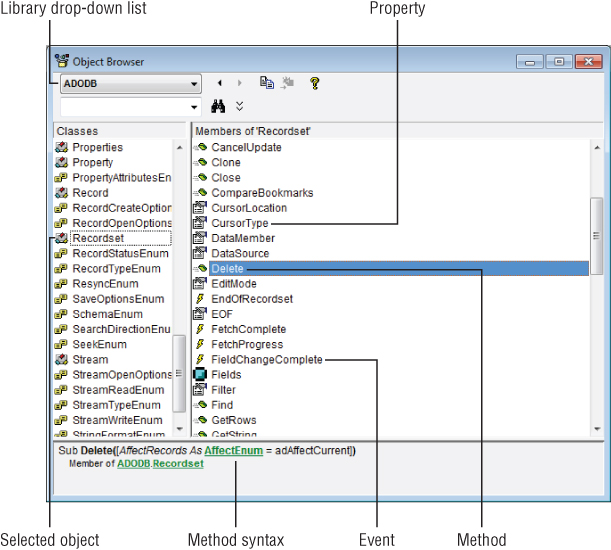
Figure 28.1 The Object Browser provides a view into an object's properties and methods.
The Object Browser is easy to use. Select a library (ADODB, for example) from the drop-down list in the upper-left corner; then scroll through the object list on the left side of the browser to find an object of interest. Selecting an object fills the right-side list with the object's properties, methods, and events (if applicable). Clicking a property, method, or event reveals the item's syntax in the area below the lists.
Although the Object Browser doesn't show specific code examples, very often seeing the syntax associated with the property, method, or event may be enough to get you started writing VBA code, or to clarify the object's details.
Understanding ADO Objects
We'll begin our explanation of the ActiveX Data Objects by examining the ADO object model and describing the purpose of each object. Then we'll look at a number of code examples that use the ADO objects to perform common database tasks.
The ADO object model is shown in Figure 28.2. As you can see, the ADO object model is quite simple and includes only a few types of objects. Notice that the ADO object model is not hierarchical. Each object stands alone and is not subordinate to another object in the model.

Figure 28.2 The ADO object model.
Using ADO objects requires a reference to the ADO library. Figure 28.3 shows the References dialog box (opened by choosing Tools ![]() References in the VBA editor window) with the ADO library (Microsoft ActiveX Data Objects) selected. The exact version of the ADO library installed on your machine may vary, and, in fact, there may be more than one ADO library in the References dialog box. Select the highest-numbered library if you want to use the latest version available to Access. You may want to select a lower-numbered library to maintain compatibility with an existing system.
References in the VBA editor window) with the ADO library (Microsoft ActiveX Data Objects) selected. The exact version of the ADO library installed on your machine may vary, and, in fact, there may be more than one ADO library in the References dialog box. Select the highest-numbered library if you want to use the latest version available to Access. You may want to select a lower-numbered library to maintain compatibility with an existing system.
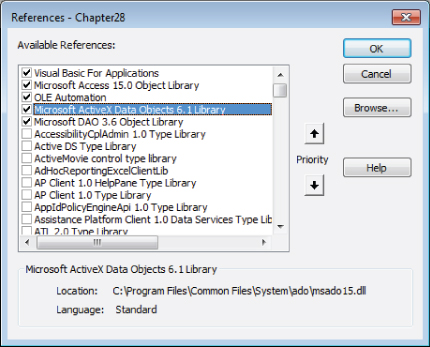
Figure 28.3 Referencing the ADO library.
In the following code examples, notice that all the ADO object variables are referenced as ADODB object types. Although not entirely necessary, prefixing object type names with a library reference clears up any ambiguity that Access might have regarding the type of object referenced by the VBA statements. For example, both ADO and DAO support a Recordset object. Unless the object type declaration is prefixed with either ADODB or DAO, Access may misunderstand which type of recordset is referenced in a VBA statement.
The ADO Connection object
As its name suggests, the Connection object provides a connection to a data source. Having access to a data source is necessary for any data operation, so the Connection object is required in virtually any scenario involving ADO.
After the ADO library has been referenced, creating a Connection object is simple (the ADO library is referenced as ADODB in VBA code):
Dim adConn as ADODB.Connection
Set adConn = New ADODB.ConnectionThese two statements are typical of VBA's approach to object-oriented programming. In the first statement, an object variable (adConn) is established as an ADODB.Connection object type. This means that VBA recognizes adConn as a Connection, with all the properties and methods associated with Connection objects, as defined by the ADO library. However, at this point, adConn is just a placeholder—it doesn't yet exist in memory.
The second statement instantiates the adConn object variable. As this statement executes, VBA creates a Connection object in the computer's memory, points the adConn variable to the object in memory, and prepares it for use.
The Connection must be opened before it can be used. The following statement is the easiest way to open an ADO Connection:
adConn.Open CurrentProject.ConnectionIn this case, the Connection connects to the current database. As you'll soon see, a Connection object requires a number of properties to be set before it can successfully open, but opening a Connection on the current database's Connection property provides all those settings. CurrentProject.Connection is actually a long string (specifically, a connection string) that includes all the information needed about the current database. A typical Connection property setting is as follows:
Provider=Microsoft.ACE.OLEDB.12.0;User ID=Admin;
Data Source=C:…Chapter28.accdb;
Mode=Share Deny None;Extended Properties="";
Jet OLEDB:System database=C:…MicrosoftAccessSystem.mdw;
Jet OLEDB:Registry Path=Software…Access Connectivity Engine;
Jet OLEDB:Database Password="";
Jet OLEDB:Engine Type=6;
Jet OLEDB:Database Locking Mode=1;
Jet OLEDB:Global Partial Bulk Ops=2;
Jet OLEDB:Global Bulk Transactions=1;
Jet OLEDB:New Database Password="";
Jet OLEDB:Create System Database=False;
Jet OLEDB:Encrypt Database=False;
Jet OLEDB:Don't Copy Locale on Compact=False;
Jet OLEDB:Compact Without Replica Repair=False;
Jet OLEDB:SFP=False;
Jet OLEDB:Support Complex Data=True;
Jet OLEDB:Bypass UserInfo Validation=False;
Jet OLEDB:Limited DB Caching=False;
Jet OLEDB:Bypass ChoiceField Validation=FalseThis is actually considerably more than the Connection object actually needs, but Microsoft wanted to make sure nothing was missing.
Notice the Data Source portion of the ConnectionString property. This is the part that points to a specific ACCDB file. Changing this path means the Connection object can open virtually any Access database as long as the path is valid and terminates at an ACCDB file.
The following procedure opens a Connection against the current database, prints the Connection object's Provider property, and then closes and discards the Connection object:
Public Sub OpenConnection()
Dim adConn As ADODB.Connection
Set adConn = New ADODB.Connection
adConn.Open CurrentProject.Connection
' Connection is open
Debug.Print adConn.Provider
adConn.Close
Set adConn = Nothing
End SubWhen working with ADO, it's very important to close an object (if the object supports a Close method) and set it to Nothing when your code is done with the object. ADO objects tend to stay in memory once they've been opened, and must be explicitly closed and discarded (set to Nothing) to clear them from memory. If an ADO object is not properly terminated, it may remain in memory causing problems for users.
A Connection object requires the provider information and the data source. The provider specifies which ADO provider (essentially a driver) to attach to the Connection object. For example, there are providers for SQL Server databases: one for the Jet database engine, and another for the ACE database engine. Each provider knows how to connect to a different type of data and endows the Connection object with features specific to the data source.
The downside to the Connection object, and one that causes a lot of problems for Access developers, is the correct syntax to use for the Connection object's ConnectionString property. The ConnectionString must be properly composed and must reference a provider that is installed on the local machine.
One way to get the correct connection string syntax is to use Excel's Get External Data feature to get data from Access. Pick a small table in your Access database to bring into Excel and inspect the connection string under the Connection's properties. Figure 28.4 shows the Connection Properties dialog box.

Figure 28.4 Use Excel's Get External Data feature to create a connection string.
You may notice from Figure 28.4 that the tblCustomers table from Chapter28.accdb was used. It's a smaller table, so it takes less time to import into Excel. Since we're just using it so that Excel creates the connection string, it doesn't matter which table is used.
You can copy the connection string from the Connection Properties dialog box with the Ctrl+C keyboard shortcut and paste it into your VBA code.
The ADO Command object
The second major ADO topic is the Command object. As its name implies, a Command object executes a command against the data source opened through a Connection. The command can be as simple as the name of an Access query or as complex as a long SQL statement that selects dozens of fields and includes WHERE and ORDER BY clauses. In fact, the Command object is the most common way to execute SQL Server stored procedures from Access applications.
As you'll see later in this chapter, the output from executing a Command object can be directed into a recordset. The data in the recordset can then be used to populate a form or controls such as text boxes, combo boxes, and list boxes.
There are many, many ways to use Command objects. The following procedure is just one example of using a Command object. In this case, the Command object populates a recordset with data taken directly from tblCustomers. (Recordsets are discussed in the next section.) The following procedure, ExecuteCommand, is included in modADO_Commands in the Chapter 28.accdb example database:
Public Sub ExecuteCommand()
Dim adRs As ADODB.Recordset
Dim adCmd As ADODB.Command
Const sTABLE As String = "tblCustomers"
Set adRs = New ADODB.Recordset
Set adCmd = New ADODB.Command
adCmd.ActiveConnection = CurrentProject.Connection
adCmd.CommandText = sTABLE
Set adRs = adCmd.Execute
Debug.Print adRs.GetString
adRs.Close
Set adRs = Nothing
Set adCmd = Nothing
End SubNotice the following actions in this procedure:
- A
Recordsetand aCommandobject are both declared and instantiated. - The
Commandobject'sActiveConnectionproperty is set to the current project'sConnectionproperty. - The
Commandobject'sCommandTextproperty is set to the name of a table in the database. - The recordset is populated by setting it to the value returned when the
Commandobject is executed.
Notice the use of the recordset's GetString method. GetString is a handy way to output everything that's in the recordset. Figure 28.5 shows the output from ExecuteCommand in the Immediate window.

Figure 28.5 GetString is a convenient way to see what's in a recordset.
This little example illustrates the basics of what you need to know about ADO Command objects. A Command object must be attached to an available Connection through its ActiveConnection property. The ActiveConnection can be a connection string or an open Connection object. It doesn't make any difference where the Connection is pointing—an Access or SQL Server database, Oracle or any other data source. The Command object uses the Connection's special knowledge of the data source to get at the data.
Command objects are most valuable when working with parameterized queries. Each Command object includes a Parameters collection containing, naturally, Parameter objects. Each parameter corresponds to a parameter required by the query or stored procedure referenced by the Command's CommandText property.
Very often the CommandText property is set to a SQL statement that includes parameters:
SELECT * FROM tblCustomers
WHERE State = 'NY' OR State = 'NJ';You'll see many examples of using the ADO Command object to populate recordsets and perform actions on data throughout this book.
The ADO Recordset object
Recordset is a very versatile ADO object. Most often, it's populated by executing a Command or directly through its Open method. Open_ADO_Recordset illustrates how easily the Recordset object opens an Access table:
Public Sub Open_ADO_Recordset()
Dim adRs As ADODB.Recordset
Set adRs = New ADODB.Recordset
adRs.Open "SELECT * FROM tblCustomers;", _
CurrentProject.Connection
Debug.Print adRs.GetString
adRs.Close
Set adRs = Nothing
End SubIn this example, the recordset is populated by selecting records from the Customers table using a SQL statement. The SQL statement could include WHERE or ORDER BY clauses to filter and sort the data as it's selected.
An alternative way to write this procedure is to use a separate statement for assigning the ActiveConnection property:
Public Sub Open_ADO_Rs_Connection()
Dim adRs As ADODB.Recordset
Set adRs = New ADODB.Recordset
adRs.ActiveConnection = CurrentProject.Connection
adRs.Open "SELECT * FROM tblCustomers;"
Debug.Print adRs.GetString
adRs.Close
Set adRs = Nothing
End SubMany developers prefer the approach in Open_ADO_Rs_Connection because it's easier to see exactly what's happening to the Recordset object and where its properties are being set. Although these very small procedures are easily understood, in larger code segments finding all the references to an object like adRs can be challenging, especially when the VBA statements become long and complex.
As with the other ADO objects, a Recordset object must be declared and instantiated. Like the Command object, if the Open method is used to populate a Recordset object, an open connection must be provided as an argument to the Open method.
Recordset objects are used in many different places in this book. Depending on context, the most commonly used Recordset methods include Open, Close, MoveFirst, MoveNext, MovePrevious, and MoveLast.
Navigating recordsets
Recordsets wouldn't be much use if all you could do is open and close them, or if the GetString method were the only way to use the data in a recordset. Depending on context, the word recordset means several different things:
- The rows of data returned by a query
- The data bound to an Access form
- The object filled with data as the result of an ADO operation
In all cases, however, a recordset is a data structure containing rows and columns of data. The rows, of course, are records, while the columns are fields.
It makes sense that ADO provides ways to navigate through a recordset. When viewing a table or query results as a datasheet, you can use the vertical and horizontal scroll bars or arrow keys to move up and down, left and right, through the Datasheet view of the recordset. It's not surprising, then, that ADO Recordset objects support methods for moving through the records contained in a recordset.
The following procedure, RecordsetNavigation, demonstrates the fundamental ADO recordset navigation methods. (As you'll see in the “Understanding DAO Objects” section, later in this chapter, DAO recordsets support identically named methods.)
Public Sub RecordsetNavigation()
Dim adRs As ADODB.Recordset
Set adRs = New ADODB.Recordset
adRs.ActiveConnection = CurrentProject.Connection
adRs.CursorType = adOpenStatic
adRs.Open "SELECT * FROM tblCustomers;"
Debug.Print adRs!CustomerID, adRs!Company
adRs.MoveNext
Debug.Print adRs!CustomerID, adRs!Company
adRs.MoveLast
Debug.Print adRs!CustomerID, adRs!Company
adRs.MovePrevious
Debug.Print adRs!CustomerID, adRs!Company
adRs.MoveFirst
Debug.Print adRs.Fields("CustomerID").Value, _
adRs.Fields("Company").Value
adRs.Close
Set adRs = Nothing
End SubThis procedure begins by opening a Recordset object populated with data from tblCustomers. It immediately displays the CustomerID and Company from the very first record; then it moves around the recordset a few rows at a time, displaying the CustomerID and Company for each record along the way. It ends by returning to the first record and displaying its data. The output produced by RecordsetNavigation is shown in Figure 28.6.

Figure 28.6 Demonstrating recordset navigation.
Obviously, this is a trivial example meant to demonstrate how easily ADO recordsets can be navigated. As a developer, you're free to work with any record in the recordset, moving up and down the rows as needed.
Recordsets support the concept of a current record pointer. Only one record at a time within a recordset is current. When you make changes to a recordset or navigate through its rows, your code affects only the current record.
The RecordsetNavigation procedure also demonstrates two methods for referencing individual fields within a record: using the bang operator (!) and the Fields collection. After moving to a row, individual fields are referenced as members of the recordset. Access works on just one record at a time, so any reference to a field evaluates to the field within the current record.
Understanding CursorType
In the RecordsetNavigation procedure, notice the recordset's CursorType property. In this example, it's set to adOpenStatic. There are several settings for CursorType; adOpenStatic means to open the recordset with a static type cursor. Access uses a cursor to keep track of the current record in a recordset. A static cursor means that new records can't be added to the recordset—that is, the data in the recordset is static. Static cursors are ideal when the purpose of the recordset is to review data in the underlying tables and adding new records is not necessary.
Table 28.1 shows the permissible values for CursorType.
Table 28.1 CursorType Values
| Value | Effect of CursorType |
adOpenDynamic |
A dynamic cursor supports all navigation methods, and the recordset is completely editable. New records can be added and existing records can be edited. Changes made by other users are reflected in the recordset currently in memory. |
adOpenForwardOnly |
The recordset is opened as a static copy of the underlying data, and new records can't be added. The recordset also won't reflect changes made to the underlying tables by other users. Most important, only the MoveNext and MoveLast methods are valid against a forward-only recordset. |
adOpenKeyset |
Supports full navigation and records are editable. However, records added or deleted by other users are not seen. |
adOpenStatic |
Opens a static recordset that does not show changes made to the underlying tables by other users. Similar to a forward-only cursor, except that all navigation methods are valid |
Each type of cursor has a specific effect on the data contained in a recordset. For example, you wouldn't want to use a forward-only cursor on data where the user expects to be able to move forward and backward through the data. A forward-only recordset is most often used for updating records as a bulk operation, such as updating area codes or tax rates in a number of records.
On the other hand, it doesn't make sense to use a dynamic cursor (adOpenDynamic) for simple tasks such as scanning a recordset for updates. A dynamic cursor keeps track of changes by the current user and changes in the underlying tables. A dynamic cursor is, therefore, slower and requires more memory and CPU cycles than a simpler forward-only cursor.
Detecting the recordset end or beginning
The MovePrevious and MoveNext methods move the current record pointer one row through the recordset. If the pointer is at the very first or very last record, these methods move the pointer off the beginning or end of the recordset without raising an error. When you're navigating a recordset, you need to be sure the current record pointer is resting on a valid record before referencing data or executing an action on the record.
The ADO Recordset object supports two Boolean properties, EOF and BOF, that indicate when the current record pointer is at the end or beginning (respectively) of the recordset. (EOF and BOF are acronyms for end of file and beginning of file.) EOF and BOF are both False when the record pointer is on a valid record. EOF is True only when the record pointer is off the end of the recordset, and BOF is True only when the pointer is off the beginning of the recordset. EOF and BOF are both True only when the recordset contains no records at all.
The Use_EOF_BOF procedure illustrates using EOF and BOF in an ADO Recordset:
Public Sub Use_EOF_BOF()
Dim adRs As ADODB.Recordset
Set adRs = New ADODB.Recordset
adRs.ActiveConnection = CurrentProject.Connection
adRs.CursorType = adOpenStatic
adRs.Open "SELECT * FROM tblCustomers " _
& "WHERE State = 'NY' " _
& "ORDER BY Company;"
Debug.Print "RecordCount: " & adRs.RecordCount
If adRs.BOF And adRs.EOF Then
Debug.Print "No records to process"
Exit Sub
End If
Do Until adRs.EOF
Debug.Print adRs!Company
adRs.MoveNext
Loop
adRs.MoveLast
Do Until adRs.BOF
Debug.Print adRs!Company
adRs.MovePrevious
Loop
adRs.Close
Set adRs = Nothing
End SubPrevious examples in this chapter have included code like this. The main differences are checking EOF and BOF state before executing the MoveLast and MovePrevious methods. Notice that these properties change to True only after these methods have executed. When moving toward the end of the recordset, the EOF value is checked after MoveNext has executed (at the top of the Do Until loop).
Counting records
It's often very useful to know how many records are in a recordset before beginning operations that may take a long time. A user may unwisely select criteria that return too many records to handle efficiently, and you may want your code to alert them before processing a large recordset. Fortunately, ADO Recordset objects provide a RecordCount property that tells you exactly how many records are present in the recordset. The following UseRecordCount subroutine uses the RecordCount property to display the total records as the recordset is processed:
Public Sub UseRecordCount()
Dim adRs As ADODB.Recordset
Dim lCnt As Long
Set adRs = New ADODB.Recordset
adRs.ActiveConnection = CurrentProject.Connection
adRs.CursorType = adOpenStatic
adRs.Open "SELECT * FROM tblCustomers;"
Do While Not adRs.EOF
lCnt = lCnt + 1
Debug.Print "Record " & lCnt & " of " & adRs.RecordCount
adRs.MoveNext
Loop
adRs.Close
Set adRs = Nothing
End SubThe RecordCount property is not valid for forward-only recordsets. Notice that the CursorType is set to adOpenStatic in this code. If it's set to adOpenForwardOnly, the RecordCount property is set to –1 and does not change while the recordset is in memory.
RecordCount is a convenient way to determine whether a recordset contains any records at all. The only issue with RecordCount is that, on large recordsets, RecordCount penalizes performance. The Recordset object actually counts the number of records it contains, halting execution until the count is complete.
A much faster way to detect an empty recordset is determining whether EOF and BOF are both True:
If adRs.BOF And rs.EOF Then
Debug.Print "No records to process"
Exit Sub
End IfIf BOF and EOF are both True, the cursor is both before the first record and after the last record at the same time. That only can happen when there are no records.
Understanding DAO Objects
DAO is the other Access data access object model. DAO has been included in Access since the very beginning, and, although many of the examples in this book use ADO, you should know both and choose the data access model that's right for your application.
Unlike ADO, DAO objects are arranged in a hierarchical fashion. Certain objects are subordinate to other objects, and they can't exist without an instance of the superior object. The top-level DAO object is DBEngine, and all other DAO objects are descendants of DBEngine (see Figure 28.7).

Figure 28.7 The DAO object model.
Each of the most frequently used DAO objects is described later in this section.
Generally speaking, the DAO hierarchy closely follows the arrangement of Access database objects. For example, an Access table (which is a TableDef object) contains fields (each of which is a Field object). A field has a set of properties you use to specify the details of its data type, the default value, validation rules, and so on.
Each DAO object also has a collection of properties appropriate for its object type. A TableDef object may have some properties in common with a QueryDef, but each object has properties that are unique to its object type. A QueryDef has a Name property, as does a TableDef, but a QueryDef has a SQL property and a TableDef does not. The same is true of methods. Each DAO object has actions that only it can perform. For example, an action query defined by a QueryDef has an Execute method but a TableDef does not. Learning which properties and methods apply to each DAO object is perhaps the biggest challenge facing Access developers.
The DAO DBEngine object
The DBEngine object, the object representing the ACE engine, is at the very top of the DAO hierarchy. It isn't a member of any collection, and all collections are children of DBEngine. There is only one instance of this object, and it's one of the few data access objects that you can't create yourself. You open the DBEngine object when you start Access and issue a DAO operation. It has relatively few properties and methods. For property changes to take effect, they must be issued before a data access object operation has been performed; otherwise, you'll receive an error. Because DBEngine is at the top of the hierarchy, you almost always begin a DAO code sequence with DBEngine.
The DAO Workspace object
A Workspace object represents an open, active session for each user working with Access. All databases are opened within a workspace, either as a default database session or one that has been created using the CreateWorkspace method of the DBEngine object.
Security is also implemented from Workspace objects (but, only for the MDB file format). The security methods available to Workspace objects allow you to create your own security interfaces and routines. If necessary, you can create users or groups using the CreateUser or CreateGroup methods of the Workspace object.
The DAO Database object
A Database object represents a data source and is analogous to an ADO Connection object. Access is able to directly open a number of different database formats. When you work directly with the ACE or Jet database engines, your database could be any number of sources, such as another ACCDB or an ODBC data source. The distinguishing feature is how you set your database object variables.
The following code refers to the currently open Access database:
Dim daDb As DAO.Database
Set daDb = CurrentDbCurrentDb is a method of the Access Application object, which represents the entire Access environment and all its objects. CurrentDb is a fast, easy way to access the database that the user is currently working with.
It's also possible to open an Access database outside the current database:
Dim daDb As DAO.Database
Set daDb = OpenDatabase("C:Northwind.mdb")Notice that the OpenDatabase method accepts the path to an existing MDB or ACCDB file. The OpenDatabase method may fail, depending on whether the external Access database is available, or whether its current state prevents opening from another Access application.
As with ADO objects, be sure to prefix DAO object type declarations with DAO so that Access is clear as to which library to use when setting up the object.
The DAO TableDef object
The DAO TableDef object represents a table in an Access database. The table may be local or linked to the current database. The following procedure (which is included in the Chapter28.accdb example database) creates a new table named MyTempTable, adds three text fields to it, and adds the table to the current database's TableDefs collection.
Public Sub CreateNewTableDef()
Dim daDb As DAO.Database
Dim daTdf As DAO.TableDef
Const sTABLENAME As String = "MyTempTable"
Set daDb = Application.CurrentDb
'Delete an existing table, but ignore the error
'if table doesn't exist
On Error Resume Next
daDb.TableDefs.Delete sTABLENAME
On Error GoTo 0
' Create a new TableDef object:
Set daTdf = daDb.CreateTableDef(sTABLENAME)
With daTdf
' Create fields and append them to the TableDef
.Fields.Append .CreateField("FirstName", dbText)
.Fields.Append .CreateField("LastName", dbText)
.Fields.Append .CreateField("Phone", dbText)
End With
' Append the new TableDef object to the current database:
daDb.TableDefs.Append daTdf
daDb.Close
Set daDb = Nothing
End SubRunning this code in the Chapter28.accdb database creates a new table named MyTempTable, a permanent addition to the database. Notice that the CreateNewTableDef procedure deletes this table if it exists, before creating it as a new TableDef. Access won't be able to append the new TableDef object to its TableDefs collection if a table with the same name already exists in the database.
TableDef objects are stored in the TableDefs collection. The following procedure displays the names of all TableDef objects (including hidden and system tables) in the current database:
Public Sub DisplayAllTableDefs()
Dim daDb As DAO.Database
Dim daTdf As DAO.TableDef
Set daDb = CurrentDb
With daDb
Debug.Print .TableDefs.Count & _
" TableDefs in " & .Name
For Each daTdf In .TableDefs
Debug.Print , daTdf.Name
Next daTdf
End With
daDb.Close
Set daDb = Nothing
End SubThe DAO QueryDef object
A QueryDef object represents a saved query in an Access database. Using VBA code, you can point a QueryDef object variable at an existing query (or create a new query), and change the query's SQL statement, populate parameters used by the query, and execute the query. The query could be a select query that returns a recordset, or an action query that modifies code in the tables underlying the query.
Creating a QueryDef in code is similar to creating a TableDef except that the new QueryDef doesn't have to be explicitly appended to the database's QueryDefs collection. The CreateNewQueryDef procedure shown here creates a new QueryDef that queries records from the Customers table:
Public Sub CreateNewQueryDef()
Dim daDb As DAO.Database
Dim daQdf As DAO.QueryDef
Const sQRYNAME As String = "MyQueryDef"
Set daDb = CurrentDb
Set daQdf = daDb.CreateQueryDef(sQRYNAME, _
"SELECT * FROM tblCustomers;")
daDb.Close
Set daDb = Nothing
End SubIn fact, as soon at the CreateQueryDef method is executed, Access adds the new QueryDef to the database. You must explicitly delete the QueryDef if you don't want it to appear in the Navigation pane:
CurrentDb.TableDefs.Delete "QueryDefName"You could, if desired, create a QueryDef without a name. In this case, the new QueryDef is not saved and does not show up in the Navigation pane. This technique might be useful, for instance, if you're filling a combo box or list box with data and you don't want to create a permanent QueryDef because the criteria changes every time the code is executed.
One time-honored advanced Access technique is dynamically changing an existing QueryDef object's SQL statement. Once the SQL property has been changed, the query returns the recordset specified by the new SQL statement:
Public Sub ChangeQueryDefSQL()
CurrentDb.QueryDefs("MyQueryDef").SQL = _
"SELECT * FROM tblProducts;"
End SubNotice that the ChangeQueryDefSQL procedure doesn't declare any object variables, such as daDb or daQdf, to refer to the Database or QueryDef. Instead, the procedure uses CurrentDb to refer to the Database and accesses the SQL property directly on the object returned by the QueryDefs property. It is advisable to use object variables for longer procedures, but for short procedures like this one, using CurrentDb directly is easier and can actually improve readability.
It's very easy to populate a DAO Recordset object directly from a QueryDef (see the next section for more on the Recordset object). Notice how much simpler this procedure is than the equivalent ADO process:
Public Function GetRecordset() As DAO.Recordset
Dim daRs As DAO.Recordset
Dim daQdf As DAO.QueryDef
Set daQdf = CurrentDb.QueryDefs("MyQueryDef")
'Open Recordset from QueryDef.
Set daRs = daQdf.OpenRecordset(dbOpenSnapshot)
daRs.MoveLast
Debug.Print "Number of records = " & daRs.RecordCount
Set GetRecordset = daRs
End SubThe locally declared Recordset object (daRs) is assigned to the function just before the function ends. This is one way for a procedure to build recordsets without having to duplicate the code setting up the recordset and running the QueryDef every place a recordset is needed by an application.
The DAO Recordset object
Recordset objects are declared and set to a particular table, query, or ODBC data source within your application. Using a Recordset object's methods you can update, edit, and delete records, move forward and backward within the recordset, or locate specific records using the Find and Seek methods.
A Recordset object can be a Table, a Dynaset, or a Snapshot type; the type you specify depends on your needs. For example, suppose you only wanted to scan through a table to search for a particular value of a field. A Snapshot, which is a read-only view of your data, would probably be a good choice. Or maybe you'd like to query a table on the fly, but the query depends on user input. In this case, you might build a SQL statement based on an input value, and use the SQL statement to build a Dynaset-type recordset.
You specify the type of recordset using the dbOpenTable, dbOpenDynaset, and dbOpenSnapshot constants as arguments of the OpenRecordset method of a Database object. The following example shows how to open a Snapshot-type recordset based on a SQL string.
Dim daDb As DAO.Database
Dim daRs As DAO.Recordset
Dim sSql As String
sSql = "SELECT * FROM tblCustomers;"
Set daDb = CurrentDb
Set daRs = daDb.OpenRecordset(sSql, dbOpenSnapshot)If you don't explicitly choose a type of Recordset, Access uses what it believes to be the most efficient method. You can't open an ODBC data source using the dbOpenTable option. Instead, you must use the dbOpenDynaset and dbOpenSnapshot constants.
As you'll see in many different places in this book, there are a number of different ways to open DAO recordsets. The following procedure illustrates just one of these techniques. In this particular example, the recordset is created directly against tblCustomers, and each field in every row in the table is displayed in the debug window (the Field object and Fields collection are discussed in the next section):
Public Sub OpenDAORecordset()
Dim daDb As DAO.Database
Dim daRs As DAO.Recordset
Dim i As Long
Set daDb = CurrentDb
'Open recordset directly against a table:
Set daRs = daDb.OpenRecordset("tblCustomers")
Debug.Print "Table-type recordset: " & daRs.Name
' Enumerate records.
Do While Not daRs.EOF
For i = 0 To daRs.Fields.Count - 1
Debug.Print daRs.Fields(i).Name & ": " & daRs.Fields(i).Value
Next i
Debug.Print
daRs.MoveNext
Loop
daRs.Close
Set daRs = Nothing
Set daDb = Nothing
End SubThe DAO Field objects (recordsets)
Field objects within recordsets represent a column of data from a table or returned by a query. Recordset Field objects differ from their TableDef and QueryDef counterparts in that they actually contain a data value. Each TableDef object contains a Fields collection containing the data held within the table represented by the TableDef.
You'll see many, many references to DAO (and ADO) fields in this book, so there isn't much to discuss at this point. In the meantime, it's enough to know that the DAO Field object supports many more properties than are visible in the Access Table Designer. The Chapter28.accdb example database includes the following procedure that enumerates all the “valid” properties of the Company field in tblCustomers:
Public Sub DisplayFieldProperties()
Dim daDb As DAO.Database
Dim daTdf As DAO.TableDef
Dim daFld As DAO.Field
Dim daProp As DAO.Property
Set daDb = CurrentDb
Set daTdf = daDb.TableDefs("tblCustomers")
Set daFld = daTdf.Fields("Company")
Debug.Print "Properties in Company field:"
For Each daProp In daFld.Properties
On Error Resume Next
Debug.Print Space(2) & daProp.Name & " = " & daProp.Value
On Error GoTo 0
Next daProp
daDb.Close
End SubNot every property associated with a Field object is valid at a particular time. Some properties are set only after the field contains data, or when the field is involved in an index. For example, the Value property of the Field object cannot be referenced directly from code. Instead, you set or get the value of a field only through the field's membership in a Recordset object. The On Error Resume Next statement allows this code to run, in spite of invalid properties. The errors that may occur when invalid properties are referenced by this code are ignored.
Writing VBA Code to Update a Table
Updating data in a table by using a form is easy. You simply place controls on the form for the fields of the table that you want to update. For example, Figure 28.8 shows frmSales. The controls on frmSales update data in tblSales, tblSalesLineitems, and tblSalesPayments because these fields are directly bound to controls on frmSales.

Figure 28.8 Using a form to update data in tables.
Sometimes, however, you want to update a field in a table that isn't displayed on the form. When information is entered in frmSales, for example, the field for the last sales date (LastSalesDate) in tblCustomers should be updated to reflect the most recent date on which the contact purchased a product. When you enter a new sale, the value for the LastSalesDate field is the value of the txtSaleDate control on frmSales.
Because the contact's last sales date refers to the txtSaleDate control on frmSales, you don't want the user to have to enter it twice. Theoretically, you could place the LastSalesDate field as a calculated field that is updated after the user enters the Sale Date, but displaying this field would be confusing and is irrelevant to the items for the current sale.
The best way to handle updating the LastSalesDate field in tblCustomers is to use a VBA procedure. You can use VBA code to update individual fields in a record, add new records, or delete records.
Updating fields in a record using ADO
Use the AfterUpdate event procedure to update LastSalesDate (see Figure 28.9). This procedure uses ADO syntax to operate directly on tblCustomers.

Figure 28.9 Using ADO to update a table.
The programming syntax used to access and manipulate the data in an Access database is ADO. ADO defines a number of different objects, each with a set of properties and methods for performing a variety of data-oriented operations.
ADO is not a programming language; instead, it's a VBA syntax specifically designed for data access. Syntax simply refers to the words and phrases you use in your VBA code to accomplish a particular task.
ADO is a versatile means of accessing data from various locations. The examples you've seen so far show you how to use Access to update data in a local Access database. All tables, queries, forms, and reports are stored in a single Access database file located either in a folder on your desktop or on a file server. But Access, as a generic database development tool, can interact with all kinds of databases. You can develop forms and reports in one Access database that get their data from another Access database that may be on your local desktop or on a remote file server. You can even link to non-Access server databases, like Oracle and SQL Server, just as easily as you can link to an Access database.
As a data access interface, ADO allows you to write programs to manipulate data in local or remote databases. Using ADO, you can perform database functions including querying, updating, data-type conversion, indexing, locking, validation, and transaction management.
Here is a fragment of a procedure showing how to use the ADO Recordset object to open a table:
Dim adRs As ADODB.Recordset
Set adRs = New ADODB.Recordset
adRs.ActiveConnection = CurrentProject.Connection
adRs.Source = "tblCustomers"
adRs.CursorType = adOpenDynamic
adRs.LockType = adLockOptimistic
adRs.OpenThe ADO Recordset object provides the Open method to retrieve data from a table or query. A recordset is simply a set of records from a database table or the set of records returned by a query.
The Open method has four parameters:
Source: The data source to open.Sourcecan be the name of a table (as in this example), the name of a query, or a SQL statement that retrieves records. When referencing a table, the table can be a local or linked table.ActiveConnection: A connection to a database. A connection is a communication line into the database.CurrentProject.Connectionrefers to the current Access database.CursorType: A cursor is a pointer, or set of pointers, to records. Think of a cursor the way ADO keeps track of records. Depending on the property settings used to retrieve data, ADO cursors can move only forward through records (adOpenForwardOnly) or permit forward and backward movement (adOpenDynamic). A dynamic cursor (adOpenDynamic) allows movement in both directions, whileadOpenForwardOnlypermits only forward movement. (TheCursorTypeproperty is explained in detail in the “UnderstandingCursorType” section, earlier in this chapter.)LockType: Determines how ADO locks records when updating.adLockOptimisticallows other users to work with a record that is locked by the ADO code, whileadLockPessimisticcompletely locks other users out of the record while changes are made to the record's data.
This same ADO statement can be rewritten in a somewhat more condensed fashion:
Dim adRs As ADODB.Recordset
Set adRs = New ADODB.Recordset
adRs.Open "tblCustomers", CurrentProject.Connection, _
adOpenDynamic, adLockOptimisticIn this example, the recordset properties are set as part of the Open statement. Either syntax is correct; it's completely the choice of the developer. Also, because we are directly accessing the table, there is no way to specify an ORDER BY for the data. The data is likely to be returned in an unpredictable order.
Here is another example extracting a single record, based on a CustomerID:
Dim adRs As ADODB.Recordset
Set arRs = New ADODB.Recordset
adRs.ActiveConnection = CurrentProject.Connection
adRs.Source = _
"SELECT * FROM tblCustomers WHERE CustomerID = 17"
adRs.CursorType = adOpenDynamic
adRs.LockType = adLockOptimistic
adRs.OpenNotice that, rather than specifying a table in Figure 28.9, the Source property is a SQL SELECT statement. The SQL statement used to extract records returns a single record, based on the CustomerID. In this case, because the LockType property is set to adLockOptimistic, the user can change the data in the record.
Both CursorType and LockType are optional. If you don't specify a CursorType or LockType, ADO creates the recordset as an adOpenForwardOnly/adLockReadOnly type of recordset by default. This type of recordset is not updatable. If you need to make changes to the data in the recordset, you need an understanding of the various CursorType and LockType combinations and how they affect the capabilities of a recordset.
When you use ADO, you interact with data almost entirely through Recordset objects. Recordsets are composed of rows containing fields, just like database tables. Once a recordset has been opened, you can begin working with the values in its rows and fields.
You've seen recordsets many times in this book. The records returned by a query are delivered as a recordset. Actually, when you open an Access table, Access arranges the table's records as a recordset and presents it in Datasheet view. You never really “see” an Access table—you see only a representation of the table's data as a recordset displayed in Datasheet view.
When you open an updatable recordset—by using the adOpenDynamic or adOpenKeySet cursor type and specifying the adLockOptimistic lock type—the recordset opens in edit mode.
One major difference between a table open in Datasheet view and a recordset is that a recordset provides no visual representation of the data it contains. A datasheet provides you with rows and columns of data, and even includes column headings so you know the names of the fields in the underlying table.
A recordset exists only in memory. There is no easy way to visualize the data in a recordset. As a developer you must always be aware of the field names, row count, and other data attributes that are important to your application.
When you are working with datasheets and recordsets, only one record is active. In a datasheet the active record is indicated by a color difference in the row. Recordsets have no such visual aid, so you must always be aware of which record is current in a recordset.
Fortunately, both ADO and DAO provide a number of ways to keep track of records in a recordset, and different techniques for moving around within a recordset. It's also quite easy to learn the field names in a recordset and to modify the data within each field.
This chapter (and many of the chapters in this book) demonstrates many of the data management techniques available through the VBA language. As an Access developer, you'll almost certainly learn new and more effective ways to work with data every time you work on an Access application.
Before you change data in any of the recordset's fields, however, you need to make sure that you're in the record you want to edit. When a recordset opens, the current record is the first record in the set. If the recordset contains no records, the recordset's EOF property is True.
To update a field in the current record of the recordset, in an ADO recordset, you simply assign a new value to the field. When using DAO, you must execute the Recordset object's Edit method before assigning a new value. In the Form_AfterUpdate procedure in Figure 28.9, you assign the value of txtSaleDate on the frmSales form to the recordset's LastSaleDate field.
After you change the record, use the recordset's Update method to commit the record to the database. The Update method copies the data from the memory buffer to the recordset, overwriting the original record. The entire record is replaced, not just the updated field(s). Other records in the recordset, of course, are not affected by the update.
Changes to an ADO recordset are automatically saved when you move to another record or close the recordset. In addition, the edited record is also saved if you close a recordset or end the procedure that declares the recordset or the parent database. However, you should use the Update method for better code readability and maintainability.
Use the record's CancelUpdate method to cancel pending changes to an ADO recordset. If it's important to undo changes to a record, you must issue the CancelUpdate method before moving to another record in an ADO recordset because moving off of a record commits the change, and an undo is no longer available.
The rsContacts.Close statement near the end of the Form_AfterUpdate procedure closes the recordset. Closing recordsets when you're done with them is good practice. In Figure 28.9, notice also that the Recordset object is explicitly set to nothing (Set rsContacts = Nothing) to clear the recordset from memory. Omitting this important step can lead to “memory leaks” because ADO objects tend to persist in memory unless they're explicitly set to Nothing and discarded.
Updating a calculated control
In the frmSales example, the txtTaxAmount control displays the tax to collect at the time of the sale. The tax amount's value is not a simple calculation. The tax amount is determined by the following items:
- The sum of the item amounts purchased that are taxable
- The customer's tax rate in effect on the sale date
- The value in txtOtherAmount and whether the txtOtherAmount is a taxable item
When the user changes information for the current sale, any one or all three of these factors can change the tax amount. The tax amount must be recalculated whenever any of the following events occur in the form:
- Adding or updating a line item
- Deleting a line item
- Changing the buyer to another customer
- Changing txtTaxLocation
- Changing txtOtherAmount
You use VBA procedures to recalculate the tax amount when any of these events occurs.
Recalculating a control when updating or adding a record
Figure 28.10 shows the code for adding or updating a line item on frmSales.

Figure 28.10 Recalculating a field after a form is updated.
A single event can handle recalculating the tax amount when new line items are added or when a line item is changed—when an item's price or quantity is changed, for example. In any case, you can use the subform's AfterUpdate event to update the sales tax. AfterUpdate occurs when a new record is entered or when any value is changed for an existing record.
The Form_AfterUpdate procedure for fsubSalesLineItems executes when a line item is added to the subform, or when any information is changed in a line item. The Form_AfterUpdate procedure recalculates the tax amount control (txtTaxAmount) on frmSales. The dTaxRate variable holds the customer's tax rate (the value of txtTaxRate on frmSales) and cTaxAmount stores the value returned by the CalcTax() function. CalcTax() calculates the actual tax amount. When the After_Update procedure calls CalcTax(), it passes two parameters: the value of dTaxRate and the current line item's invoice number (Me.InvoiceNumber). Figure 28.11 shows the CalcTax() function.

Figure 28.11 CalcTax() uses ADO to determine sales tax.
CalcTax() uses ADO syntax to create a recordset that sums the quantities and prices for the taxable items in tblSalesLineItems for the current sale. The function receives two parameters: the tax rate (dTaxPercent) and the invoice number (lInvoiceNum). The ADO code checks to see whether the recordset returned a record. If the recordset is at the end of the field (EOF), the recordset did not find any line items for the current sale—and CalcTax returns 0. If the recordset does contain a record, the return value for CalcTax is set to the recordset's Subtotal field times the tax rate (dTaxPercent).
At the end of a procedure that calls CalcTax, shown in Figure 28.12, txtTaxAmount is set to the cTaxAmount value.

Figure 28.12 Recalculating a control after a control is updated.
When the Buyer, Tax Location, or Tax Rate controls are changed in frmSales, you use the AfterUpdate event for the individual control to recalculate the tax amount. Figure 28.12 shows the code for the txtTaxRate_AfterUpdate event.
The logic implemented in txtTaxRate_AfterUpdate is identical to the logic in fsubSalesLineItems_AfterUpdate. In fact, you can use the same code for the Buyer and Tax Location controls as well. The only difference between the code in Figure 28.10 and the code in Figure 28.12 is that the procedure in Figure 28.10 runs whenever a change occurs in the sales line items subform, whereas the code in Figure 28.12 runs whenever a change is made to txtTaxRate on the main form.
Checking the status of a record deletion
Use the form's AfterDelConfirm event to recalculate the txtTaxAmount control when deleting a line item. The form's AfterDelConfirm event (shown in Figure 28.13) is similar to the code for the subform's AfterUpdate event. Notice, however, that txtTaxAmount on the main sales form is set by this procedure, even though this code runs in fsubSalesLineItems subform embedded on frmSales.
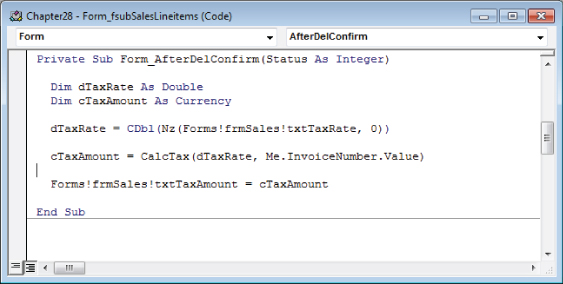
Figure 28.13 Recalculating a control after a record is deleted.
Access always confirms deletions initiated by the user. Access displays a message box asking the user to confirm the deletion. If the user affirms the deletion, the current record is removed from the form's recordset and temporarily stored in memory so that the deletion can be undone if necessary. The AfterDelConfirm event occurs after the user confirms or cancels the deletion. If the BeforeDelConfirm event isn't canceled, the AfterDelConfirm event occurs after the delete confirmation dialog box is displayed. The AfterDelConfirm event occurs even if the BeforeDelConfirm event is canceled.
The AfterDelConfirm event procedure returns status information about the deletion. Table 28.2 describes the deletion status values.
Table 28.2 Deletion Status Values
| Status value | Description |
acDeleteOK |
Deletion occurred normally. |
acDeleteCancel |
Deletion canceled programmatically. |
acDeleteUserCancel |
User canceled deletion. |
The Status argument for the AfterDelConfirm event procedure can be set to any of these values within the procedure. For example, if the code in the AfterDelConfirm event procedure determines that deleting the record may cause problems in the application, the Status argument should be set to acDeleteCancel:
If <Condition_Indicates_a_Problem> Then
Status = acDeleteCancel
Exit Sub
Else
Status = acDeleteOK
End IfThe Status argument is provided to enable your VBA code to override the user's decision to delete a record if conditions warrant such an override. In the case that Status is set to acDeleteCancel, the copy of the record stored in the temporary buffer is restored to the recordset, and the delete process is terminated. If, on the other hand, Status is set to acDeleteOK, the deletion proceeds and the temporary buffer is cleared after the user moves to another record in the recordset.
Eliminating repetitive code
The examples in this section result in three procedures containing nearly identical code. If the code needs to be modified, you will have to modify it in the Form_AfterDelConfirm and Form_AfterUpdate events of the subform and the txtTaxRate_AfterUpdate event of the main form. If your modifications are not identical, or if you simply forget to modify the code in one of the procedures, you can introduce errors into the project.
When you find yourself writing the same, or very similar, code in multiple event procedures, the best practice is to move the code to a standard module and call it from the event procedures. We can't simply copy the code to a standard module because, while very similar, the code isn't exactly the same. The differences in the code, for example how txtTaxRate is referenced, need to be handled in parameters to the new procedure:
Public Sub UpdateTaxRate(frmMain As Form, _
dTaxRate As Double, _
lInvoiceNumber As Long)
Dim cTaxAmount As Currency
cTaxAmount = CalcTax(dTaxRate, lInvoiceNumber)
frmMain.txtTaxAmount.Value = cTaxAmount
End SubThis procedure is placed in the modSalesFunctions module. Instead of having similar code in three event procedures, each of those event procedures calls this procedure. If any changes are necessary, only this procedure needs to be updated. The code below shows how to call this procedure from the subform's Form_AfterUpdate event and the main form's txtTaxRate_AfterUpdate event.
Private Sub txtTaxRate_AfterUpdate()
UpdateTaxRate Me, CDbl(Nz(Me.txtTaxRate.Value, 0)), _
Me.InvoiceNumber.Value
End Sub
Private Sub Form_AfterUpdate()
UpdateTaxRate Me.Parent, _
CDbl(Nz(Me.Parent.txtTaxRate.Value, 0)), _
Me.InvoiceNumber.Value
End SubFrom the main form, the Me keyword is passed (referring to the form itself) and the other parameters are taken from controls on the form. From the subform, Me.Parent is used to refer to the main form to retrieve the necessary values.
Adding a new record
You can use ADO to add a record to a table just as easily as updating a record. Use the AddNew method to add a new record to a table. The following shows an ADO procedure for adding a new customer to tblCustomerContacts:
Public Sub AddNewContact(sFirstName As String, sLastName As String)
Dim adRs As ADODB.Recordset
Set adRs = New ADODB.Recordset
adRs.Open "tblCustomerContacts", CurrentProject.Connection, _
adOpenDynamic, adLockOptimistic
With adRs
.AddNew 'Add new record
'Add data:
.Fields("LastName").Value = sLastName
.Fields("FirstName").Value = sFirstName
.Update 'Commit changes
End With
adRs.Close
Set adRs = Nothing
End SubAs you see in this example, using the AddNew method is similar to using ADO to edit recordset data. AddNew creates a buffer for a new record. After executing AddNew, you assign values to fields in the new record. The Update method adds the new record to the end of the recordset, and then to the underlying table.
Deleting a record
To remove a record from a table, you use the ADO method Delete. The following code shows an ADO procedure for deleting a record from tblCustomerContacts.
Public Sub DeleteContact(ContactID As Long)
Dim adRs As ADODB.Recordset
Dim sSQL As String
Set adRs = New ADODB.Recordset
sSQL = "SELECT * FROM tblCustomerContacts " _
& "WHERE ID = " & ContactID & ";"
adRs.Open sSQL, CurrentProject.Connection, _
adOpenDynamic, adLockOptimistic
With adRs
If Not .EOF Then
.Delete 'Delete the record
End If
End With
adRs.Close
Set adRs = Nothing
End SubDeleting records using ADO doesn't trigger the deletion confirmation dialog box. Generally speaking, changes made to data with ADO code are not confirmed because confirmation would interrupt the user's workflow. This means that, as the developer, you're responsible for making sure that deletions are appropriate before proceeding. Once the record is deleted, there is no way to undo the change to the underlying table. Access does, however, still enforce referential integrity. If you attempt to delete a record that violates referential integrity, you'll get an error.
Deleting related records in multiple tables
When you write ADO code to delete records, you need to be aware of the application's relationships. The table containing the record that you're deleting may be participating in a one-to-many relationship with another table.
Take a look at the relationships diagram (see Figure 28.14) for the tables used in the frmSales example. tblSales has two dependent tables associated with it: tblSalesLineItems and tblSalesPayments.
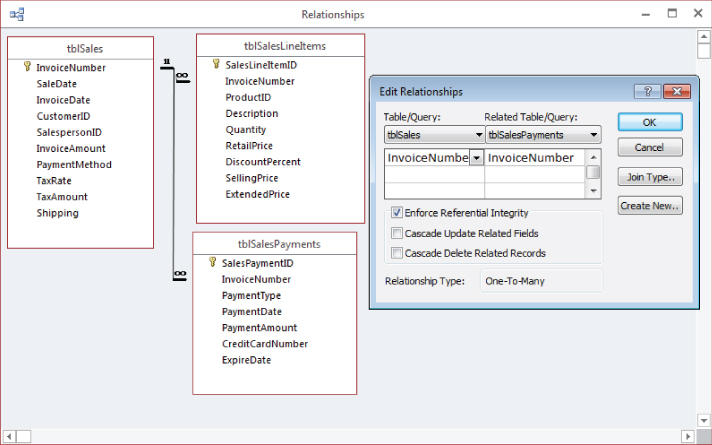
Figure 28.14 Examining the tables of a one-to-many relationship.
The Edit Relationships dialog box shows how the relationship is set up between tblSales and tblSalesLineItems. The relationship type is a one-to-many (1:M) and referential integrity is enforced. A one-to-many relationship means that each record in the parent table (tblSales) may have one or more records in the child table (tblSalesLineItems). Each record in the parent table must be unique—you can't have two sales records with exactly the same InvoiceNumber, SalesDate, and other information.
In a one-to-many relationship each child record (in tblSalesLineItems) must be related to one record (and only one record) in the parent table (tblSales). But each sales record in tblSales may be related to more than one record in tblSalesLineItem.
When you enforce referential integrity on a one-to-many relationship, you're telling Access that a record in tblSales can't be deleted if records with the same invoice number value exist in tblSalesLineItems. If Access encounters a delete request that violates referential integrity, Access displays an error message and the delete will be canceled, unless cascading deletes have been enabled in the Edit Relationships dialog box (refer to Figure 28.14).
As you'll recall from Chapter 4, you have the option of setting Cascade Update Related Fields and Cascade Delete Related Fields in the Edit Relationships dialog box. By default, these options are not enabled—and for good reason. If cascading deletes is turned on, when you use VBA code to delete a sales record, all the related records in tblSalesLineItems and tblSalesPayments are also deleted. Depending on the situation, this may or may not be a good thing. In the case of a canceled sales order, there is probably no harm done by deleting the unsold sales line items. However, when working on a canceled order where payment has been made, deleting the customer's payment history may be an issue. Surely, they'll expect a refund of payments made on the order, but Access just deleted the payment records.
In most cases, you're far better off using an Active field (Yes/No data type) to indicate a parent record's status. The Active field is set to Yes when the order is placed, and only set to No when the order has been canceled or completed. You might also consider adding a CancellationDate field to tblSales, and set it to the date on which an order is canceled. If CancellationDate is null, the order has not been canceled.
When you write ADO code to delete a record, you need to first check to see whether there are any one-to-many relationships between the table containing the record to delete and any other tables in the database. If there are dependent tables, the records in the dependent tables need to be deleted before Access allows you to delete the record in the parent table.
Fortunately, you can write a single procedure to delete records in both the dependent table(s) and the parent table. Figure 28.15 shows the code for the cmdDelete command button in frmSales.

Figure 28.15 Using ADO code to delete multiple records.
The cmdDelete_Click event procedure deletes records in tblSalesPayments, tblSalesLineItems, and tblSales that have an invoice number matching the current invoice number.
The first statement in cmdDelete_Click (If Me.NewRecord Then) uses the NewRecord property to see whether the current sales record is new. If the record is new, Me.Undo rolls back changes to the record. If the current record is not new, the procedure displays a message box to confirm that the user really wants to delete the record. If the user clicks the Yes button, the procedure deletes the record from the tables.
Two constants, sSQL_DELPMTS and sSQL_DELLINE, hold the SQL statements for locating and deleting records in tblSalesPayments and tblSalesLineItems, respectively, with an invoice number that matches the invoice number on frmSales. The invoice number is concatenated to the end of the constants, and they're passed as a parameter to the Execute method of CurrentDb. You can pass either the name of a query or a SQL statement as a parameter to the Execute method. The Execute method simply runs the specified query or SQL statement.
After the tblSalesPayments and tblSalesLineItems records are deleted, the tblSales record can then be deleted.