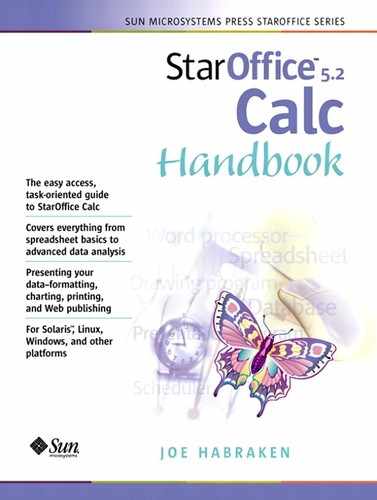Creating a Database
Once you've spent some time planning out your database, you're ready to enter the data on the sheet. Once you've entered the data, you will need to define the database area and the criteria and extract ranges (if you plan on using advanced filters). We will discuss how to define the criteria and extract ranges later in the chapter.
To Create a Database Table
The database table consists of field headings and records.
1. |
Open a new Calc spreadsheet (select File, point at New, and then select Spreadsheet, or open an unused sheet in the current spreadsheet file). |
2. |
In the first row of the database table, enter the field headings for the table. |
3. |
Enter the records for the table, starting with the row that immediately follows the field heading row. |
To Define the Database Area
To actually use the Sort and Filter features on the database, you need to tell Calc where the database range resides.
1. |
Select the entire database table (including the field headings). |
2. |
Select the Data menu, and then select Define Range. The Define Database Range dialog box appears (see Figure 8.3). Figure 8.3. The Define Database Range dialog box is where you establish the identity of your database table.
|
3. |
Type a name for the database in the Name box. |
4. |
Click the Add button. |
5. |
To return to the Calc sheet, click OK. |
To Change a Database Range
You can edit a range specified for a named database. You can also delete a database range if you no longer need a spreadsheet to be specified as a database range.
1. |
Select the Data menu, and then select Define Range. The Define Database Range dialog box appears. |
2. |
Click on the database that you wish to redefine in the Database Name list. |
3. |
To change the range for the database, click the Shrink button next to the Range box. The dialog box will roll up. |
4. |
On the Calc sheet, the current range for the database is bordered in blue. Select the new range for the database. The new range will have a red border. |
5. |
Click the Shrink button on the dialog box rollup. You will be returned to the Define Database Range dialog box and the new range will be shown in the Range box. |
6. |
Click OK to save the new database range and return to the spreadsheet. |
When you want to completely delete the database name and range, in the Define Database Range dialog box, select the database name and then click Delete. You will be asked if you really wish to delete the database (see Figure 8.4).
Figure 8.4. Calc will ask you to verify the deletion of the database entry in the Define Database Range dialog box.

Click Yes to delete the entry, then click OK to close the Define Database Range dialog box.