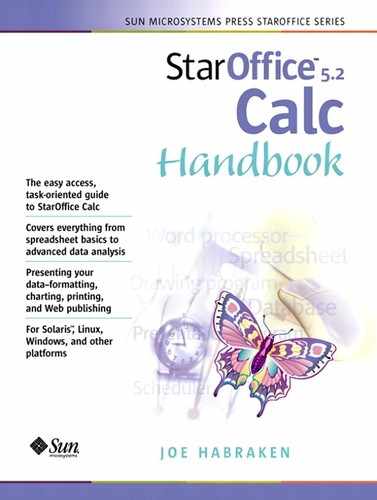Working with Cell Ranges
When you build your spreadsheets using Calc, you will find that it is extremely advantageous to work with cells in groups; for example, you may wish to perform a particular calculation on a group of cells or format a grouping of cells in a particular way. In Calc (and spreadsheet software in general), groupings of contiguous (adjacent to each other) cells are referred to as a range.
So, a range is a rectangular block of contiguous cells in adjacent columns and rows (although one cell can be considered a range in certain situations). You designate a range by identifying the first cell in the range and the last cell in the range. For instance, the cell range of cell B6 to cell D10 would be written as B6:D10. Figure 2.14 shows a selected range of cells from B6 to D10. Note that the range address (when the range of cells is selected) appears in the Sheet area box.
Figure 2.14. Cell ranges are groupings of contiguous cells.

To Select Cell Ranges
In most cases, you won't designate cell ranges by actually typing the start and end addresses for the range (although you can do that in the format A1:A5); you will use your mouse or keyboard to select a cell range.
To select a range with the mouse, click and drag the mouse along the cell range, moving down and to the right to select all the cells from the beginning to the end of the range (this is a personal preference, but seems to always work when selecting cell ranges).
Note
You can select an entire sheet by clicking the sheet selector. It is the block that resides just to the left of the first column and just above the second row (which is actually the first row that you can enter information into). It will select all the cells in the spreadsheet.
To select cells with the keyboard, make sure that you are in the cell where you want to start the selection and then hold down the Shift key. When you use the arrow keys to move to the next cell in the range, the cells will become selected. Continue to hold down the Shift key and move the arrow keys as needed to select all the cells in the range.
Remember that keys like the End key can be used to quickly move from the left of a spreadsheet row to the right (or “end”} of the spreadsheet. Hold down the Shift key and then press the End key and all the cells from the starting cell to the last cell in the spreadsheet will be selected.
To Select Columns and Rows
You will also find that it is very useful to be able to select columns and rows in the spreadsheet. This allows you to apply formatting to a particular column or row or insert new rows and columns (which is discussed in Chapter 4 in the section “Inserting Spreadsheet Elements”).
To select a column click the mouse pointer on the column header; for example, to select the entire D column, click the D header and the entire column will be selected. You can select a row in the spreadsheet in like fashion; just click on the header for that particular row.
It's also very easy to select contiguous columns or rows with the mouse. Click and drag to select multiple columns or rows (just drag the mouse along the column or row headers as necessary).
You can also quickly select a contiguous grouping of columns or rows using the mouse and a little help from the keyboard. Click on the first column or row you wish to select in the contiguous series and then while holding down the Shift key, click on the last column or row in the series you wish to select.
You can also select a noncontiguous grouping of columns or rows using the mouse. Click on the first column or row header you wish to select and then hold down the Ctrl key when clicking to select the other columns or rows you wish to highlight.
If you prefer to keep your hands on the keyboard, you can also select a row or column that contains the active cell quickly. To select the column, press Ctrl + Spacebar; to select the row, press Shift + Spacebar.