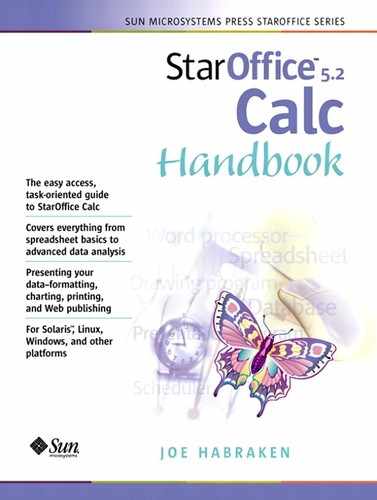Inserting Notes
You've already seen that notes are automatically assigned to cells that are edited when the Track Changes feature is recording changes that you make to your spreadsheet. You can also insert your own notes for any of the cells in the sheet.
1. |
Select Insert, then select Note. A new note box will appear adjacent to the selected cell (see Figure 4.25). Figure 4.25. You can insert notes on your spreadsheet sheets to describe cell contents.
|
2. |
Type your note in the note box. |
3. |
Click anywhere in the spreadsheet to end the note creation process. |
The cell will be marked with a small, red square, denoting the fact that a note has been attached to the cell. To read the note, place the mouse pointer on the cell and the note will appear.
..................Content has been hidden....................
You can't read the all page of ebook, please click here login for view all page.