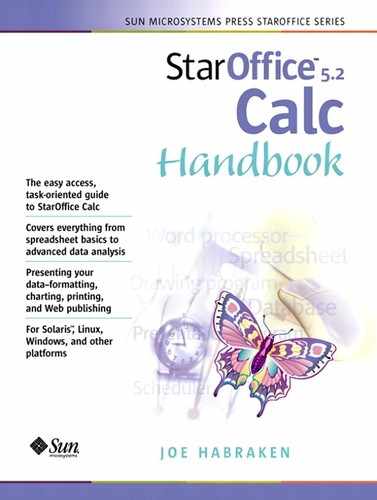Hiding Rows and Columns
There may be occasions when you want to hide certain rows or columns in a spreadsheet, both on the screen and when you print the spreadsheet. For example, you may want to print out a phone extension list of your employees (to be used by everyone in the office), but that same spreadsheet lists the salary of each employee (which is sensitive information; not to be seen by everyone).
All you have to do is hide the row or column that contains the sensitive information. The information will “disappear” from the screen and in your printout. Be advised, however, that hiding rows or columns is a very easy process to reverse. If you wish to hide elements of a spreadsheet and then password-protect this action, you will need to use the Cell Protection feature discussed later in this chapter.
To Hide Rows
To hide a row or rows on a sheet, select the row or rows. Select the Format menu, point at Row, and select Hide from the cascading menu that appears.
The selected elements will be hidden. In the case of rows, the data below the hidden rows will appear to move up in the spreadsheet (as if you had deleted the rows). A small black box will appear on the border of the row that was directly below the hidden row or rows (and has now moved up in the sheet), showing where the hidden rows were in the spreadsheet.
Now, when you print, the rows will not appear in the printout of the sheet. When you want the rows to reappear in the sheet, select the Format menu, and then select Show.
To Hide Columns
Hiding a column or columns is pretty much the same process as hiding a row. Select the column or columns you wish to hide. Select the Format menu, and then point at Column. Select Hide from the cascading menu that appears.
The selected columns will be hidden and the remaining data in the spreadsheet will move to the left, filling in the gap left by the hidden columns. The border on the column that appears just to the right of the hidden column or columns will be marked with a small black box.
To “unhide” the column or columns, select the Format menu, and then point at Column. Select Show from the cascading menu.
Note
Remember that when you want to select rows or columns that are not contiguous, click on the first row or column and then while holding down the Ctrl key, click on the other rows or columns you wish to select.