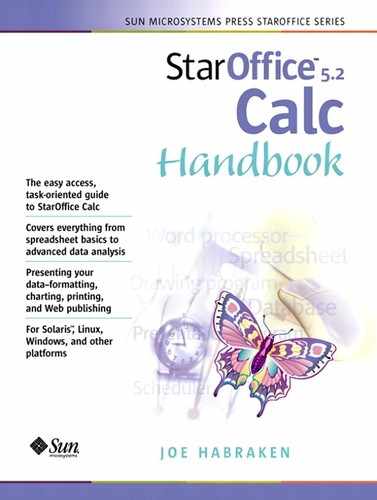Inserting a Plug-In
Plug-ins extend the options available to applications. Perhaps you have downloaded a plug-in for a particular application from the Web that allows you to import certain types of files into your applications. For example, you might have found a plug-in that will allow a reader of your documents to time how long they have a document open; you can insert this directly into your document.
Plug-ins, for the most part, are used on Web pages, and you can insert plug-ins on a Calc spreadsheet that has been saved in the HTML format and made part of a Web page (for more about Calc and the Web, see Chapter 13, “Inserting Calc Data in Documents and Web Pages”).
To Insert a Plug-In
1. |
Place the cursor in the location where you want the object to be inserted in your document. |
2. |
Choose Insert, Object, Plug-In to open the Insert Plug-In dialog box (see Figure 11.10). Figure 11.10. Plug-ins can be inserted into a Calc sheet.
|
3. |
Type in the File name or specific URL address (click the Browse button if you need to locate the information). The Options field allows you to enter specific parameters to be included in an HTML document export. |
4. |
Click OK to insert the plug-in into the document. |
Note
You can quickly indicate whether you want to activate or deactivate a plug-in your sheet. select the plug-in and choose edit, plug-in to review the plug-in toggle command. if there is a checkmark next to the plug-in command on the edit menu, it is deactivated; if there is no checkmark, the plug-in is activated.