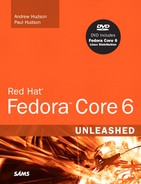Welcome to Red Hat Fedora 6 Unleashed! Fedora is a unique Linux distribution and is the first and primary product of The Fedora Project, an open source, community-driven project sponsored by Red Hat. Fedora is a Linux distribution available free over the Internet at http://fedoraproject.org/. Alternatively, places like linuxcentral.com or even your local Linux user group can supply you with a copy if you do not have a good Internet connection.
Fedora represents an evolution in the business direction of its sponsor, Red Hat. For nearly 10 years, Red Hat provided copies of its commercial Linux distribution, Red Hat Linux, free over the Internet. All that changed in October 2003, when Red Hat discontinued the sale and free distribution of its consumer-oriented Red Hat Linux.
As the company has since its inception, Red Hat then released all its work on the freely licensed software in the former consumer distribution. The work, which was to be a new version of Red Hat Linux, was then merged with an existing Fedora Linux project and was reborn as Fedora Core. Red Hat now focuses its efforts on enterprise and corporate Linux-based products and services, but again, continues to make source code available for all its products that are under an open source license.
Red Hat’s Enterprise Linux is a series of software products aimed for corporate and enterprise migration, deployment, and use. Although all Linux distributions could be considered the same underneath because all use the Linux kernel, Red Hat takes special pains to create, test, sell, and support commercial Linux distributions optimized for deployment on multiple hardware and CPU architectures. These high-performance enhancements include hardware-tweaked Linux kernels, fail-over and load-balancing clustering, and integrated Java support—essential for mission-critical applications and production environments.
One possible reason for the success of Linux could be “best hack wins.” In other words, software that works well, fills a critical need, is readily available in source form, and is distributed under a free software license (such as the GNU GPL) will quickly spread and see extensive use. The growth in popularity and widespread adoption of Linux around the world is a testament to quality, licensing, and need for Linux.
UNIX enjoyed a similar rapid-fire adoption after it was distributed in the early 1970s and fulfilled user needs on a number of fronts. However, its licensing was restrictive, caused much grief in some open source communities (such as education), and continues to spawn problems to this day.
Here is the bottom line: You are holding nearly $1 billion worth of software in your hands. That is one estimate of what it would cost to develop as complete an operating system, graphical interface, and related software to equal the operating system included with this book.
It was not long ago that any new major project involving use of Linux by big business, government (on any level), or academia would have been big news. Today, Linux is increasingly used by IS/IT strategists for computing solutions. Linux and related open source software rule the Internet. It is the host platform of choice for traditional server operations. Linux is poised to take over the desktop, occupying the number two spot behind a monolithic software entity.
Note
The list of Linux projects, efforts, and partnerships reads like a Who’s Who of the software industry: Amazon, Ameritrade, Borland, Computer Associates, Dell, Hewlett-Packard, IBM, Oracle, and SAP are just some of the enterprise-level players using Linux. Linux is also a key ingredient and shares an ever-increasing portion of server hardware sales from all large vendors, such as IBM, Hewlett-Packard, and Dell.
Fedora is the natural successor to Red Hat Linux and incorporates many of the features and software tools included with previous Red Hat Linux distributions. Red Hat Linux spawned many imitators in the Linux world in the past decade, and many of these imitators have gone on to create credible products and distributions.
As you learn in this chapter, Fedora is one of the most up-to-date Linux distributions available on the Internet. Here, you see why Fedora can be a good choice for a variety of computing environments and how, when combined with advances provided by the latest Linux kernel, it can provide support for a range of users from the academic, home, small business, and up to corporate users.
A complete copy of the Fedora distribution requires eight CD-ROMs, but only the first four are necessary for a full install of the operating system. Half of the distribution consists of source code for all the included software. More than 1,450 separate software packages are in Fedora Core. This distribution comprises the Linux kernel, installation utilities, thousands of pages of documentation, several thousand fonts, a comprehensive graphical networking interface, and several thousand individual commands and clients.
Fedora provides a base, or core, framework operating system and desktop comprised entirely of free software. Fedora includes the Clearlooks desktop theme and has an improved consistency in the two major graphical desktops available for use: the GNU Network Object Model Environment and the K Desktop Environment (KDE).
You can expect an extensive amount of Linux software to be supported by Fedora, and it is eventually expected to have an extensive library of contributed software packages outside the Fedora Core release. This means your first four Fedora Core CD-ROMs or DVD are just the beginning of a large collection of Linux software!
Note
Read more about GNOME and KDE in Chapter 6, “The X Window System.”
Fedora provides the latest version of the X Window System and its server, X11R7, which sports improved and integral font handling. The Linux desktop has never looked better, and you will notice the difference when you browse the Web, use one of the dozen or so word processors and text editors included with Fedora, or view text at the command line in a terminal window.
If you are a veteran Red Hat user, you will feel at home with Fedora because it includes Red Hat’s comprehensive suite of graphical administrative programs. The tools, shown in Table 1.1, combine and expand on the capabilities of standard Linux system utilities and are intended for use by the root operator (known as the super-user) to administer a Fedora system. The software takes the place of (and in some cases upgrades and augments) many of the legacy command-line-based tools traditionally used on a UNIX system. You will learn how to use these tools throughout this book.
Table 1.1. Red Hat Software Tools Included with Fedora Graphical Administration Tools
Name | Description |
|---|---|
| Creates, edits, and manages network devices |
| Manages user information and authentication protocol |
| Configures Domain Name Service |
| Manages boot loading |
| Sets date and time zone |
| Configures X to work with your PC hardware |
| Apache web server administration |
| Configures keyboard type |
| Creates automated install script |
| Sets system language |
| Configures mouse type and features |
| Configures network booting |
| Manages system network devices and settings |
| Configures Network File System (NFS) |
| Manages system software |
| Creates, edits, and manages printers |
| Manages kernel settings and processes |
| Sets and changes root password |
| Manages a Session Message Block (SMB) server |
| Configures firewall service |
| Starts, stops, restarts, or sets boot services |
| Configures Fedora for sound |
| Sets system date and time zone |
| Manages system users |
| Toggles use of Sendmail or Postfix email services |
Fedora includes Internet programs such as Mozilla’s open-source web browser, Firefox, along with productivity applications such as Ximian’s Evolution (a mail, contact, and calendaring client) and OpenOffice.org (a Microsoft-compatible open-source office suite). You’ll find all these and many more applications on this book’s DVD.
Other major features are the inclusion of the latest GNU gcc compiler system, supporting C/C++ language program development. You will also get the newest version of the Apache web server, and the Common Unix Printing System (CUPS), which supports more than a thousand different printers.
Fedora is slated for upgrades two or three times a year, according to The Fedora Project. In reality, however, work never ceases on the distribution because open source developers, along with Red Hat engineers, cross-pollinate Red Hat’s Enterprise Linux and Fedora with software package upgrades, security updates, and bug fixes. Fedora’s free, online upgrade system will be available via the Internet.
Red Hat uses an 18-month release cycle for Enterprise Linux. This cycle is required to provide third-party application developers time to test, deploy, and market products. In the past, Red Hat has used a 6-month release schedule for the consumer version of Red Hat Linux, with a 3- to 4-month beta cycle for development and testing. Fedora will have a similar schedule; The Fedora Project has stated it intends to “produce time-based releases of Fedora Core about two to three times a year.”
As a Fedora user, you will be able to obtain the latest software for your system at any time using a variety of commands and software management tools:
yum—. The Yellowdog Updater, Modified, an automated software package manager based on RPM technology that resolves RPM dependencies.pirut—. Fedora’s graphical package manager, it is used to install or remove applications (refer to Table 1.1).rpm—. The Red Hat Package Manager, which uses a database of installed packages to manage software on your system.
Installing Fedora can be accomplished in a number of ways. Many new users choose to simply boot from the first CD-ROM or from the DVD. The Fedora installer, named Anaconda (because it is written in the Python programming language), provides a default graphical interface for the installation process. The installer can be used to perform various initial actions before proceeding to an install, such as
Testing the installation media—. Useful for testing the integrity of your copies of the Fedora CD-ROMs/DVD. If you download
.isoimages of the Fedora CDs or DVD, you can also use an MD5SUM client to compare the prepublished checksums for the media against your.isofiles.Testing your PC’s memory—. Useful for ensuring that your PC is in good form with functioning memory. Linux will use every available byte of RAM, and you should ensure that you do not run into problems after the operating system is installed.
Updating the installer before the install—. In some cases, you might need to use the latest version of the installer to work around a bug or problematic hardware, and this option can be used to use a new version of the installer even though it is not on the CD-ROM or DVD.
Rescuing the system—. In instances where a boot loader configuration has failed, or for some reason the system will not boot, the installer can be used to boot to a rescue mode; the existing file system can then be mounted and data can be rescued or the system reconfigured to resolve the problem.
Specifying hardware workarounds—. Various options at the installer command line can be used to get around problematic or unsupported hardware posing an obstacle to your install.
Specifying an install method—. Fedora can be installed from a hard drive partition or over a network using FTP, NFS, HTTP, or virtual networking.
See Chapter 3, “Installing Fedora,” for specific details about various installer options.
Fedora’s installation process also allows you to install Linux in a variety of ways, using a text-based or graphical interface. See Chapter 2, “Preparing to Install Fedora,” for some important considerations to help you prepare to install Fedora. See Chapter 3 to learn how to install using a CD-ROM/DVD, a hard drive, or a network.
Fedora also uses the ext3 file system, developed by Dr. Stephen C. Tweedie and used by Red Hat’s Enterprise Linux products. ext3 supports a form of low-level storage data handling known as journaling, previously available only under very expensive computer platforms. Journaling is accomplished using a variety of techniques, but the end result aims to ensure that data remains intact on the disk despite a system crash, a power outage, or other mishap.
However, because Fedora is designed to be flexible and accommodating of all new Linux technologies, you can use other file systems for your workstation or server. This includes IBM JFS, a journaled file system designed for servers and used on many enterprise-level platforms. If you want to take advantage of fast restarts and enjoy good performance and reliability, JFS can be used as an alternative to ext3. However, ext3 offers benefits such as quick switching between legacy ext2 file systems and widespread use in the Linux community.
Note
More information about IBM’s JFS file system for Linux can be found at http://oss.software.ibm.com/jfs/.
Note
Read Dr. Stephen Tweedie’s presentation, “EXT3, Journaling File System,” at http://olstrans.sourceforge.net/release/OLS2000-ext3/OLS2000-ext3.html for more details.
Other journaling file systems should be supported by Fedora (such as reiserfs) and have similar features.
Fedora also supports the creation of large RAID arrays, both via software using one or more storage devices and using hardware with specific device controllers. You can also use logical volume management (LVM), a sophisticated file system handling feature that allows parts of the file system (directory layout) to span one or more portions of separate physical storage media. This feature also allows resizing of the resulting partitions if system resource requirements change after initial configuration, and while the pertinent file systems are unmounted or mounted.
Other benefits of using Fedora are the inclusion of digital signature verification of RPM packages (for enhanced security), RPM package dependency resolution suggestion (to more easily fix dependency diagnosis), and the privoxy server (to help filter out unwanted web page pop-ups and so on).
Linux has matured over the last 10 years, and features considered essential for use in enterprise-level environments, such as CPU architecture support, file systems, and memory handling, have been added and improved. The addition of virtual memory (the capability to swap portions of RAM to disk) was one of the first necessary ingredients, along with a copyright-free implementation of the TCP/IP stack (mainly due to BSD UNIX being tied up in legal entanglements at the time). Other features quickly followed, such as support for a variety of network protocols.
Fedora includes a Linux kernel that has the capability to use multiple processors. This allows you to use Fedora in more advanced computing environments with greater demands on CPU power. This kernel will support at least 16 CPUs, but in reality, small business servers typically use only dual-CPU workstations or servers. However, Fedora has the capability to run Linux on more powerful hardware.
Fedora will automatically support your multiple-CPU Intel-based motherboard, and you will be able to take advantage of the benefits of symmetric multiprocessors (SMPs) for software development and other operations. The Linux kernels included with Fedora can use system RAM sizes up to 64GB, allow individual file sizes in excess of 2GB, and host the demands of—theoretically—billions of users.
Businesses that depend on large-scale, high-volume, and high-availability systems can now turn to Red Hat’s Enterprise Linux products for stable, robust, scalable, and inexpensive solutions for various platform hosting. Storage requirements in the terabyte range, no lengthy file system checks, and no downtime are just a few of the minimum requirements in such environments.
However, Fedora can be used in many of these environments by customers with widely disparate computing needs. Some of the applications for Fedora include desktop support; small file, print, or mail servers; intranet web servers; and security firewalls deployed at strategic points inside and outside company LANs.
Commercial Red Hat customers will benefit from Red Hat’s engineering and support teams because Red Hat works closely with many computer industry leaders, such as HP, Fujitsu Limited, and IBM. This enables Red Hat Enterprise Linux to work well on a wide range of computers such as laptops, mid-range Intel Xeon and Itanium platforms, and some of the most powerful enterprise-class servers in the world.
Red Hat also develops platform and development tools for other CPUs, such as the Xstormy16 CPU from Sanyo, NEC’s VR5500 MIPS, Motorola’s 128-bit AltiVec and Book E PowerPC e500, SuperH’s SuperH SH-5, and Intel’s XScale-based chips.
Small business owners can earn great rewards by stepping off the software licensing and upgrade treadmill and adopting a Linux-based solution. Using Fedora not only avoids the need for licensing accounting and the threat of software audits, but also provides viable alternatives to many types of commercial productivity software.
Using Fedora in a small business setting makes a lot of sense for other reasons as well, such as not having to invest in cutting-edge hardware to set up a productive shop. Fedora easily supports older, or legacy, hardware, and savings are compounded over time by avoiding unnecessary hardware upgrades. Additional savings will be realized because software and upgrades are free. New versions of applications can be downloaded and installed at little or no cost, and office suite software is free.
Fedora is easy to install and network and plays well with others, meaning it works well in a mixed-computing situation with other operating systems such as Windows or Mac OS X. A simple Fedora server can be put to work as an initial partial solution or made to mimic file, mail, or print servers of other operating systems. Clerical help will quickly adapt to using familiar Internet and productivity tools, while your business gets the additional benefits of stability, security, and a virus-free computing platform.
By carefully allocating monies spent on server hardware, a productive and efficient multiuser system can be built for much less than the cost of comparable commercial software. Combine these benefits with support for laptops, PDAs, and remote access, and you will find that Fedora supports the creation and use of an inexpensive yet efficient work environment.
Fedora’s basic install option copies a special set of preselected software packages onto your hard drive; these are suitable for small office/home office (SOHO) users. This option provides a wealth of productivity tools for document management, printing, communication, and personal productivity.
The basic installation option requires nearly 2GB of hard drive space but should easily fit onto smaller hard drives in older Pentium-class PCs. The install also contains administrative tools, additional authoring and publishing clients, a variety of editors, a GNOME-based X11 desktop, support for sound, graphics editing programs, and graphical and text-based Internet tools. You can customize the selection to include or sidestep installation of unwanted software. See Chapter 3 for details.
Connecting to the Internet is a snap, and Fedora supports modem dialup and other broadband connections, such as cable modems or digital subscriber line (DSL). See Chapter 18, “Network Connectivity,” for more information. When you do connect, you can do so in relative confidence because firewall protection from malicious intruders and other attackers can be thwarted by running the lokkit or system-config-securitylevel clients. Chapter 18 also explains how to set up a local network.
If you have a digital camera, run the gphoto2 client to download, organize, and manage your digital images. You can then fine-tune your pictures by editing them using one of the finest digital image editors in the world: The GIMP. See Chapter 11, “Graphics Manipulation,” for details on editing graphics.
Fedora can be used for a variety of purposes, and every user has different needs. Fortunately, Fedora and Linux offer many different programs to assist you in what you are attempting to do. I personally use Fedora mainly as a server to hold an extensive collection of OGG music files, as well as a growing collection of digital images. They are all available to my local network, and I can also upload files from wherever I am in the world using the FTP server, or retrieve photos when I am visiting family and friends abroad.
Recent advances in computing saw the introduction of 64-bit x86-compatible CPUs from AMD in the spring of 2003. The only platform at launch to support the new technology was Linux, and even at the time of writing, it is still the only mainstream operating system actively using the power of the 64-bit x86 architecture. Intel’s EM64T extensions for x86, which largely mirror the advances made by AMD, have further increased the availability of commodity x86-64 hardware.
As a direct response to the growing 64-bit user base, The Fedora Project released an x86_64 version of Fedora Core 2, allowing the use of Fedora on AMD64 and Intel hardware. If you have a 64-bit CPU, you are strongly encouraged to get involved and have a go—just bear in mind that, because the architecture is still quite new, there might not be 64-bit versions of all the software you require.
However, because the Intel Itanium platform uses a radically different set of instructions that are not compatible with the x86 instruction set, the 64-bit version of Fedora does not support Itanium or Itanium2. There are members of the community who are working toward making the Itanium a supported platform, but the niche nature of the platform means that this is unlikely.
In recognition of the wide availability of the Power architecture, The Fedora Project decided to simultaneously release a PPC version of Fedora starting with Fedora Core 4. Fedora Core 6 continues in this vein, and now you are able to run Fedora natively on Apple power-based hardware such as PowerMacs, iMacs, and the Mac mini, not to mention the very tasty PowerBooks.
Of course, now that Apple has moved across to Intel processors, it has left a large gap in the Power market. Vendors such as IBM and Genesi will still produce and in IBM’s case, develop the PowerPC platform beyond the current crop of G4- and G5-based machines.
The second half of 2005 brought significant availability of dual-core processors from Intel, AMD, and Power. As always, Linux was at the forefront of support for new computing platforms and multi-core processors were no different. Fedora natively supports dual-core, and significant speed enhancements can be had from using such machines. Dual-core processors are prevalent today, but four-way processors are on the horizon for release sometime in 2007. Regardless of how many cores, Fedora stands ready for use on multi-core machines.
Nearly all commercial Linux distributions include shrink-wrapped manuals and documentation covering installation and configuration. You will not find official documentation included on the DVD provided with this book. However, you can read or get copies of assorted manuals or topic discussions online at http://fedora.project.org/wiki/Docs. There you will find The Fedora Project’s links to various documentation projects.
You can also turn to Red Hat’s official manuals and guides, particularly for Red Hat Linux 9, for interim information about Red Hat tools (such as those listed in Table 1.1) at http://www.redhat.com/docs/manuals/linux/RHL-9-Manual/. Note that the names that began with redhat-config in Red Hat Linux 9 now begin with system-config in Fedora.
Documentation for Fedora (and many Linux software packages) is distributed and available in a variety of formats. Some guides are available in Portable Document Format (PDF) and can be read using Adobe’s Acrobat Reader for Linux or the evince client. Guides are also available as bundled HTML files for reading with a web browser such as links, KDE’s Konqueror, GNOME’s Epiphany, or Firefox. Along with these guides, Red Hat provides various tips, frequently asked questions (FAQs), and HOWTO documents.
You will find traditional Linux software package documentation, such as manual pages, under the /usr/share/man directory, with documentation for each installed software package under /usr/share/doc.
Linux manual pages are compressed text files containing succinct information about how to use a program. Each manual page generally provides a short summary of a command’s use, a synopsis of command-line options, an explanation of the command’s purpose, potential caveats or bugs, the name of the author, and a list of related configuration files and programs.
For example, you can learn how to read manual pages by using the man command to display its own manual page like so:
$ man man
After you press Enter, you see a page of text appear on the screen or in your window on the desktop. You can then scroll through the information using your keyboard’s cursor keys, read, and then press the Q key to quit reading. More information about using the command line can be found in Chapter 5, “First Steps with Fedora.”
Many of the software packages also include separate documents known as HOWTOs that contain information regarding specific subjects or software.
If the HOWTO documents are simple text files in compressed form (with filenames ending in .gz), you can easily read the document by using the zless command, which is a text pager that allows you to scroll back and forth through documents (use the less command to read plain-text files). You can start the command by using less, followed by the complete directory specification and name of the file, or pathname, like this:
$ less /usr/share/doc/httpd-2.0.50/README
To read a compressed version of this file, use the zless command in the same way:
$ zless /usr/share/doc/attr-2.4.1/CHANGES.gz
After you press Enter, you can scroll through the document using your cursor keys. Press the Q key to quit.
If the HOWTO document is in HTML format, you can simply read the information using a web browser, such as Firefox. Or if you are reading from a console, you can use the links or lynx text-only web browsers, like this:
$ links /usr/share/doc/stunnel-4.0.5/stunnel.html
The links browser offers drop-down menus, accessed by clicking at the top of the screen. You can also press the Q key to quit.
If the documentation is in PostScript format (with filenames ending in .ps), you can use the gv client to read or view the document like this:
$ gv /usr/share/doc/iproute-2.4.7/ip-crefs.ps
Finally, if you want to read a document in Portable Document Format (with a filename ending in .pdf), use the xpdf client like this:
$ xpdf /usr/share/doc/xfig/xfig-howto.pdf
Note
This book was developed and written using a complete install of all the software included with Fedora. You can use the DVD included with this book for your install or download your own copy, available as ISO9660 images (with filenames ending in .iso), and burn it onto 700MB CD-Rs or a DVD.
Along with the full distribution, you will get the complete source code to the Linux kernel and source for all software in the distribution—more than 21 million lines of C and nearly 5 million lines of C++ code. Browse to http://fedora.project.org/wiki/Distribution/Download to get started.
If you are interested in helping with The Fedora Project, you can assist in the effort by testing beta releases, writing documentation, and contributing software for the core or contributed software repositories. You should have some experience in installing Linux distributions, a desire to help with translation of documentation into different languages, or be able to use various software project management system, such as CVS.
Going beyond future versions of Fedora, you can also get involved with the continuing support of legacy versions. The Fedora Legacy Project aims to provide security and critical bug fixes for retired versions of Fedora. Fedora Core 1 was the first version to be moved to the Fedora Legacy Project, and future versions will be moved across when their operational lifetime is up. Because Red Hat views Fedora as a sand pit in which to test new technologies for possible inclusion into Red Hat Enterprise Linux, it is frequently updated and versions supersede each other. A rough guide for each version is that it is supported for about 11 months, at which time it is moved into the Fedora Legacy Project. The project can be found at http://fedoralegacy.org/—bear in mind that it is a community-supported project and, as such, is reliant upon the contributions of people just like you.
Reporting problems with Fedora Core during development is also part of the process! Bug reports are welcome and can be submitted according to guidelines outlined in Tammy Fox’s and Havoc Pennington’s Fedora Project Developer’s Guide, found at http://fedora.redhat.com/docs/developers-guide/.
Writing documentation for Fedora requires a bit of discipline and experience with open source document publishing tools. You can read more about the process by browsing to http://fedora.redhat.com/docs/documentation-guide/.
Mailing lists are also available as an outlet or forum for discussions about Fedora. The lists are categorized. For example, general users of Fedora Core can discuss issues on the fedora-list mailing list. Beta testers communicate via the fedora-test-list, developers via the fedora-devel-list, and documentation contributors via the fedora-docs-list. Mailing lists can be subscribed to by sending mail to name_of_the_list[email protected]. Finally you could also join the Fedora Marketing mailing list and help discuss ways of increasing Fedora usage across the world. If you have plenty of energy and are pretty creative, this is the way to go.
Each chapter in this book includes a “Reference” section listing links to additional or related information covered in the text. You can use these links to learn more about Fedora, Linux, and related technologies. You can also use the “Reference” section material to build custom sets of bookmarks to use while browsing or researching for more information about Linux.
http://www-1.ibm.com/linux/—Information from IBM regarding its efforts and offerings of Linux hardware, software, and services.
http://www.dwheeler.com/sloc—David A. Wheeler’s amazing white paper covering the current state of GNU/Linux, its size, worth, components, market penetration.
http://fedoraproject.org/—Home page for The Fedora Project, sponsored by Red Hat, and your starting point for learning more about Fedora.
http://www.redhat.com/solutions/info/casestudies/—A listing of government and corporate Red Hat customers.
http://fedora.redhat.com/docs/—Web page with links to current Fedora documentation and release notes.
http://www.tldp.org/—The definitive starting point for the latest updates to generic Linux FAQs, guides, and HOWTO documents.
http://www.ciac.org/ciac/—The U.S. Department of Energy’s Computer Incident Advisory website, with details of security problems and fixes pertaining not only to Red Hat Linux, but many other operating systems. This site is useful for federal software contractors, developers, and system administrators.
http://www.justlinux.com/—One site to which new Linux users can browse to learn more about Linux.
http://fedorafaq.org/basics/—Another site that provides an easy introduction to Linux and Fedora.