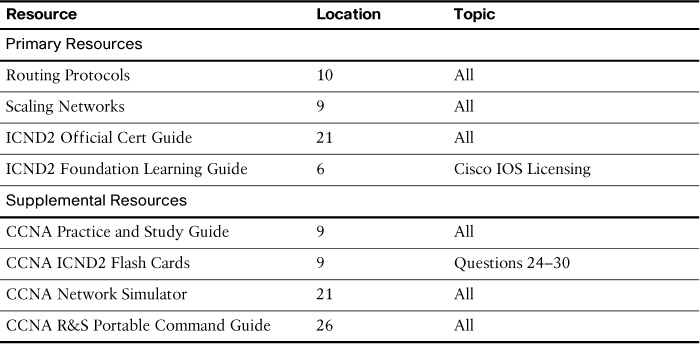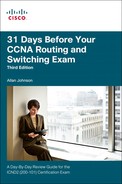Day 26. IOS Images and Licensing
CCNA 200-101 ICND2 Exam Topics
![]() Manage Cisco IOS files
Manage Cisco IOS files
Key Topics
For the next 2 days, you review the exam topic for managing Cisco IOS files. Today, the review specifically covers the IOS image families for Versions 12 and 15 and the new licensing process introduced with Version 15.
Cisco IOS Software Release Families and Trains
To better meet the requirements of the different market segments, Cisco IOS Software is organized into software release families and software trains.
IOS Version 12.4 Family
The Cisco IOS Software 12.4 release family has two trains, as shown in Figure 26-1: the 12.4 mainline (M) and the 12.4 technology (T) trains,
A mainline train is always associated with a technology train (T train). A T train, such as 12.4T, receives the same software bug fixes as the mainline train. The T train also receives new software and hardware support features. Releases in the Cisco IOS Software 12.4T train are considered early deployment (ED) releases.
Up to and including the Cisco IOS Software 12.4 release family, the mainline and T trains were separated. In other words, from the mainline train, a T train would branch out and become a separate code base that received new features and hardware support. Eventually, a new mainline train would evolve from an established T train, and the cycle would start again. This use of multiple trains was changed with the software release Cisco IOS 15.
The IOS release numbering convention is used to identify the release of the IOS software, including any bug fixes and new software features. Figure 26-2 shows an example of the numbering convention for both mainline and T trains.
Before Cisco IOS Software Release 15.0, Cisco IOS Software packaging consisted of eight packages for Cisco routers, as shown in Figure 26-3.
IOS Version 15
Following the release of Cisco IOS 12.4(24)T, the next release of Cisco IOS Software was 15.0. As shown in Figure 26-4, Cisco IOS 15.0 uses a different release model from the traditional separate mainline and T trains of 12.4.
Cisco IOS Software 15 will have extended maintenance release (EM release) and standard maintenance release (T release). New T train releases are available approximately two to three times per year. EM releases are available approximately every 16 to 20 months. T releases enable faster Cisco feature delivery before the next EM release becomes available. Also, unlike the M train of 12.4, an EM release incorporates the features and hardware support of all the previous T releases.
Figure 26-5 shows an example of the release numbering convention for IOS 15.
The numbering convention identifies the specific IOS release, including bug fixes and new software features, similar to previous IOS release families.
When an order is placed for a new ISR G2 platform (1900, 2900, or 3900 series), the router is shipped with a single universal Cisco IOS Software image, and a license is used to enable the specific feature set packages. Figure 26-6 shows the packages.
IOS Image Filenames
The numbering convention for IOS images is incorporated into the filename. However, the filename also includes other important information. For example, as shown in Figure 26-7, an IOS 12.4 image’s filename includes information about the hardware, feature set, memory location, and compression format.
In addition to the numbering convention used with IOS 12.x, IOS 15 image filenames include information about hardware, image designation, memory location, compression format, and digital signature indicator, as shown in Figure 26-8.
Managing IOS Licenses
Historically, Cisco IOS Software was not licensed. If you had enough memory and NVRAM, you could load any Cisco IOS image for your platform. Now, Cisco IOS 15 uses a universal IOS image. Each device ships with the same universal image. Feature sets or technology packages are unlocked via licensing. As shown in Figure 26-6, the four technology packages are
![]() IP Base
IP Base
![]() Data
Data
![]() Unified Communications (UC)
Unified Communications (UC)
![]() Security (SEC)
Security (SEC)
The IP Base license is a prerequisite to installing the other three technology packages. Use the show license feature privileged EXEC command to view the technology package currently installed. Figure 26-9 summarizes the licensing process.
To permanently activate a new software or technology package on the router, complete the following three steps:
Step 1 Purchase the software package or feature to install. You will receive a product activation key (PAK) to use during Step 2. A PAK is an 11-digit alphanumeric key created by Cisco manufacturing. It defines the feature set associated with the PAK. A PAK is not tied to a specific device until the license is created.
Step 2 Obtain a license using one of the following methods:
![]() Cisco License Manager (CLM)—a freeware software application that you can download from CCO (http://www.cisco.com/go/clm)
Cisco License Manager (CLM)—a freeware software application that you can download from CCO (http://www.cisco.com/go/clm)
![]() Cisco License Registration Portal—a web-based portal for getting and registering individual licenses (http://www.cisco.com/go/license)
Cisco License Registration Portal—a web-based portal for getting and registering individual licenses (http://www.cisco.com/go/license)
Regardless of which method you choose, each requires a PAK and a unique device identifier (UDI). Using the show license udi privileged EXEC command, you can obtain the UDI from the router on which you are installing the license. This information is also available on a pull-out label tray found on the device.
Step 3 Use the XML license file received from Cisco to install the license.
Use the license install stored-location-url privileged EXEC mode command to install the license.
Reload the router to activate the license.
Example 26-1 demonstrates installing and verifying a license.
Example 26-1 Installing and Verifying a License
R1# license install flash0:seck9-C1900-SPE150_K9-FHH12250057.xml
Installing licenses from "seck9-c1900-SPE150_K9-FHH12250057.xml"
Installing...Feature:seck9...Successful:Supported
1/1 licenses were successfully installed
0/1 licenses were existing licenses
0/1 licenses were failed to install
R1#
%LICENSE-6-INSTALL: Feature seck9 1.0 was installed in this device.
UDI=1900-SPE150/K9:FHH12250057; StoreIndex=15:Primary License Storage
%IOS_LICENSE_IMAGE_APPLICATION-6-LICENSE_LEVEL: Module name = c1900
Next reboot level = seck9 and License = seck9
R1# reload
<output omitted>
R1# show version
<Outout omitted>
License Info:
License UDI:
-------------------------------------------------
Device# PID SN
-------------------------------------------------
*0 CISCO1941/K9 FTX1636848Z
Technology Package License Information for Module:'c1900'
----------------------------------------------------------------
Technology Technology-package Technology-package
Current Type Next reboot
-----------------------------------------------------------------
ipbase ipbasek9 Permanent ipbasek9
security seck9 Permanent seck9
uc None None None
data None None None
R1# show license
Index 1 Feature: ipbasek9
Period left: Life time
License Type: Permanent
License State: Active, In Use
License Count: Non-Counted
License Priority: Medium
Index 2 Feature: securityk9
Period left: Life time
License Type: Permanent
License State: Active, In Use
License Count: Non-Counted
License Priority: Medium
Index 3 Feature: datak9
Period left: Not Activated
Period Used: 0 minute 0 second
License Type: EvalRightToUse
License State: Not in Use, EULA not accepted
License Count: Non-Counted
License Priority: None
<Output omitted>
To back up a license, use the command license save file-sys://lic-location privileged EXEC command, as shown in Example 26-2.
Example 26-2 Backing Up a License
R1# license save flash0:R1_license_files
license lines saved ..... to flash0:R2_license_files
R1# show flash0:
-# - --length-- -----date/time------ path
1 68831808 Apr 2 2013 21:50:32 +00:00 c1900-universalk9-mz.SPA.152-4.M3.bin
2 1153 Apr 27 2013 01:34:32 +00:00 R1_license_files
182398976 bytes available (68832961 bytes used)
R1#
To uninstall a license, complete the following steps, as shown in Example 26-3:
Step 1 Disable the technology package.
Step 2 Clear the technology license package from storage.
A router reload is required after each step.
Example 26-3 Uninstalling a License
R1(config)# license boot module c1900 technology-package seck9 disable
R1(config)# do reload
<output omitted>
R1# license clear seck9
R1# configure terminal
R1(config)# no license boot module c1900 technology-package seck9 disable
R1(config)# do reload
<output omitted>