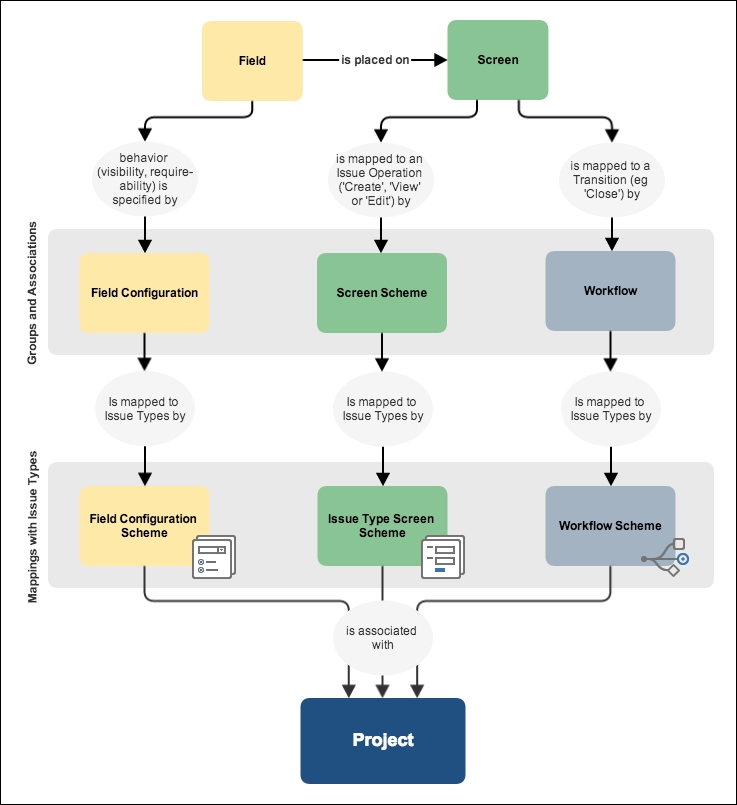Fields collect data from users, and you have seen how to create your own custom fields from a wide range of field types, to address your different requirements. Indeed, data collection is at the center of any information system, but that is only half of the story. How data is captured is just as critical. Data input forms need to be organized so that users do not feel overwhelmed, and the general flow of fields needs to be logically structured and grouped into sections. This is where screens come in.
In this chapter, we will pick up where we left off from the last chapter and explore the relationship between fields and screens. We will further discuss how you can use screens to customize your JIRA to provide users with a better user experience. By the end of the chapter, you will learn the following:
- What screens are and how to create them
- How to add fields onto screens
- How to break down your screen into logical sections with tabs
- The relationship between screens and issue operations
- How to link screens with projects and issue types
Before you can start working with screens, you need to first understand what they are and how they are used in JIRA.
Compared to a normal paper-based form, fields in JIRA are like the checkboxes and spaces that you have to fill in, and screens are like the form documents themselves. When fields are created in JIRA, they need to be added to screens in order to be presented to users. Therefore, you can say that screens are like groupings or containers for fields.
In most cases, screens need to be associated with issue operations through what are known as screen schemes. Screen schemes map screens to operations such as creating, viewing, and editing issues so that you can have different screens for different operations. Screen schemes are then associated with issue type screen schemes, which when applied to projects will map screen schemes to issue types. This lets each issue type in a project have its own set of screens. The only time when a screen will be used directly is when it is associated with a workflow transition. In JIRA, a workflow defines the various statuses an issue can go through, for example, an issue can go from open to closed. Transitions are the actions that take the issue from one status to the next, and JIRA lets you display a screen as part of the action if you choose to. We will cover workflows in Chapter 6, Workflows and Business Processes.
To help you visualize how screens are used in JIRA, Atlassian has provided the following figure that summarizes the relationship between fields, screens, and their respective schemes: