As your team works diligently to solve problems for your customers, pieces of gold nuggets of knowledge will start to accumulate over time. These include things like common questions customers face and steps to troubleshoot them. JIRA Service Desk allows you to extract this information and create a knowledge base, which helps customers find solutions themselves. Out of the box, JIRA Service Desk only supports Atlassian Confluence for knowledge base creation, but it is possible to use other tools via third-party add-ons.
To integrate JIRA Service Desk with Confluence, you will first have to create an application link between JIRA and Confluence. If you have already done this, feel free to skip to the next section. To create an application link for Confluence:
- Browse to the JIRA administration console.
- Select the Add-ons tab and Application Links from the left.
- Enter the fully qualified URL to your Confluence instance in the Application text box and click the Create new link button, as shown in the following screenshot:

- Follow the onscreen wizard to complete the linking process.
Once the application link is created between JIRA and Confluence, we can use it for JIRA Service Desk. Each service desk will need to be individually integrated with Confluence. To set up a Confluence KB for a service desk:
- Browse to the service desk you want to set up a Confluence KB for.
- Select the Settings tab and click on the Confluence KB option.
- Check the Link to a knowledge base option.
- Select the linked Confluence (it may be named as something other than Confluence) from the Application drop-down.
- Select the Confluence space that the knowledge base article will be created in. If you do not have a space already, click on the Create a knowledge base space link.
- Click on the Link button to complete the integration setup.

After the integration is in place, when an agent views a request, there will be a new Create KB article option available. Clicking on that will allow the agent to create a new knowledge base article in the preconfigured Confluence space, as shown in the following screenshot:
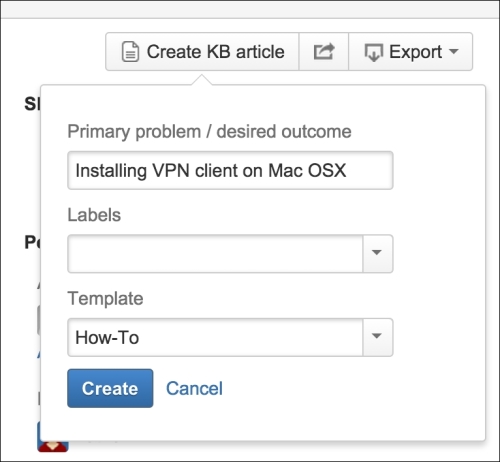
From the customer's perspective, a new search box will be available on the customer portal (for service desk with KB feature enabled). Customers will be able to search to see whether there is any information already available on their problems. As shown in the following screenshot, when searching for VPN, the service desk returns a knowledge article from past requests, and if this is what the customer is looking for, it will save valuable time for both the customer and the agent:

