Screen schemes group screens together and create associations with issue operations. The next piece of the puzzle is to tell JIRA to use our screen schemes when creating, viewing, and editing specific types of issues.
We do not directly associate screen schemes to JIRA. The reason for this is that JIRA has the flexibility to allow you to define this on a per issue type level. What this means is, instead of forcing all the issue types in a given project to use the same screen scheme, you can actually use different screen schemes for different issue types. This extremely flexible and powerful feature is provided through the issue type screen scheme.
Just like screens and screen schemes, you need to be a JIRA administrator to create and manage issue type screen schemes. Perform the following steps to manage issue type screen schemes:
- Browse to the JIRA administration console.
- Select the Issues tab and then the Issue Type Screen Schemes option to bring up the Issue Type Screen Schemes page.
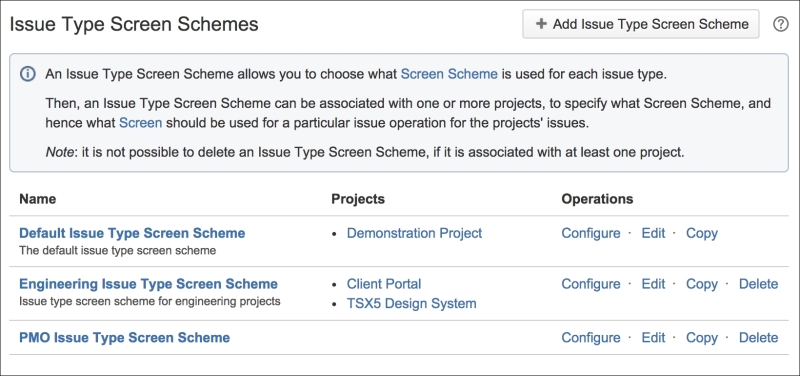
You may have noticed by now that for any project, all of our issue types have the same screen layout. All projects, by default, use the default issue type screen scheme. Alternatively, just like anything else in JIRA, you can create your own schemes and apply them to your projects.
Perform the following steps to create a new issue type screen scheme:
- Browse to the Issue Type Screen Schemes page.
- Click on the Add Issue Type Screen Scheme button.
- Enter a meaningful name for the new issue type screen scheme.
- Enter an optional short description for the issue type screen scheme.
- Select a default screen scheme from the list of screen schemes.
- Click on the Add button to create the issue type screen scheme.
That's right, you guessed it! The new issue type screen scheme is inactive at this stage. It will only become active once it is applied to one or more projects, which we will look at shortly.
You can make updates to an existing issue type screen scheme's name and descriptions. To change its screen scheme/issue type association details, you need to configure the issue type screen scheme, which will be covered in later sections. Perform the following steps to update an issue type screen scheme:
- Browse to the Issue Type Screen Schemes page.
- Click on the Edit link for the issue type screen scheme you wish to edit. This will take you to the Edit Issue Type Screen Scheme page.
- Update the name and description with new values.
- Click on the Update button to apply the changes.
Just like all other schemes in JIRA, you cannot delete issue type screen schemes that are in use. You will have to make sure that no project uses it before JIRA allows you to delete the scheme. To delete issue type screen schemes perform the following steps:
- Browse to the Issue Type Screen Schemes page.
- Click on the Delete link for the issue type screen scheme you wish to delete. This will take you to the Delete Issue Type Screen Scheme page.
- Click on the Delete button to remove the issue type screen scheme.
Issue type screen scheme cloning is also available in JIRA. You can easily make copies of the existing issue type screen schemes. One very useful application of this feature enables to you make backup copies before experimenting with new configurations. Note that copying the issue type screen scheme does not back up the screen schemes and screens that it contains.
Perform the following steps to copy an existing issue type screen scheme:
- Browse to the Issue Type Screen Schemes page.
- Click on the Copy link for the issue type screen scheme you wish to copy. This will take you to the Copy Issue Type Screen Scheme page.
- Enter a new name and description for the issue type screen scheme.
- Click on the Copy button to copy the selected scheme.
The newly created issue type screen schemes are inactive by default, while cloned schemes are not used by any projects.
By creating new issue type screen schemes, you can establish new associations between screen schemes and issue types. These associations are what tie the projects and issue types to the individual screens.
Each issue type screen scheme needs to be configured separately, and the associations created are specific to the configured scheme:
JIRA determines which screen scheme to use for an issue type by establishing an association between screen schemes and issue types. Each issue type can have only one screen scheme associated with it. However, each screen scheme can be associated with more than one issue types.
Perform the following steps to add a new association:
- Browse to the Configure Issue Type Screen Scheme page for the issue type screen scheme you wish to configure.
- Click on the Associate an Issue Type with a Screen Scheme button.
- Select the issue type to add an association for.
- Select the screen scheme to be associated with the issue type.
- Click on the Add button to create the association.
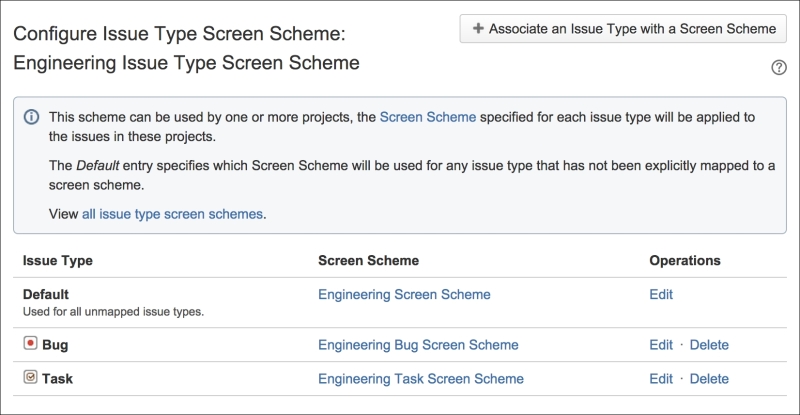
As shown in the preceding screenshot, the Bug and Task issue types are explicitly associated with Engineering Bug Screen Scheme and Engineering Task Screen Scheme, respectively. All other issues types, such as Improvement, will be associated with the default Engineering Screen Scheme.
You can update the existing associations such as the Default association, which is created automatically when you create a new issue type screen scheme:
- Browse to the Configure Issue Type Screen Scheme page for the issue type screen scheme to be configured.
- Click on the Edit link for the association you wish to edit. This will take you to the Edit Issue Type Screen Scheme page.
- Select a new screen scheme to associate with the issue type.
- Click on the Update button to apply the change.
You can also delete the existing associations for issue types if you no longer need them to be explicitly set. However, you cannot delete the Default association, since it is used as a catch for all the issue types that do not have an association defined. This is important because while you may have created associations for all the issue types right now, you might add new issue types down the track and forget to create associations for them. To delete an association:
- Browse to the Configure Issue Type Screen Scheme page for the issue type screen scheme to be configured.
- Click on the Delete link for the association you wish to delete.
Just like associations in screen schemes, you will not be taken to a confirmation dialog, and the association will be deleted immediately.
Perform the following steps in order to activate your new issue type screen scheme, which will display your new screens for the different issue operations:
- Browse to the project you wish to associate the field configuration scheme to.
- Click on the Administration tab to go to the project's administration page.
- Click on the Screens option from the left panel.
- Select Use a different scheme option from the Actions menu.
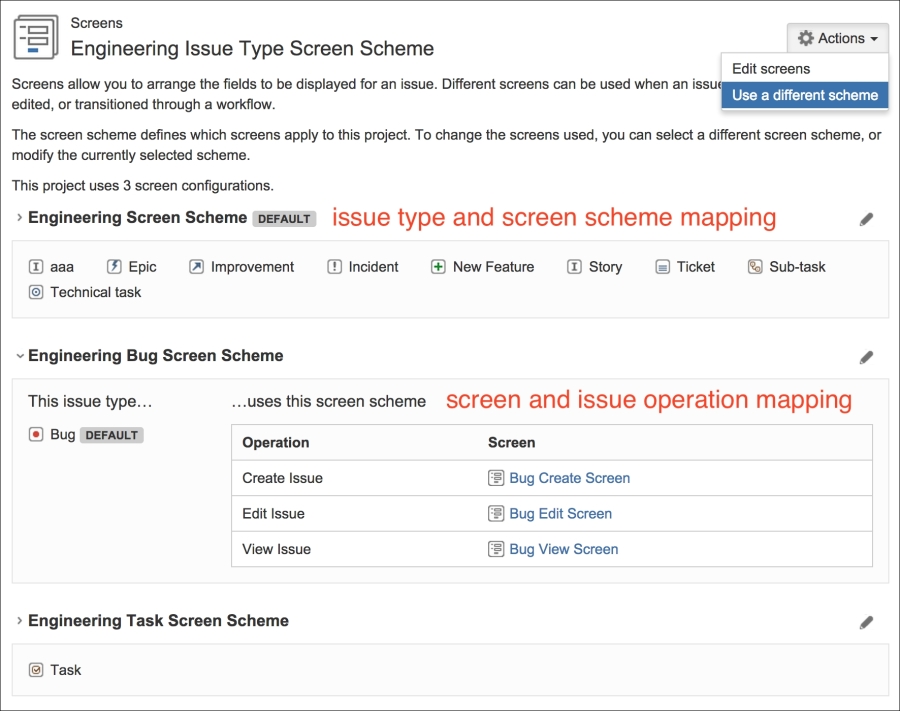
- Select the issue type screen scheme from the Scheme select list.
- Click on the Associate button.
Once you associate the issue type screen scheme with the project, JIRA will show you the details of the mapping, as shown in the preceding screenshot.
