JIRA Service Desk introduces a number of new user types. Under the hood, these user types are mapped to new project roles created by the add-on when it is installed:
- Agent: Members of the service desk team that works on requests. Agents are added to the Service Desk Team project role.
- Customer: End users that will be submitting requests through your help desk portal. Customers are added to the Service Desk Customers project role.
- Collaborator: Other JIRA users that are not usually members of your service desk team, but can help to solve customer problems. Collaborators are added to the Service Desk Collaborators project role.
Agents are JIRA users that will be working on customer requests in JIRA Service Desk. These are usually members of your support team. Agents consume the JIRA Service Desk licenses.
To add an agent to a service desk:
- Browse to the service desk you want to add an agent.
- Select the People tab and then Agents from the left.
- Click on the Add an agent button.
- Search and select the user and click on the Add this agent button.
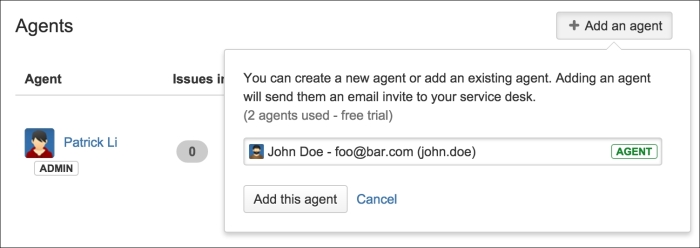
When adding an agent to a service desk, you can select an existing user in JIRA, which will grant the user access to the service desk. If the user you want to add as an agent does not exist, you can also create a new JIRA account and add him/her as an agent in one step by typing in the user's e-mail address. An e-mail will be sent out with a link to set his/her password. New user accounts created this way will be automatically added to the JIRA-users group, service-desk-agents group, and Service Desk Team project role. Refer to Chapter 8, Securing JIRA, for more information on groups and roles.
Customers are end users that will be creating requests through your customer portal. You can manually invite customers or allow them to sign up themselves. JIRA Service Desk requires customers to have an account to submit requests. The good news is that customers do not consume the JIRA Service Desk licenses.
To invite a customer to a service desk:
- Browse to the service desk you want to add a customer.
- Select the People tab and then Customers from the left.
- Click on the Invite customers button.
- Enter the e-mail addresses of customers to invite and click on the Send invites button.
E-mails will be sent out to customers with details on how to access the customer portal and steps to create an account if necessary.
If you want to allow users to sign up themselves, you need to set your service desk to Everyone can access and enable the Anyone can sign up option, as shown in the following screenshot. If you want to restrict your service desk to only a list of pre-approved customers, then you need to select the Only people on my customer list can access my Customer Portal option.
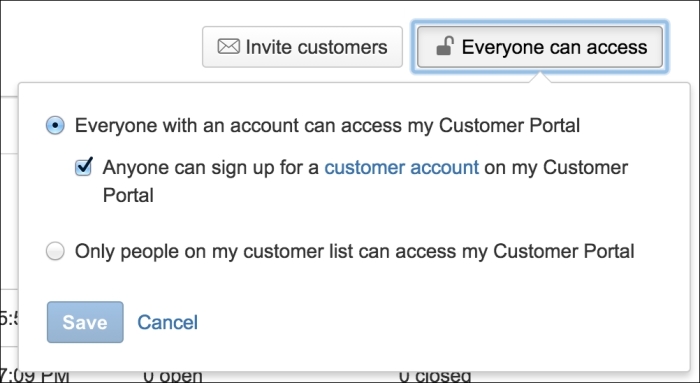
Collaborators are JIRA users that are not part of your support team, but have expert knowledge and understanding in the domain area that can assist support agents to diagnose and solve customer requests. In JIRA, collaborators are users in the Service Desk Collaborators project role, and adding a user as a collaborator is an easy way to grant that user access to your service desk project. Collaborators do not consume JIRA Service Desk licenses.
To add a collaborator to your service desk:
- Browse to the service desk you want to add a collaborator to.
- Select the People tab and then Collaborators from the left.
- Click on the Add collaborator button.
- Search and select the user and click on the Make user a collaborator button.
When making a user a collaborator, you are simply granting permission for the user access to your service desk, so he/she can view, comment, and add attachments to the request.
