Given that we have two file management features, that is, Open and Save, now is an excellent time to introduce a dedicated application menu entry so that users can use a mouse to perform these operations.
Before we proceed with the application menu templates, let's refactor our file handling a bit to make the code more reusable. Don't forget that we need to call the dialogs from the menu item click handlers as well. Let's get started:
- Move the code that's responsible for saving to a new saveFile function, as shown in the following code:
function saveFile() {
console.log('Saving the file');
const window = BrowserWindow.getFocusedWindow();
window.webContents.send('editor-event', 'save');
}
- Refactor and move the file loading code to the loadFile function:
function loadFile() {
const window = BrowserWindow.getFocusedWindow();
const options = {
title: 'Pick a markdown file',
filters: [
{ name: 'Markdown files', extensions: ['md'] },
{ name: 'Text files', extensions: ['txt'] }
]
};
dialog.showOpenDialog(window, options, paths => {
if (paths && paths.length > 0) {
const content = fs.readFileSync(paths[0]).toString();
window.webContents.send('load', content);
}
});
}
- Now, our app.ready event handler should be concise and readable:
app.on('ready', () => {
globalShortcut.register('CommandOrControl+S', () => {
saveFile();
});
globalShortcut.register('CommandOrControl+O', () => {
loadFile();
});
});
- Now, let's build a File menu template. This shouldn't be difficult as we have already touched on this. Update the template constant in the menu.js file, as shown in the following code:
const template = [
{
label: 'File',
submenu: [
{
label: 'Open',
accelerator: 'CommandOrControl+O',
click() {
loadFile();
}
},
{
label: 'Save',
accelerator: 'CommandOrControl+S',
click() {
saveFile();
}
}
]
}
];
- Note that, if you are running on macOS, the menu item is going to show macOS-related keyboard accelerators, that is, Cmd + O or Cmd + S, in the menu. For Linux and Windows, you should see Ctrl + O or Ctrl + S, respectively:
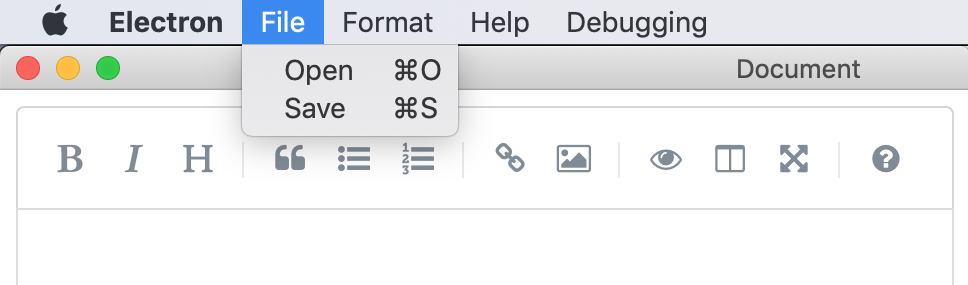
Try clicking the menu items or pressing the corresponding keyboard combinations. You can now use the mouse and the keyboard to manage your files.
Congratulations on integrating menu and keyboard shortcuts. We have achieved the following milestones:
- We can access the local filesystem
- We can read and write files
- We can use the Save and Load dialogs
- We can wire keyboard shortcuts (accelerators)
Our end users will probably expect our application to support drag and drop functionality as well. This is something we are going to address in the next section.
