Jira uses notification schemes to control who should receive notifications when there are any changes in issues. Jira comes with a default notification scheme that is applied to all projects by default. You can update this default scheme's notification settings by clicking on its Notifications link. In this recipe, however, we will be creating a new notification scheme and applying it to projects. If you want to use the default notification scheme, you can skip the new scheme creation steps and go straight to step 2:
- Go through the following steps to create a new notification scheme:
- Navigate to Administration > Issues > Notification schemes.
- Click on the Add notification scheme link.
- Enter a name for the new scheme and click on Add to create it.
After you have created a new notification scheme, you will be taken to the notification settings page for the scheme. By default, there will be no notifications set for any event.
- To add a notification recipient to an event, go through the following steps:
- Click on the Add link for the event.
- Select the type of notification recipient (for example, the Group option, as shown in the following screenshot), and click on Add.
You can add a notification recipient to multiple events at the same time by using the multi-select events field. The following screenshot of the Add Notification page shows this:
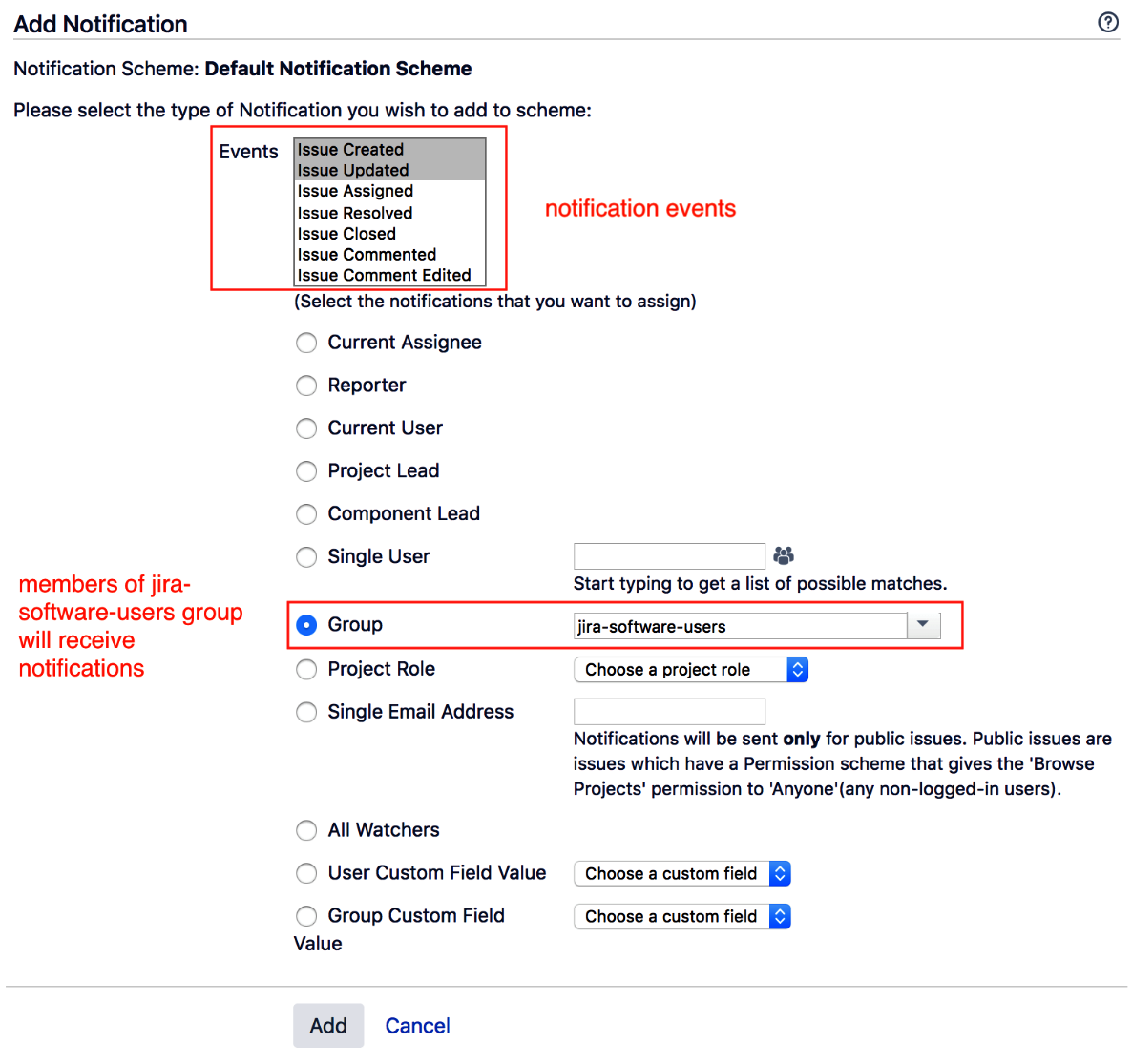
You can add as many notification recipients as you need for an event, and Jira will not send duplicate emails to the same user. For example, if you have set both the reporter and assignee to receive notifications for a single event, and they happen to be the same user, Jira will only send out one email instead of two. Also, note that Jira will take permissions into consideration when sending out notifications. If a user does not have access to the issue, Jira will not send notifications to that user.
- The last step is to apply our new notification scheme to a project:
- Browse to the project you want to apply the notification scheme to.
- Click on the Project settings option.
- Select the Notifications option from the panel on the left-hand side.
- Select Use a different scheme from the Actions menu.
- Select the new notification scheme and click on Associate.
