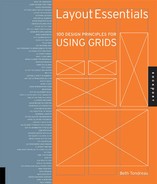In typesetting, there’s only one space after a period. In typesetting, there’s only one space after a period.
 Working in layout programs differs from word processing; you’re setting correct typography now. The double spaces originally set up to mimic typewriters are history. Working in layout programs differs from word processing; you’re setting correct typography now. The double spaces originally set up to mimic typewriters are history.
 Within a paragraph, use only soft returns if you need to break text to eliminate too many hyphenations or odd breaks Within a paragraph, use only soft returns if you need to break text to eliminate too many hyphenations or odd breaks
 Use the quotation marks in the typeface, not the hatch marks (those straight marks used to denote inches and feet) Use the quotation marks in the typeface, not the hatch marks (those straight marks used to denote inches and feet)
 Use the spell checker Use the spell checker
 Make certain your italic and bold setting is the italic of the typeface. If your layout program enables you to bold or italicize the words, don’t be tempted. It’s wrong. Make certain your italic and bold setting is the italic of the typeface. If your layout program enables you to bold or italicize the words, don’t be tempted. It’s wrong.
 Watch out for bad line breaks, like splitting names, or more than two hyphens in a row, or a hyphen followed by an em dash at the end of a line Watch out for bad line breaks, like splitting names, or more than two hyphens in a row, or a hyphen followed by an em dash at the end of a line
 And yes, if you catch bad breaks in this book, I’ll be happy to hear from you and rectify any gaffes in the next printing And yes, if you catch bad breaks in this book, I’ll be happy to hear from you and rectify any gaffes in the next printing
 Dashes make a difference. Dashes make a difference.
Em Dash. Use for grammatical or narrative pauses. The width of the letter m in the chosen face (Shift-Option-hyphen)
En Dash. Use for the passage of time or to connect numbers. Half an em; the width of the letter n in the chosen face. (Option-Hyphen)
Hyphen. Connect words and phrases; break words at ends of lines (Hyphen key) |