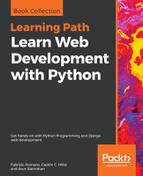Now, we will create our first app with Django and we will analyze the directory structure that Django creates. First, go to the root folder for the virtual environment: 01.
In Linux or macOS, enter the following command:
cd ~/HillarDjangoREST/01
If you prefer Command Prompt, run the following command in the Windows command line:
cd /d %USERPROFILE%HillarDjangoREST�1
If you prefer Windows PowerShell, run the following command in Windows PowerShell:
cd /d $env:USERPROFILEHillarDjangoREST�1
In Linux or macOS, run the following command to create a new Django project named restful01. The command won't produce any output:
python bin/django-admin.py startproject restful01
In Windows, in either Command Prompt or PowerShell, run the following command to create a new Django project named restful01. The command won't produce any output:
python Scriptsdjango-admin.py startproject restful01
The previous command creates a restful01 folder with other subfolders and Python files. Now, go to the recently created restful01 folder. Just execute the following command on any platform:
cd restful01
Then, run the following command to create a new Django app named toys within the restful01 Django project. The command won't produce any output:
python manage.py startapp toys
The previous command creates a new restful01/toys subfolder, with the following files:
- views.py
- tests.py
- models.py
- apps.py
- admin.py
- __init__.py
In addition, the restful01/toys folder will have a migrations subfolder with an __init__.py Python script. The following diagram shows the folders and files in the directory tree, starting at the restful01 folder with two subfolders - toys and restful01: